OpenAir October 2022 Release: A Few Features to Fall For
Along with the Pumpkin Spice Latte, fall brings us the latest enhancements released from NetSuite OpenAir. Below are a few treats included in this release.
Ability to Replace Resources in Project Center
This feature allows for quick updates to existing bookings in the Project Center. Resources can now be replaced on a row-by-row basis.
Swapping resources accurately updates the color-coded utilization values displayed in each cell, allowing users to quickly swap resources and view impact to availability simultaneously.
To change the resource for all the bookings on a booking row, click the Change Resource icon , then select a named or generic resource from the dropdown list.
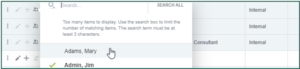
This feature is auto-enabled for environments where the Project Center booking grid is already enabled.
Ability to Copy Multiple Values Using the Fill Handle in Project Center
This feature adds a needed time-saving dimension to the Project Center booking process. The ability to click and drag in order to copy/create new bookings allows the user to quickly and efficiently populate booking data over a long time period.
The UI is intuitive and fast. You can select one or many cells, copy them across the current row for the selected user, or up/down into adjacent rows for other users.
There is no undo option other than clicking on the Discard button, which wipes out ALL unsaved changes rather than the most recent one. For this reason, users are urged to exercise caution and click Save often while updating bookings in the project center.
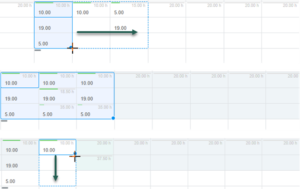
This feature is auto-enabled for environments where the Project Center booking worksheet is already enabled.
“Assigned to” Column Filter in Task List View
This is a handy feature that makes the Task List far more useful. Since this list spans across all projects, the ability to focus on a particular assigned user and see all the tasks to which the user is assigned is meaningful.
The Task List in question is the one accessed by navigating to Projects > Tasks > Pending/Completed/All. The Task List within a specific project already had “Assigned to” filter capabilities.
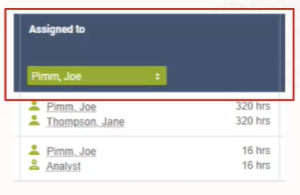
*Note: To enable this feature, contact OpenAir Customer Support.
Scripting Center Clear Log Action
If you spend much time working in the Scripting Center, this feature might just be what you’ve been waiting for! You can now clear all log entries for a specific script from the Scripting Center. This can be incredibly useful during script testing.
To clear log entries for a script, navigate to Administration > Scripting Center, then click the status dropdown for the script in the Status column. Upon selecting the “Clear log” option, the user is presented with the confirmation box. Selecting “OK” in that dialog clears all the existing script logs and adds one, new one simply indicating that the logs were cleared manually.
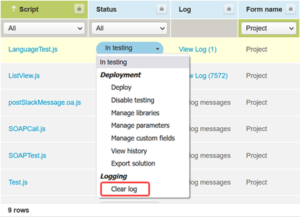
Be sure to check out our webinar Top Step’s Take On The Fall 2022 New Release on October 20, 2022.
