Top Step’s Top 5 Features of the OpenAir Spring 2024 Release
Project Center, Project Center, Project Center! At the heart of this latest release is the NetSuite OpenAir product team’s endeavor to integrate resource and project management in one place. As a result, the Project Center is where you will find most of the latest and greatest features.
The NetSuite OpenAir 2024.1 release features are available in all production environments as of April 13th, and the list of enhancements includes global system improvements, list view changes, and updates to the NetSuite Connector and other platform integrations.
Here are Top Step’s picks for the Top 5 features of the NetSuite OpenAir Spring 2024 release:
1. Project Center Enhancement: New Resource Search Functionality
The most exciting update in this release is the addition of the “Advanced Resource Search” button to the Actions column in the Project Center.
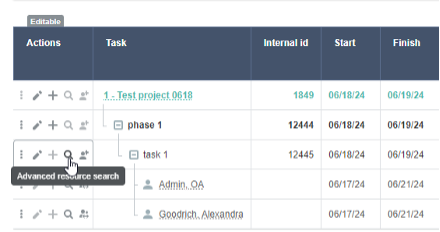
Clicking on the magnifying glass icon next to a row in the Project Center opens the new Resource Search window, where you can search for resources, view their availability, and swap them out on a task, all without having to leave the Project Center.
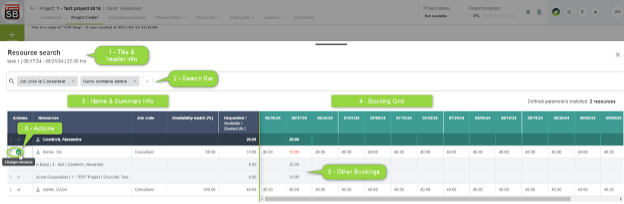
1 – Title and header information includes the name of the project/task/booking (depending on whether the Resource Search button was clicked for a project, task, or booking row), the timespan, and the requested hours (for booking rows only)
2 – Search bar provides the ability to filter the resource search by specified conditions (e.g. Job Code = Consultant); the number of results matching all of the conditions is displayed at the top right above the booking grid (Defined parameters reached: X resources)
3 – Name and summary information displays the names and availability information for the resources matching your search criteria
4 – Booking grid shows the available hours for each resource based on the same granularity (weekly or monthly) as the Project Center
5 – Other bookings lists the other projects/hours to which the resource is booked during the specified timespan (can be expanded via the options button in the Actions column)
6 – Actions column includes the option icon (3 vertical dots) to show other bookings and the resource button (green check mark) to select or clear the resources when replacing a resource or adding bookings to a resource
*Note: By default, all users with the View project center role permission can use the resource search. To restrict this access by role, account admins can enable the role permission called Hide advanced resource search in project center.
2. Global Enhancement: Navigation Shortcuts
A cool new (and optional) feature is the ability to add navigation shortcuts to any page within or outside of OpenAir. When the shortcuts feature is enabled, a Shortcuts button (star icon) is displayed next to the Tips button at the top right of every OA page.
When you click on the Shortcuts button, you can add a new shortcut to the current page in OpenAir or set up a shortcut link to an external URL, and you can also opt to have it open in a new tab. The star icon is yellow if a shortcut to the current page already exists.
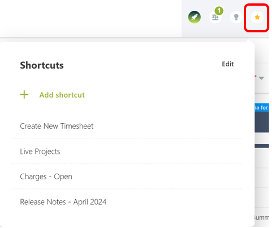 .
. 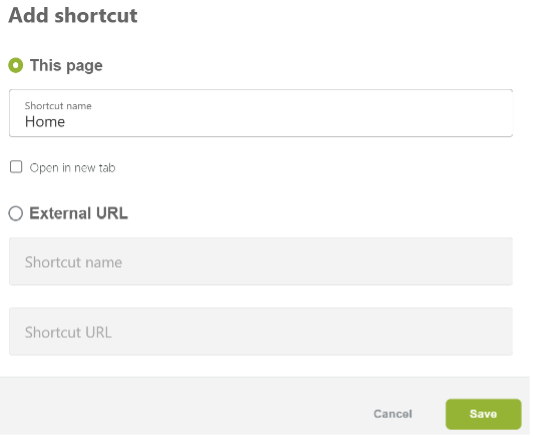
To enable navigation shortcuts, go to Administration > Global Settings > Account > Optional features and check the “Enable shortcuts” box.
3. Security Enhancement: Two-Factor Authentication (2FA)
NetSuite OpenAir now provides a way to enable two-factor authentication upon login for added account security. Admin users can enable 2FA for their account under Administration > Global Settings > Account > Security > Enable two-factor authentication checkbox. Once enabled at the account level, admins can control the global 2FA settings and enroll users in 2FA on a user-by-user basis.
- To configure global 2FA settings, go to Administration > Global Settings > Account > Two-factor authentication
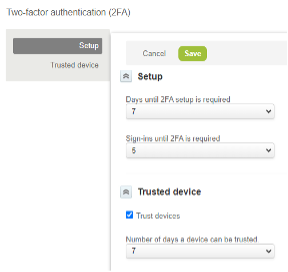
- To enroll users in 2FA, go to Administration > Global Settings > Users > Users > [select user] > check the “Two-factor authentication required” box on the user demographic page
*Note: Two-factor authentication is not available for users that access OpenAir via SAML Single Sign-On (SSO).
4. Project Center Enhancements: Horizontal Scrollbar & Vertical Divider
Two small but very helpful updates to the Project Center are the addition of a horizontal scrollbar and a moveable vertical divider between the project outline columns and booking grid. The horizontal scrollbar allows for much easier project timeline navigation and the vertical divider can be pulled to the right to expand the columns of the project outline to occupy up to 80% of the screen.
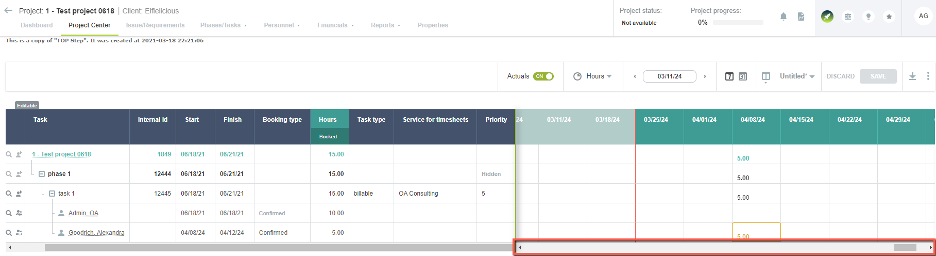
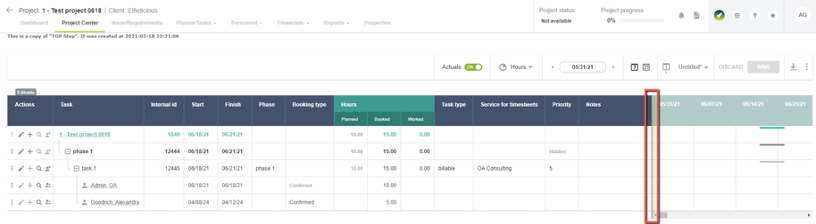
5. Project Center Enhancement: Optional Booking Grid
Companies that do not use the Project Center for resource management can now opt to remove the booking grid entirely from the Project Center view. To do so, admins can go to Administration > Application Settings > Projects > Project Center Options and check the “Disable project center booking worksheet” box.
Project Center view with booking grid:
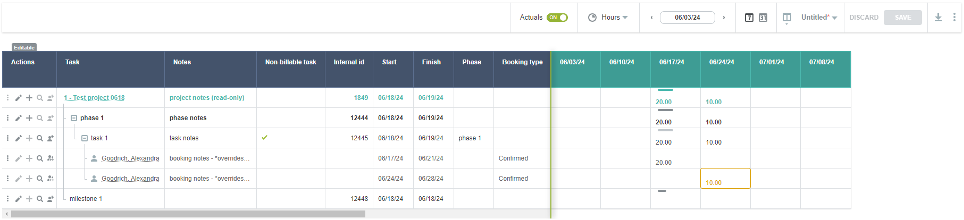
Project Center view without booking grid:

To access the full list of features from the April 2024 release, click on the “What’s new” rocket icon (located at the top righthand corner of any page while logged into NetSuite OpenAir), then “Read More.”
As with any new release, UI, or features, it is recommended that extensive sandbox testing is completed in your account prior to making any changes in production. Download our eBook to learn more about UI4 and the redesigned user experience.
Contact Top Step if you’re interested in implementing any of the new features mentioned in our blog or if you want to learn more about other newly introduced features of the NetSuite OpenAir April 2024 release.
