Warning — User Cannot be Deleted Due to Having Associations With list_layout_users
Often, we run into the need to delete a record in OpenAir. Projects, Expense Reports, Timesheets, and Invoices are all very common records for deletion, but what about Users?
Did you know that if you demo or test with an active user license that you plan to delete afterward, creating custom list views will lock the user from being able to be deleted? Many of the new default-public List / Gannt/Outline views now auto-add users themselves.
On the user demographic form of the user record look to see if the delete button is missing. Check the lightbulb icon (Tips) and it will display all associated records to that user. If the Tips button shows the user is being used by X list_layout_users, it means the user still has active saved or public list views on tabs within OpenAir modules.
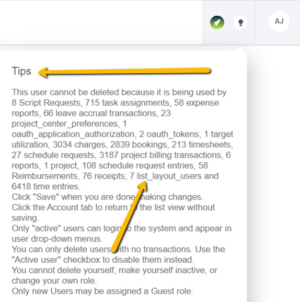
To be able to delete the user, verify and remove those associations. All list views must be set to Untitled*.
- Navigate to Administration > Global Settings > Account > Integration: Import/Export
- Export: Click All data in text format
- Choose which tables to exclude:
- Available list: Click Add all >
- Selected list: Select list_layout & list_layout_user
- Click < Remove selected
Click Export
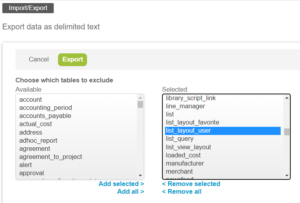
Note: The export will include two csv files: list_layout_user contains a list of user’s associated list views, while the list_layout contains details of each list view such as name, description, audit etc.
Open list_layout_user csv file:
- Filter the user_id column by user’s internal id
- You can find the user id by looking at the list view of users.
- The internal switch “Expose internal ids in list views” should be enabled if users want to directly view internal id on the list view.
- You can find the user id by looking at the list view of users.
Note the numbers on the column list_layout_id
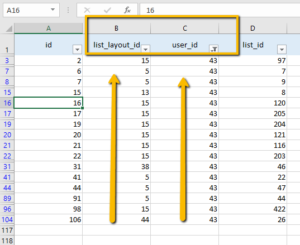
Open list_layout csv file:
- Filter the id column (first one)
Note: Filter the id column with values which were noted from the previous csv.
- Verify active list views
- Validate the name of the active list view
- Navigate to each respective module public list view and remove (delete) the list view.

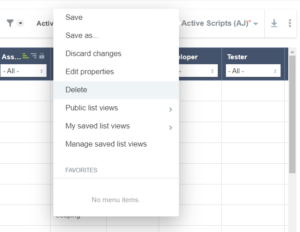
Another work around to removing the user list view association, is to set up a proxy for that particular user. Proxy in as that user and then delete all of their personal list views (my saved list views) per module.
Note: There are instances where a list view cannot be set to Untitled*, to fix that, simply create and apply a new list view then delete it. Once deleted, system will automatically set list view to Untitled*. In case it returns to the previous list view (instead of Untitled*), it means that list view is set as default for users. Disable the “make default” (via Admin role) and repeat the steps above.
