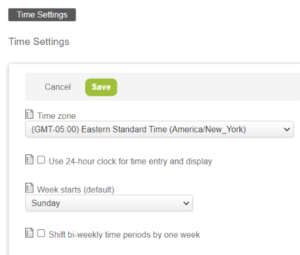How to Change the Start Day for Weekly Timesheets
Did you know that there are multiple ways to configure the start day for weekly timesheets? There are Open Air Administrator accessible settings that allow you to set it up company wide and user specific.
How to change the start day of the week for OpenAir timesheets:
For existing users, the start day of the week for timesheets is set on a per-user basis.
To perform the change of the start day of the week, please follow these steps:
Navigate to Administration > Global settings > Users
Select a user
Click Demographic tab
Scroll down to Week starts on (Under General Section)
Select the day from the dropdown
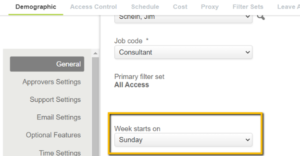
There is also another option to make the change for multiple existing users in bulk. This can be done through the Bulk User Change Wizard by simply copying the start day of week to a group of users or department having the same setting. To perform this other method, please follow the steps below:
Navigate to Home > Wizards
Select Bulk user change wizard
Select a user to copy from
Select Week Starts from the available information box on the left and move it to selected information on the right
Choose to copy the information to Users or Department by clicking the appropriate button
Click Next
Select the users or departments you want to copy the information to
Click Run
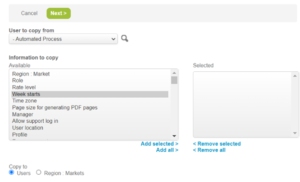
How to set the company setting for new users:
For new users that will be created moving forward, you can set a default company week starts option by navigating to Administration > Global settings > [Display] Time settings > Week starts (default). Whenever a new user is created into the account, the new user will now have the default week start day on his/her/their user demographics.