How Inactive OpenAir Users Affect Scheduled Scripts
In many instances with OpenAir, companies will have customized java scripts running on their behalf.
Scheduled scripts are executed within the context of a user. The scheduled script requires an admin user to be assigned for the scheduled script to deploy under. This means the scheduled script will run on its specific set scheduled time as that assigned user.
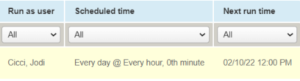
If the scheduled script’s assigned user is made inactive, the script will cease to deploy on its set schedule.
One can verify if the scheduled script has been actively running by viewing the script log within the scripting center.
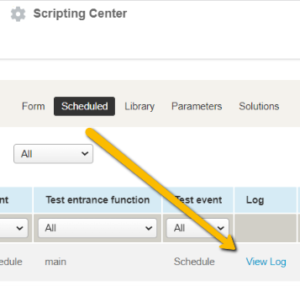
Here you will be able to determine the last day that the script ran.
Example Scenario: We have a scheduled script that is supposed to run every day at the start of every hour. We have had users report that the expected results from the script are not occurring. To trouble shoot, Navigate to Administration > Scripting Center > Scheduled Scripts > Script. We can view the log to see when exactly the script last ran. We can also view whom the script is set to run under.

Here we can actively see that the script has not run since February 9th, we also see the user set to run the script. A quick reference check confirms that the user was made inactive on the date that the script last ran.
Solution: In order to get the script back on its desired deployment schedule, we will need to reassign the user that script is assigned to execute under to an active user. (Admin users are recommended)
Navigate to Administration > Scripting Center > Scheduled Scripts and select the script in question. Open the script itself and select a new user(active) from the drop down available. Then select save.
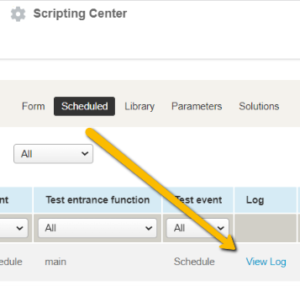
You will be taken back to the scripting center and the script will appear as active revising. Select the dropdown and select deploy changes.
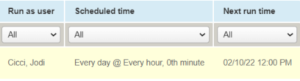
You will then be prompted to review the execute as user selections and scheduled script run times. Upon your review, select save. The script will now run on the scheduled set time and as the new active user that was selected.
