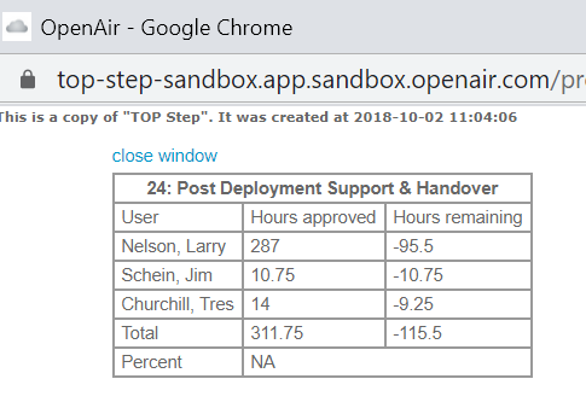Wish You Could See Hours Worked Per Person On A Task?
Task setup with planned hours can be done at a task level or a user assigned level, depending on how you’ve configured your system. Regardless of this configuration, many times we hear people asking ‘how many hours did each person work for the task?’ if there is more than one person who worked on it. One way to do this is to set up a project dashboard report (activate the dashboard option on your project stage and check the ‘make report available in project specific situations’ option on the report definition) that details out who worked on what task and how many hours they’ve spent. This type of report will typically show you all of the tasks and either a timeframe of hours worked or all ITD (Inception-to-date) hours worked per person per task. There is another way, however, that is available from the task level directly.
Use of this feature requires that the internal switch Enable the hours remaining on tasks estimating feature (mutually exclusive with ‘update percent complete as approved hours divided by planned hours’) is enabled.
Since time worked and approved contributes to % complete calculations, each task has the option to ‘see how % complete is calculated’. You can find this option in the Tips area of a task.
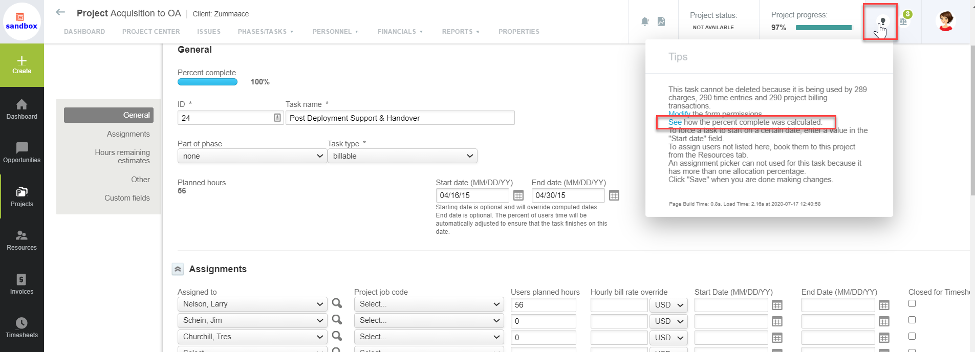
Click on the ‘See’ link to pop-up a window detailing the hours approved against the hours estimated or planned (depending on how you’ve configured your percent complete calculation). The pop-up provides the hour breakdown per person and is a quick way to drill into task details.