Using the Web Services Usage Log for Debugging Integrations
The Web Services Log records API calls to OpenAir and OpenAir’s response. This is useful in debugging integration with OpenAir.
To access the web services usage logs, you will need to contact OpenAir Support and ask that the logs be turned on. Once enabled, OpenAir will record any data passed in or out of the APIs.
From there, to see the logs, you will need to create a report. Go to Reports > Management and search for Web services logs and edit the report.
Select the fields you wish to view, it’s important that you include the “Request” and “Response” fields to view the log activity. Lastly, filter on the time frame you are looking for and run the report.
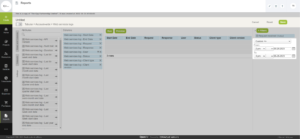
The report output should look like this:
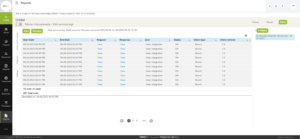
Now you can select the Request Link and Response Link to view the activity.
The Request link will display the data received by OpenAir. The example below, shows the read of a customer record with an ID of 2040.
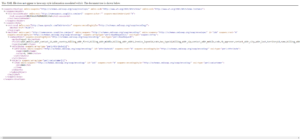
When you select the Response link it will look like this:
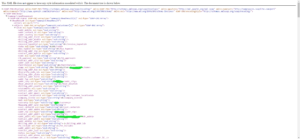
This example shows the returned data for the customer record 2040.
These Request and Response views can help illuminate what is going on “under the hood” in an integration.
