Using the NetSuite OpenAir Resource Booking Planner
The OpenAir Resource Booking Planner is a powerful tool that lets you create and modify resource bookings in a user-friendly and dynamic interface. One of the most useful features of this tool is that it allows you to create, modify, or delete bookings in one screen.
Enabling Bulk Actions in the Resource Booking Planner allows you to make changes to several bookings at one time, saving clicks (and time!) in the process.
Some users may not see the Bulk actions feature when using the Resource Booking Planner. There are a couple of reasons this may be the case. The first is that the feature may not be enabled on your Resource Booking Planner page. To check, find the Settings drop-down menu ( ) when you are in the resource-first view, make sure that Bulk actions is set to “Enabled”:
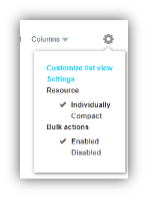
The second reason is that your role may not permit you to make changes using this feature. If you think this feature is not enabled for your role contact your OpenAir administrator and ask them. The settings to look for are:
- Create and modify bookings in the resource planner = checked
- Disallow the use of bulk actions in resource planner = un-checked
To use the Bulk Actions feature, make sure that you are in the Resource-first view:
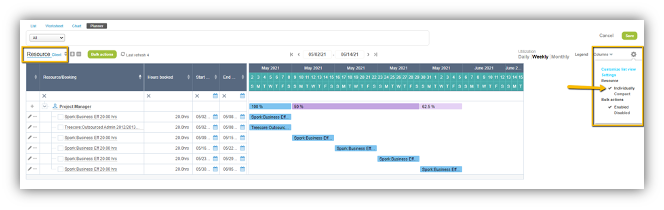
Check the box next to the booking(s) you wish to update, then click on the “Bulk actions” button. This will open a menu with all of your bulk action options, which include:
- Delete the selected booking(s)
- Change the resource associated with the booking(s)
- Clear the booking type
- Change the booking type
- Move the bookings a specific number of days (this shifts the bookings forward the number of days entered, and adjusts the start/end dates accordingly)
- Change the start and end dates of the bookings (overrides the dates on the booking record)
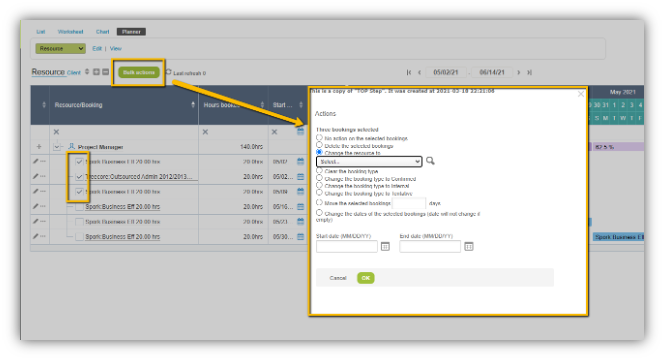
Optional Feature: Bulk Booking Editor
You can expand the functionality of Bulk Actions by enabling a feature called “Bulk Booking Editor”. This feature adds the ability to clone bookings in bulk, mass update the project and/or task of a set of bookings, or to update the number of hours or percentage of time associated with the selected bookings. When the Bulk Booking Editor is enabled, you will see the option “View the selected bookings in the bulk editor” in your Bulk actions menu:
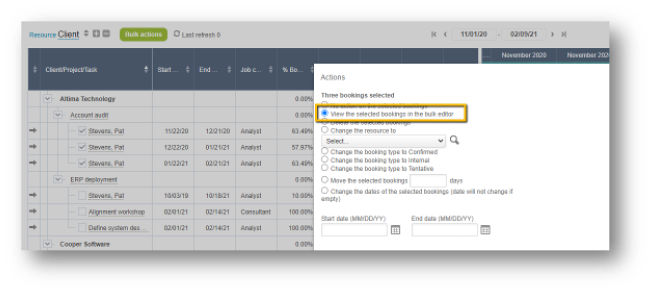
When you select “View the selected bookings in the bulk editor” you will have additional options not available with the standard Bulk Action feature:
- Change the Client: Project
- Change the Task
- Change Number of hours/Percentage of time
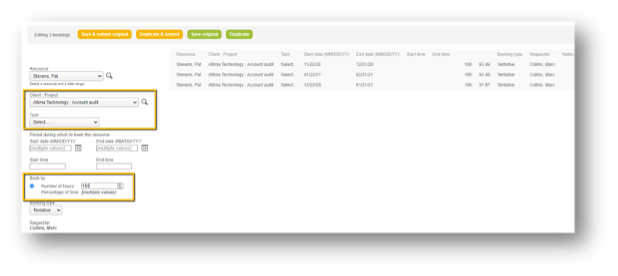 Pros & Cons of using Bulk Actions
Pros & Cons of using Bulk Actions
Pros:
- Allows you to make changes to many booking records at once
- Useful when using Generic resources; makes it easy to swap for named users
- Easier and faster than using the Booking Worksheet (fewer clicks)
- More visually intuitive than bulk actions in List view
- User permissions controlled at the Role level
- Available in Client and Resource view
Cons:
- Limited number of records can be displayed at once
- Doesn’t allow for bulk changes to Project or Task*
- Doesn’t allow for bulk changes to Hours/Percentage*
- No “Select All” option
*Requires Bulk Booking Editor feature
