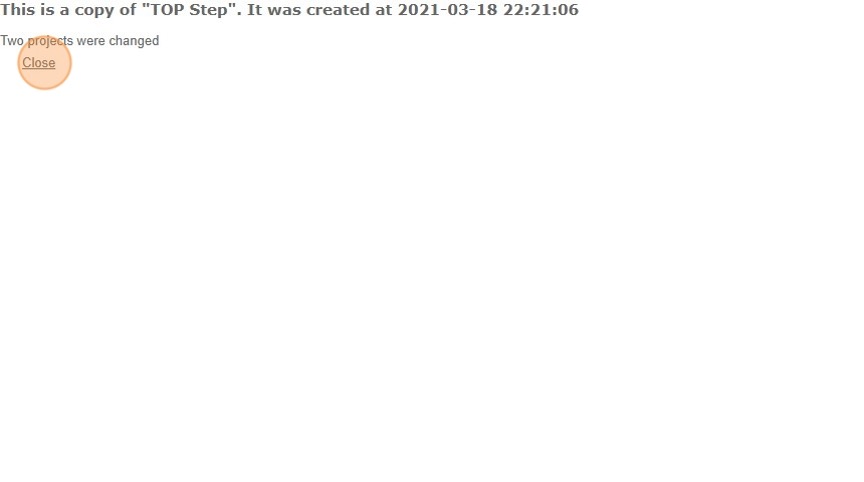Update Your Project Billing or Recognition Settings Quickly using the Tag and Copy Feature
Save time by using the “Tag and Copy” feature to update auto-run settings for project billing or recognition rules in bulk. You tag the project that has the settings you want, then copy those settings to as many other projects as you want with just a few clicks!
Auto-run (or auto-bill) schedules your billing or recognition rules to run at a predetermined day and time, eliminating the need for manual intervention to create charges, project billing transactions, and revenue transactions. Sometimes you may want to update these settings on multiple projects.
There is no need to update them one at a time, or use a more technical method such as Integration Manager, script, etc. Use the Tag and Copy feature directly in your OpenAir user interface.
Follow these easy steps:
1. Click on the project you want to copy from.
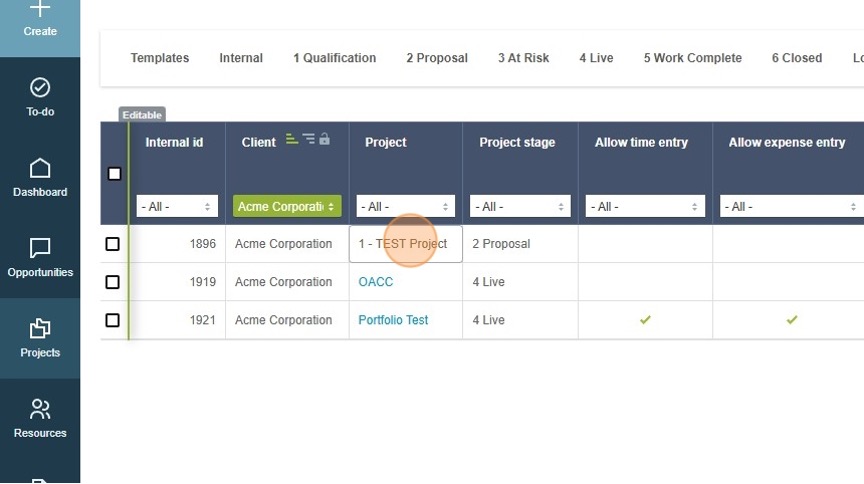
2. Go to the Financials section
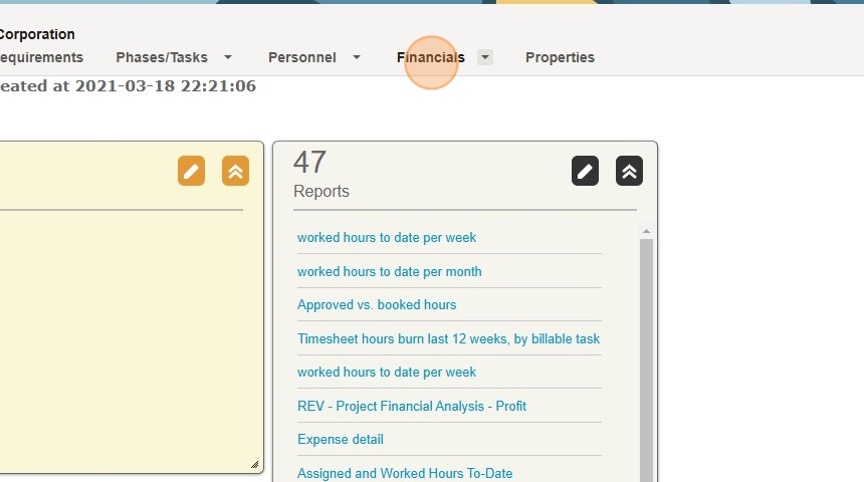
3. Click “Billing” or “Recognition”.
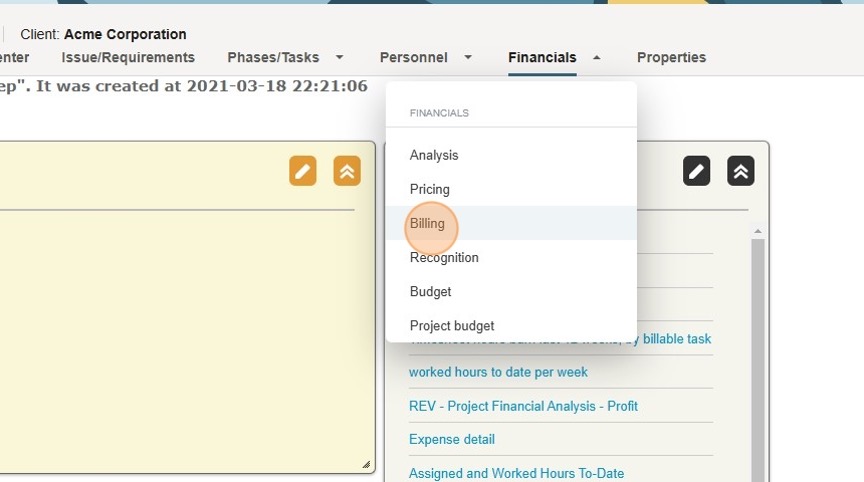
4. Select the “Auto-Run” settings tab.
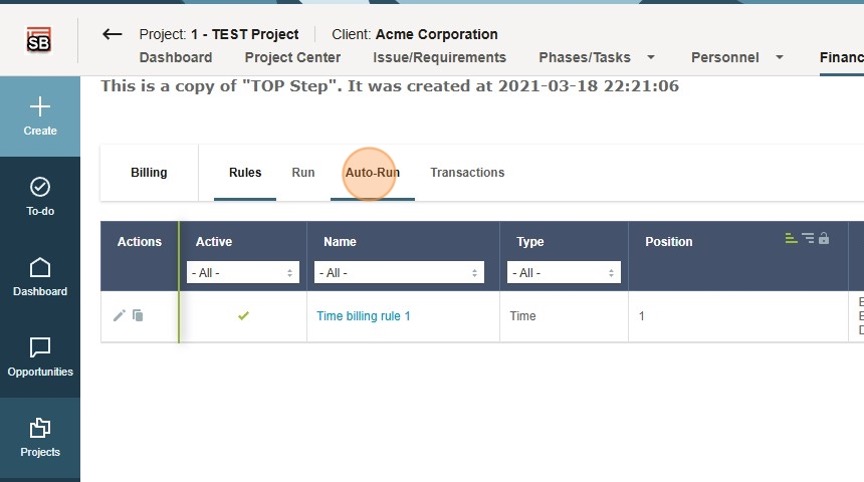
5. Click in the radio button for the setting you want to push to other projects.
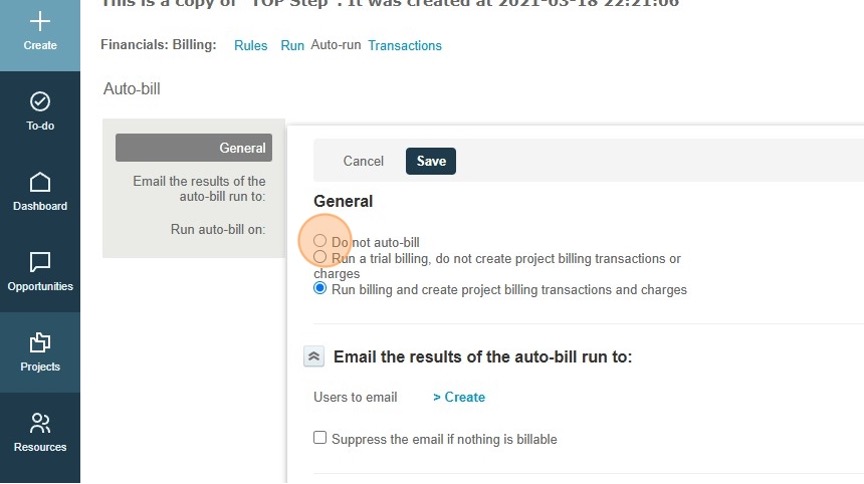
6. Click Save
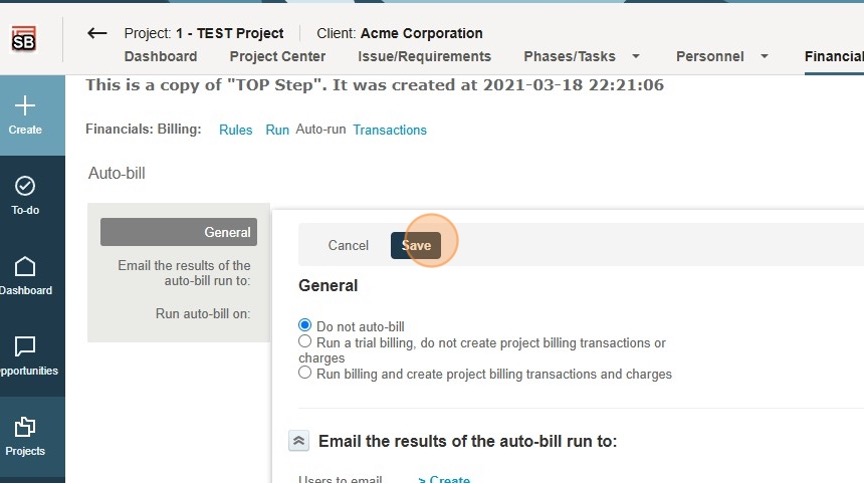
7. From the Projects list view, select the checkbox for the project that has the desired auto-run settings.
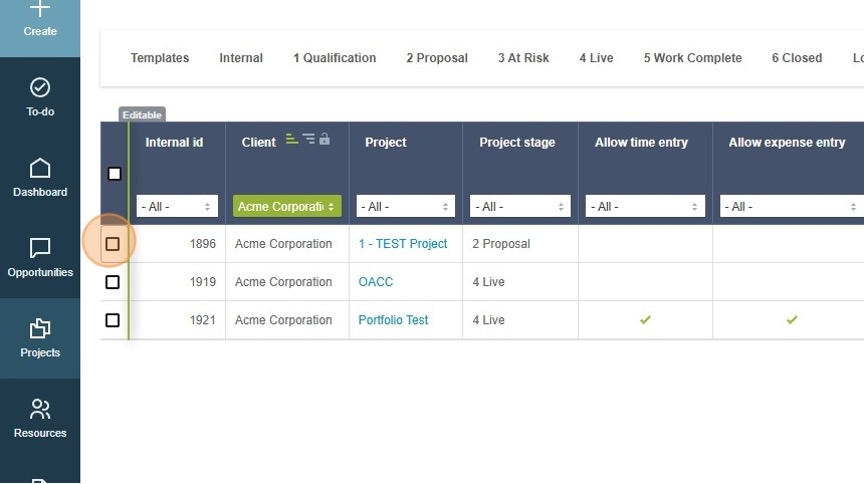
8. Click on “Bulk Actions”

9. Select the “Tag the project” option and click OK.
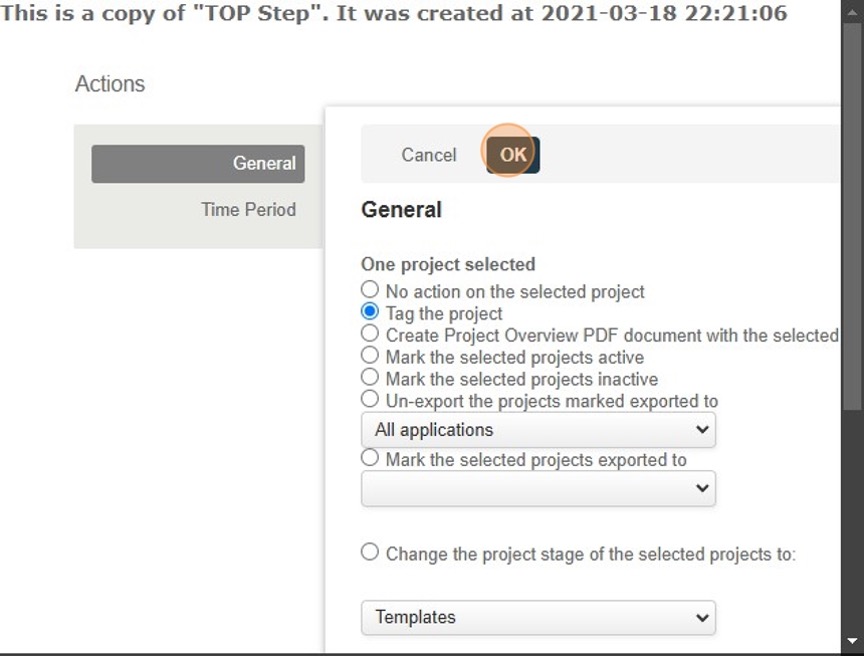
10. Select the projects that you want to update, and then “Bulk Actions”
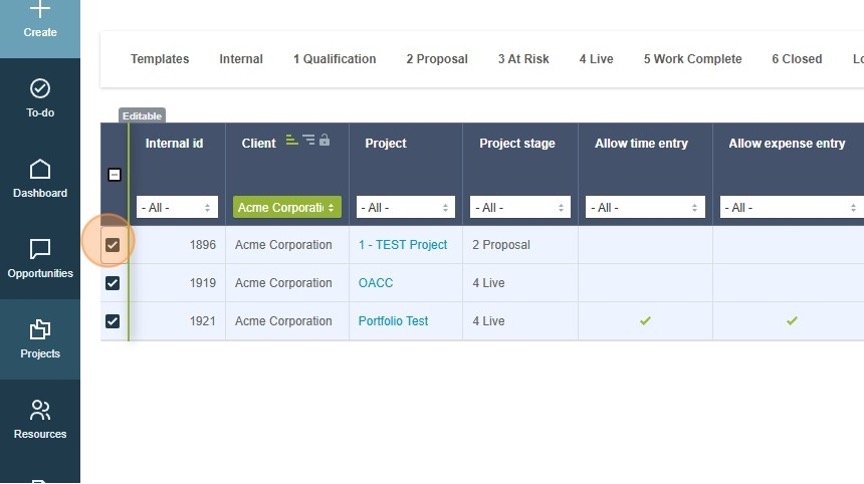
11. Select “Copy project billing [or recognition] auto-run settings, then OK.
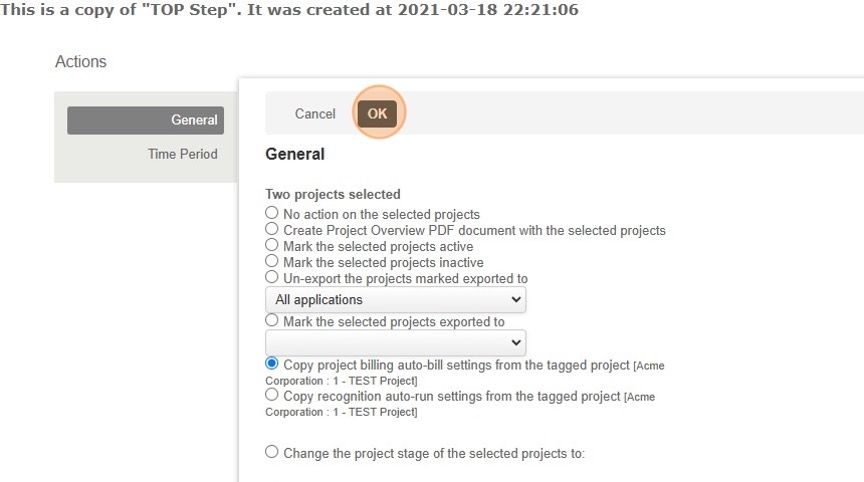
12. The projects that you copied the auto-run settings to will be updated!