Two Ways to Change the Owner of a Report in NetSuite OpenAir
There are several use cases for needing to change the owner of a report in NetSuite OpenAir. Maybe you created a report for someone else and you’d like to simply make them the owner of it instead of sharing it with them and deleting the original. Or perhaps someone left the company and you need an easy way to transfer all of their owned reports to their successor.
Whether you want to change the owner of a singular report or bulk update the owner of a large number of reports, here are the steps to do so according to which reporting interface you use.
*Note that you must have an Administrator role to change the owner of a report via either method.
Changing the Report Owner from within a Singular Report (Old Reporting Interface Only)
Using the old reporting interface (“Enable the report management and editor interface” box IS NOT checked on the Demographic tab of your user profile), you can simply click the pencil button next to one of your owned reports, scroll down to the Report Owner section at the bottom of the screen, and change the Owner in the dropdown field:
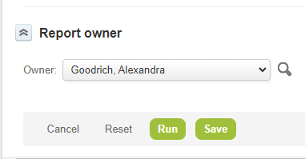
Using the new reporting interface (“Enable the report management and editor interface” box IS checked on the Demographic tab of your user profile), you cannot change the owner within the report or from the “My Reports” list view. Instead, you will need to use the following method.
Changing the Report Owner from the Reports Status List View
Report owners can be changed within the Reports Status List View regardless of which reporting interface is set on the user’s profile.
1. Click on Reports > Status to open the Reports Status List View.
2. Locate the report that you wish to update:
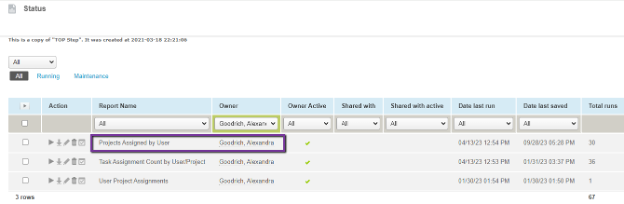
3. Make sure the “Run an Action” column is included in your list view (the first column with the checkboxes in the screenshot above). Check the box next to the report you will be updating > Click the Play button > Select “Change report owner to” and choose the new owner from the dropdown list:
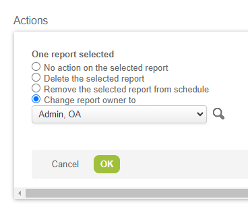
4. Press OK and then verify that the report is now owned by the new user in the Status list view:
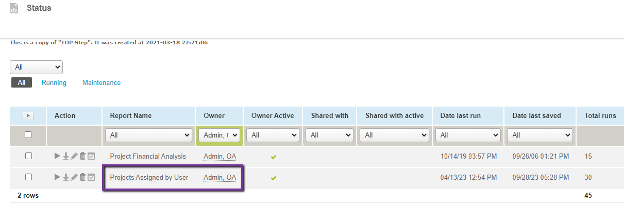
To change report owners in bulk, simply check all of the boxes next to the reports that you wish to update in Step 3.
