Trick for Using Blank Date Field in Form Permission Rule Logic
OpenAir’s form permission rules are a great way to customize any forms—Project Properties, Timesheets, Expense Reports, etc. You can create your own logic to show/hide fields, make fields read-only or required when certain conditions are met, and even limit the values of a dropdown list for a specified user role. Form permission rules can be accessed by clicking on the View Tips (lightbulb) icon at the top right corner of any eligible form, clicking the “Modify the form permissions” link, scrolling down to the “Permission rules” section, then clicking on “Create.” Alternatively, you can also navigate to Administration > Customization > choose form > Rules > Create to modify them.
When defining the conditions of the rule, you’ll notice that dropdown, text, and pick list fields include options for “blank/not blank,” while numeric and date fields do not. But what if you need OpenAir to perform a certain action when a date or number field is blank? Most of the time, this can be accomplished by simply leaving the cell to the right of the “equal to” dropdown empty:
![]()
However, we recently came across a particular business case in which OpenAir failed to recognize a “blank date” that was needed to drive behavior in a form permission rule. What follows is the scenario that we were presented with, along with a clever solution that was discovered to get around the issue. While this example is specific, the concept of the workaround is applicable any time you run into a similar situation where OpenAir is not recognizing a blank date or number field.
Scenario: On the Project Properties form, make “Reason for Changed Go-Live Date” (custom text field) required when Go Live Date is not equal to Projected Go Live Date, but not required when the Go Live Date field is blank.
To accomplish this, you would first try to set up the conditions as such, leaving the date field blank:
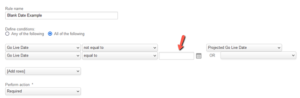
However, upon entering a Projected Go Live Date without the actual Go Live Date field populated, the form does not allow you to save:
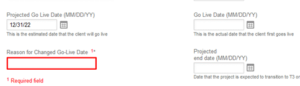
Here’s what you can do instead.
- CREATE a new custom date field on the form (Administration > Custom Fields > + Create new). Name it “Blank Date” or whatever you wish; it will be hidden and used for this workaround only.
- HIDE the field for all roles by either
- Navigating to the form > Tips (lightbulb icon) > Modify the form permissions > Field Settings, or
- Navigating to Administration > Customization > select form > Field Access
CHANGE the form permission rule that you tried to create initially to replace the blank date with the custom Blank Date field that you just created:
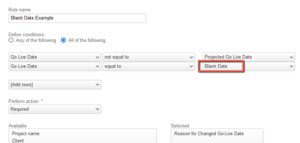
After saving, OpenAir will now recognize the blank date and the permission rule logic will function as intended.
