Sending OpenAir Reports to External Contacts
There may be people outside your organization, with no OpenAir access, who need information from the OpenAir system. For example, a manager at a company with resources working on your projects wants to know if their team is submitting timesheets in a timely manner. You already built a report with that information, and OpenAir provides a way for you to schedule and email it to this external recipient. To do this, the first step is to create a Contact record for this individual.
Note: The following switch must be enabled by OA Support for this feature to work: Enable emailing of contacts on scheduled reports.
Go to the Home page, click on +Create to get the menu below, then click Clients: Contact

Enter the requested information, including Last name (this will appear in the list of available contacts when we schedule the report), and the contact’s email address.

Go to Reports > Management (or Reports > Saved Reports > My Reports), find the report you want to send to this new Contact. Click the calendar icon. NOTE – you must be the report owner to schedule it.
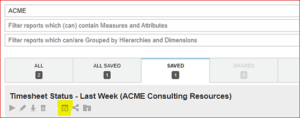
Provide the details required to schedule the report. To send the report to our newly added Contact, under Email Options check the Additional contacts box, then click Create to display the Contacts list. Find your new contact name, select it, and click OK.

Enter the email that is sending this report, and a Subject for the email that will be sent. Save your changes. When this report schedule runs, the report will be sent to the ACME Consulting practice manager’s email address (in PDF format, Excel format, or both, providing information from OpenAir that can help with monitoring the team’s timesheet compliance. No OpenAir access required!
