Handling Multi-Week Work Schedules in OpenAir
For customers who want to enable multiple week work calendars in OpenAir to facilitate biweekly schedules such as 5-4/9s.
Two account settings in Optional Features are required:
- Enable distinct work hours per day on work schedule
- Enable multi-week work schedule and define the Maximum number of weeks (up to 8 weeks)
Once these are enabled, when you create a new work calendar you have access to this screen

To enable specific hours for specific days, click on the correct days which will allow specific hours per day:
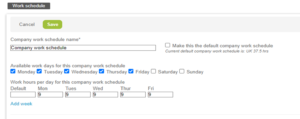
To Add the second week, click “Add week”. Select the work days and add appropriate hours.
OpenAir needs to know which week starts the 2nd week on the calendar, so select a date inclusive of the 2nd week. In the “sample date” field.

Notes:
- You can use the default hours field.
- Only check on the days of the week that have hours – you will get an error to add hours to the blank day of the week. Note that Friday is not exposed in Week 2 in the example above.
- You will need to add any holidays that apply to this work calendar and maintain it year over year as you do other calendars.
