Leveraging Custom URL Fields to Link to Project Related Documents and Folders in OpenAir
Did you know you can create custom URL fields on various record types in NetSuite OpenAir to link to cloud storage (ie. Google Drive, OneDrive, SharePoint etc) based files and folders? Instead of attaching items directly on OpenAir records and dealing with storage space limit challenges or worrying about uploading or attaching documents in numerous places in and outside of your NetSuite OpenAir instance, why not just have your users upload to one cloud based storage solution and link to files, or even file folders stored there?
The ideas and use cases are endless but some examples where this can be used include:
- Linking to SOW and contract files on projects
- Linking to shared documents (ie. status reports, workflow diagrams, requirements documents, etc) on Projects for project team access and collaboration
- Linking to shared process and methodology documentation on various project types
- Linking to websites on Client records
- Linking to LinkedIn profiles on Contact records
- Linking to purchase orders on Customer PO records
To achieve this solution:
- Navigate to custom fields under Administration > Global Settings > Custom Fields
- Create ‘new’ custom field
- Under Add a custom field to, select the type of record where you’d like to add the custom field and under Type of field to add, select ‘URL’
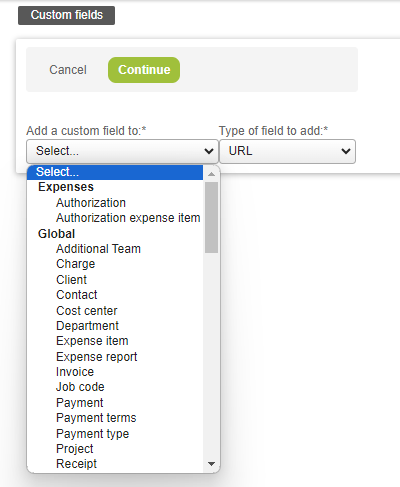
4. Populate fields as indicated and necessary. Some items to note:
-
- Display name is the name of the URL field you’d like to display on the record form, for example, if the URL field you are creating stores a link to the Project’s SOW, you could enter the display name as ‘Link to SOW’
- The ‘URL’ field should be left blank to allow for users to paste the link to the file or folder on the record itself.
- Link name is the name of the actual link itself. For example, if the link points to the Project’s SOW, you could enter the link name as ‘SOW’, you could also leave this field blank and it will default to display the actual URL.
5. Once all fields are populated, click ‘Save’ and your new URL field is ready for use on the corresponding record type.
There are a multitude of useful ways to leverage custom URL fields in OpenAir. We invite you to share via the LinkedIn OpenAir user group, your creative ideas for using custom URL fields in your NetSuite OpenAir instance!
