How to Save List Views in OpenAir
Saving List Views is a simple and effective way to standardize user experience in OpenAir for efficient communication and training.
Editing your list view
OpenAir allows users to edit their list view layouts by clicking on the Customize list view icon.
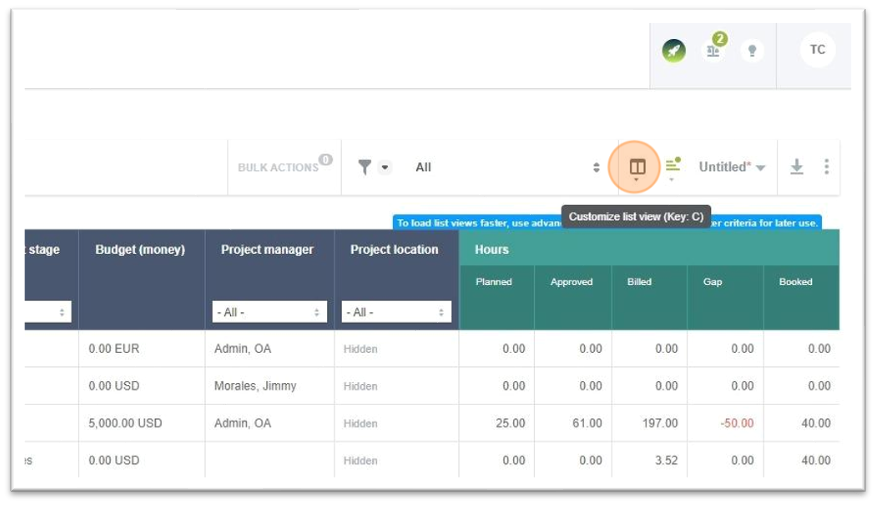
Select/deselect until only desired fields are shown. You can sort the order in which field headers appear in your list view using the click-and-drag function. When you are satisfied with your field headers, click Apply and the list view will refresh and your changes will be viewable on the screen.
Creating a Saved List View
Once you have your list view in the order you want, you can save this configuration for future use. Click on the menu shown below to open the Saved List Views form.
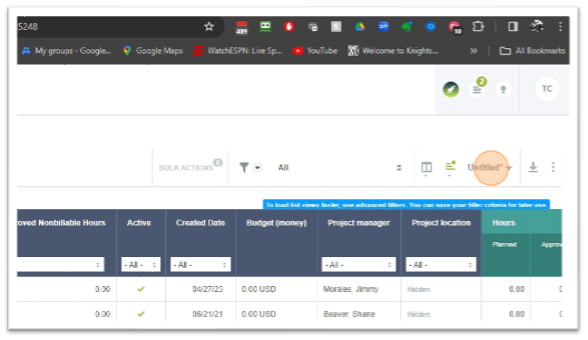
Click Save as
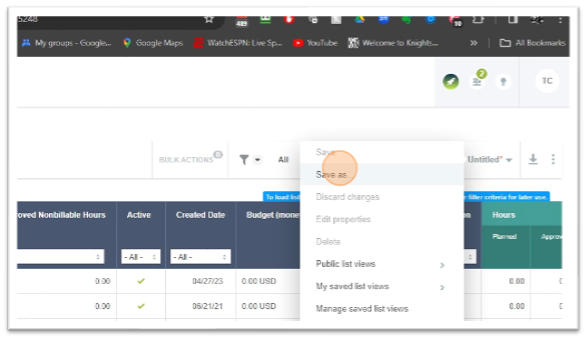
Name the list view, add a Description (optional), then click Save.
Your Saved List View will be available to you in the associated list view under the menu “MY SAVED LIST VIEWS”.
Make a Saved List View public so others can use it.
Administrators, and users with the setting Create public list views enabled on their user record, can make their own saved list views available for use to other users in the account.
With the Saved list view selected, open the menu, and click on Edit properties.
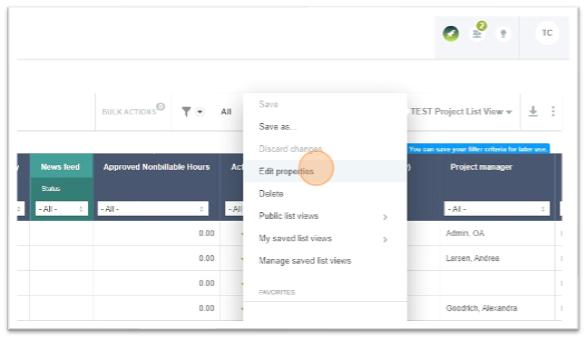
If you have the required permission enabled, you be able to select “Make this list view public”.
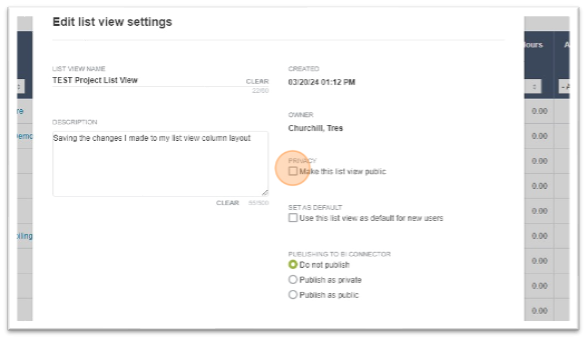
Public saved list views can be found in the “Public list views” menu.
Make a Saved List View default for new users.
Administrators can also make a Saved, Public list view the default list view for NEW users as they are created. Since this only benefits NEW users and users with the Untitled* designation in their list view, it’s recommended that you identify a desired list view for all users and make that a default as soon as possible.
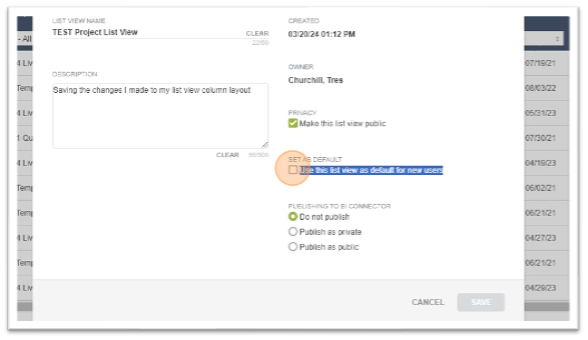
Notes, recap.
To enable the Saved List View feature in your OpenAir environment open a case with Support and request to have the switch Save List View Configurations enabled for your environment.
- Note that this feature is not required in order for users to personalize their own list views, but they will not be able to save them.
- This feature removes the ability to use the Bulk user change wizard to copy list views to other users.
Only Administrators or roles with the role permission View and modify all saved list views can make a list view default or use the Manage saved list views menu features. (see below)
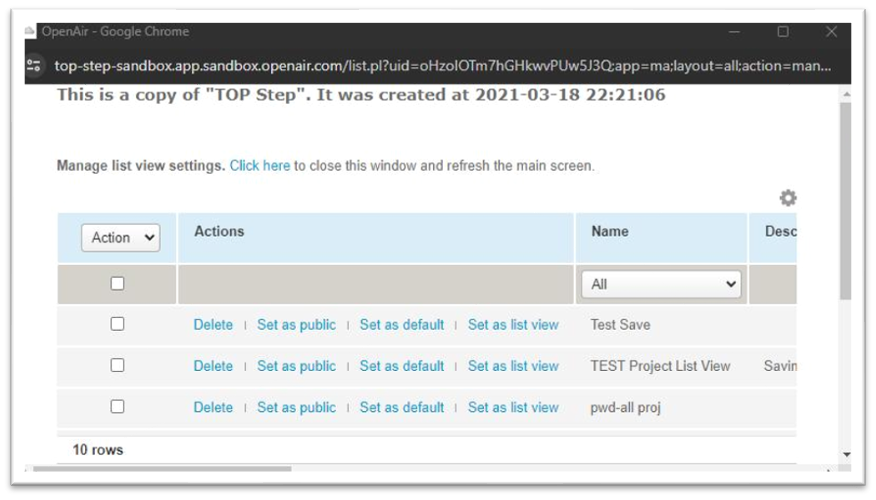
Summary
Saved list views, Public list views, and Default list views offer an opportunity to take a lot of confusion away from end users, while still allowing for personalization of their OpenAir experience. Administrators and users with the proper permissions can help standardize the OpenAir experience across teams, or the entire organization.
This feature is easy to implement and simple to use. Please contact your OpenAir account administrator to see if this feature is right for your company. Better still, reach out to Top Step to learn how we can partner with you to get the most out of your OpenAir PSA experience.
