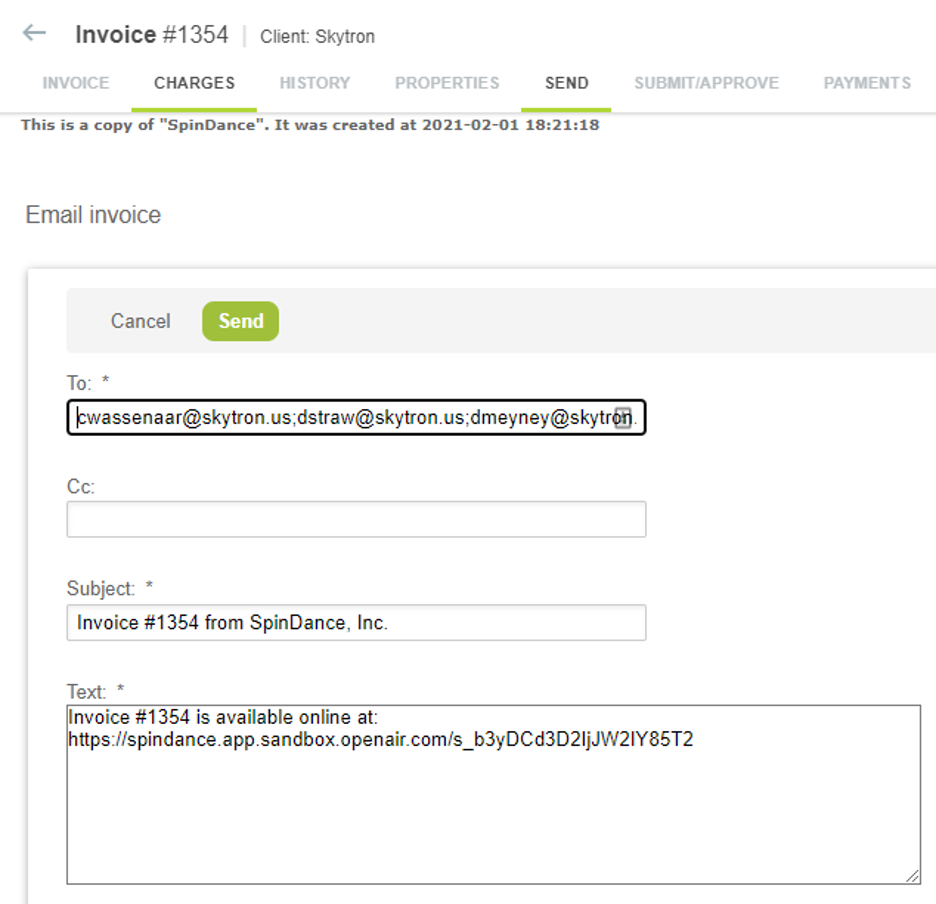How to Enable Multiple Billing Contacts
First, you will need to have a switch enabled; Switch name: “Enable selecting if a contact can be a Primary Billing Contact/Billing Contact 3/Billing Contact 2”.
When the switch is enabled, it allows the check box on the contact record to denote the primary billing contact, so on the properties page you can select the meta value for “primary billing contact” and it will only pull in the one contact with the multiple email addresses.
Create a new contact, name it and add the string of email address separated by a semi colon, no spaces and check the box “Can be a Primary Billing Contact”
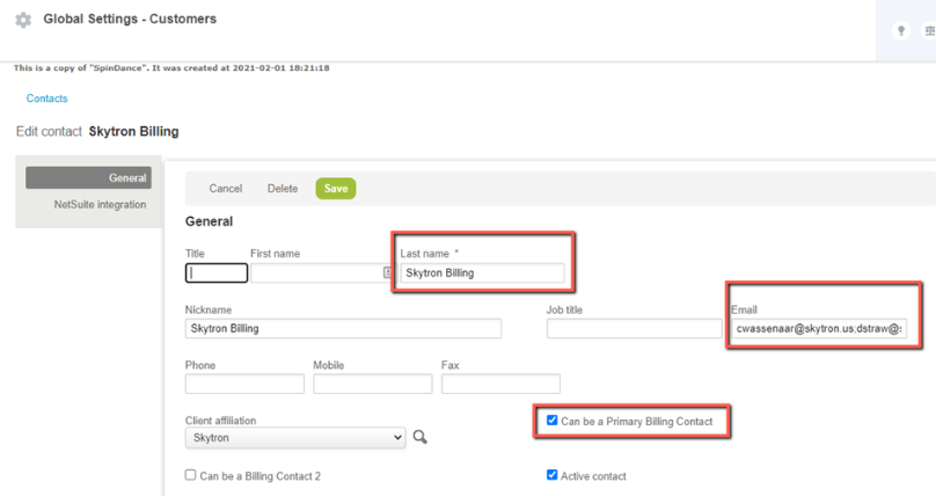
NOTE: When the switch is enabled it checks the box for ALL current contacts. All contacts except the new contact with multiple emails will need to be unchecked, leaving only the new contact with multiple emails checked.
On the project properties page, you can select the meta “Use Primary Billing Contact” drop down and will not need to update this field in the future. Any changes to the contacts emails can be made on the contact record.
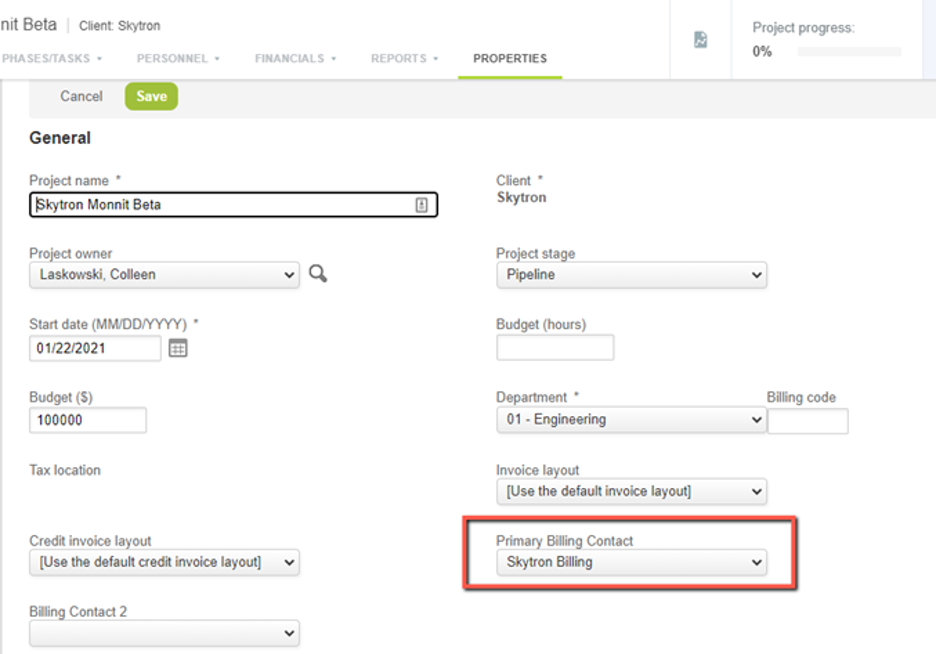
Billing information on the client record also needs to not have anyone set.
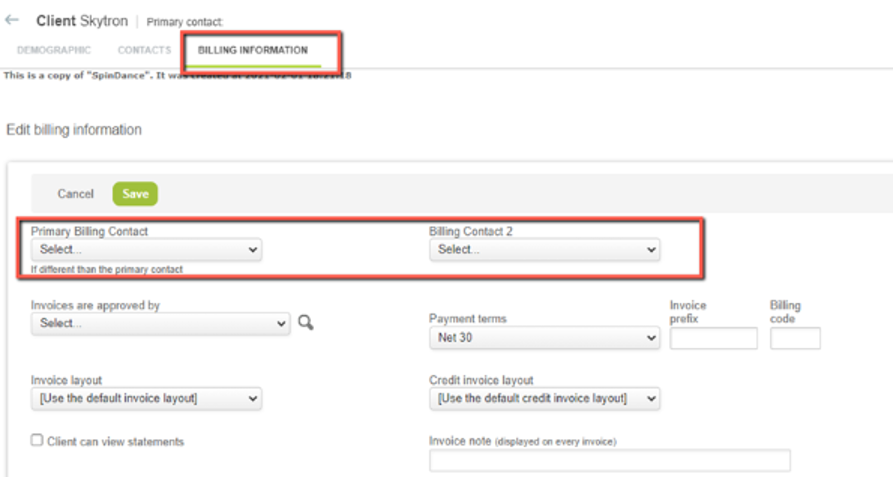
Once the invoice is created and the Send tab is selected, the multiple invoices should appear in the To: text box. The invoice will be sent to all emails in that text box.