How To Forecast Staffing Needs In OpenAir To Improve Your Project Delivery Capability
Resource scheduling gives you insight into resource demand. By defining your resource types into categories or job codes, you can look deeper into your needs to better prepare for future work. Scheduling by skill, as well as project roles, will aid in identifying not only resource demand but in planning out training needs for your team and when to hire subcontractors.
NetSuite OpenAir provides the ability to schedule placeholder or generic people to give you insight into staffing needs. Scheduling does not have to start when projects are sold but can be created as part of the sales methodology when opportunities mature to a probable state of close. The earlier resource needs can be forecasted, the longer planning time your organization has to ensure smooth project delivery, satisfied customers, and scalable growth in the organization.
How
Resource scheduling is typically handled with one of two methods in OpenAir:
- Bookings
- Task Assignments
Bookings are handled almost exclusively within the Resources Module. The Resources Module provides data entry, grid and chart views, and drag and drop planning control for project and team schedules. Bookings have an advantage over task assignments as resource efforts can be defined differently at different stages of the project. For example, a project manager may spend more hours at the start and end of the project timeline versus in the middle due to startup and close out project activities.
Task Assignments are handled exclusively in the Projects module. Task assignments use task start and end dates along with a budget of hours for the task to schedule the resource. Effort for individuals on the task is assumed to be a straight-line from the start to the end of the task. Task assignments have the advantage of being aligned to project management methodology and may be imported from an MS Project plan which saves on data entry into NetSuite OpenAir.
Whichever method aligns best with your organization, the scheduling process alone will provide some level of staffing insight. By creating Summary reports of effort by resource over the next 6 weeks, you’ll quickly see how busy your team will be.
Job codes identify the resource role or job title usually, although the list of values is defined according to your reporting needs. Using job codes will enable you to look at staffing needs by job or role in the organization. A job code is identified on each user record.
To create job codes, navigate to Administration→Global Settings→Job code
- Create the Global Create icon to create a new job code.
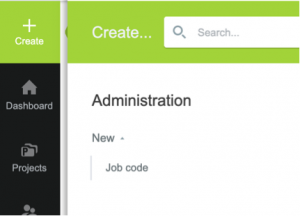
- Set the Job Code value on the user demographic record for reporting.
Incremental custom fields may be identified and added to the user record in conjunction with the job code to provide increased detailed reporting. Values such as key skillset, employee type, or office location may be defined for analysis of user needs in each of these categories. For example, you can categorize users as follows:
- Part-Time Employee
- Full-Time Employee
- Contractor
To create a custom field to categorize resource type, navigate to Administration→Global Settings→Custom Fields
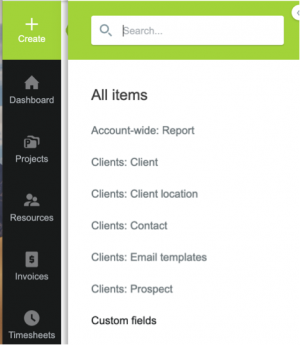
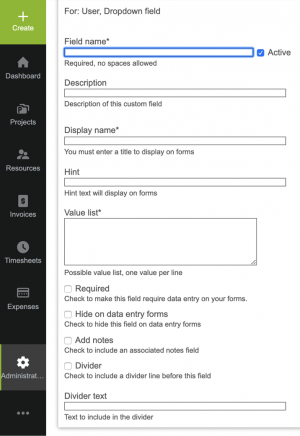
The following is an example of resource type custom field dropdown for the user record.
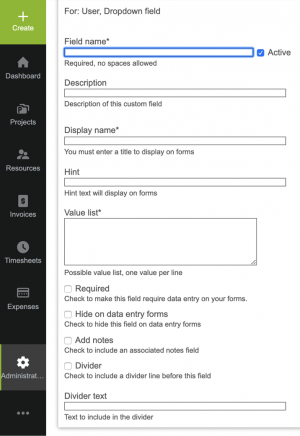
By leveraging job code and/or the incremental custom fields, you can modify the summary reports to subtotal by these categories and get a more consolidated view of staffing needs by type of resource, instead of each resource individually.
Generics are used as a placeholder for a resource. Generics represent a role needed within a project where a resource has yet to be named. Generics may be aligned to a job code to represent a specific role or tied to a skill set and often help to identify staffing needs by being booked or assigned to tasks in the project. Staffing analysis reports then highlight how many and what kind of generic resource demands exist and helps determine if current staffing needs are sufficient.
Generics are defined under Administration→Application Settings→Resource Settings→Generics. Many attributes of a generic are similar to user accounts including custom fields, job codes, and cost rates.
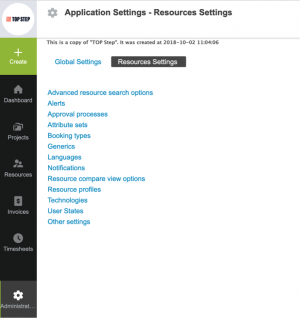
- To create a new generic, click on the Global create icon and select Generic
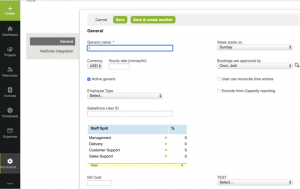
- Provide a name for the generic and default other fields configured in your system for user definition, like the User Type custom field example.
- Upon saving, more tabs for further definition of the generic appear, similar to user account setup. Complete the sections as needed.
Generics appear on reports similar to users when related to forecasting and scheduling. Generics cannot enter timesheets or expense reports as they are not full users.
It is recommended that staffing forecast reports be set up with a Company Summary report subtotaled by Job Code or a defined user custom field, then by user with the reporting value of All Booked Hours or All Assigned hours across a future time frame for analysis.
A word of caution
Resource schedule by skill is difficult. Individuals typically have more than one skill so a one-to-one relationship does not exist. Generics defined as skill sets may be useful for quickly identifying the key user traits required for the project. User searches could then be executed by the defined skill if a skill profile was set up in NetSuite OpenAir.
