Deleted But Not Gone Forever – Find Any Deleted Record In OpenAir
Have you ever wondered what happens to records that have been deleted in OpenAir?
The bad news is that once they are deleted, they can’t be brought back. The good news is that you can view them and even find out who deleted them.
To do this, you need to be an administrator of the system. Only administrators can access the Import/Export feature, found in the Administration module. Once you’re there, select Export all data in text format.
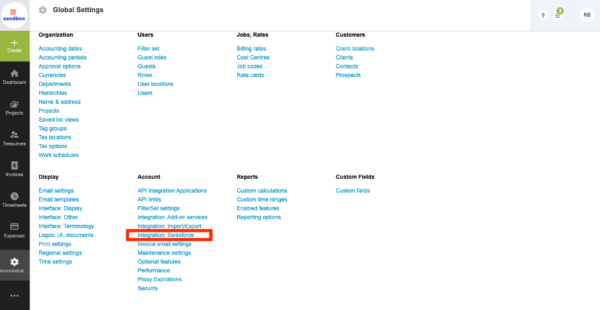
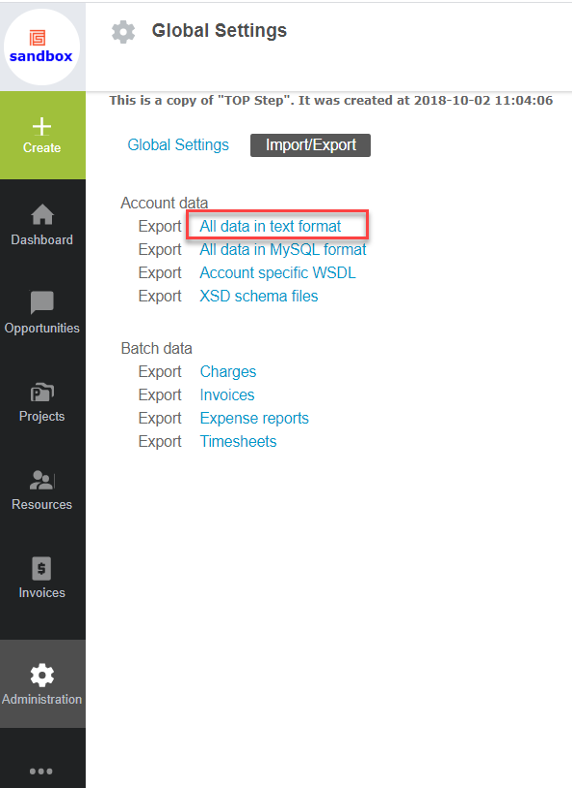
In the next screen, you need to ‘Add all’ from the left column and remove the table you want to export. (You are selecting which tables to exclude from the export.) In the example below, the project table will be exported:
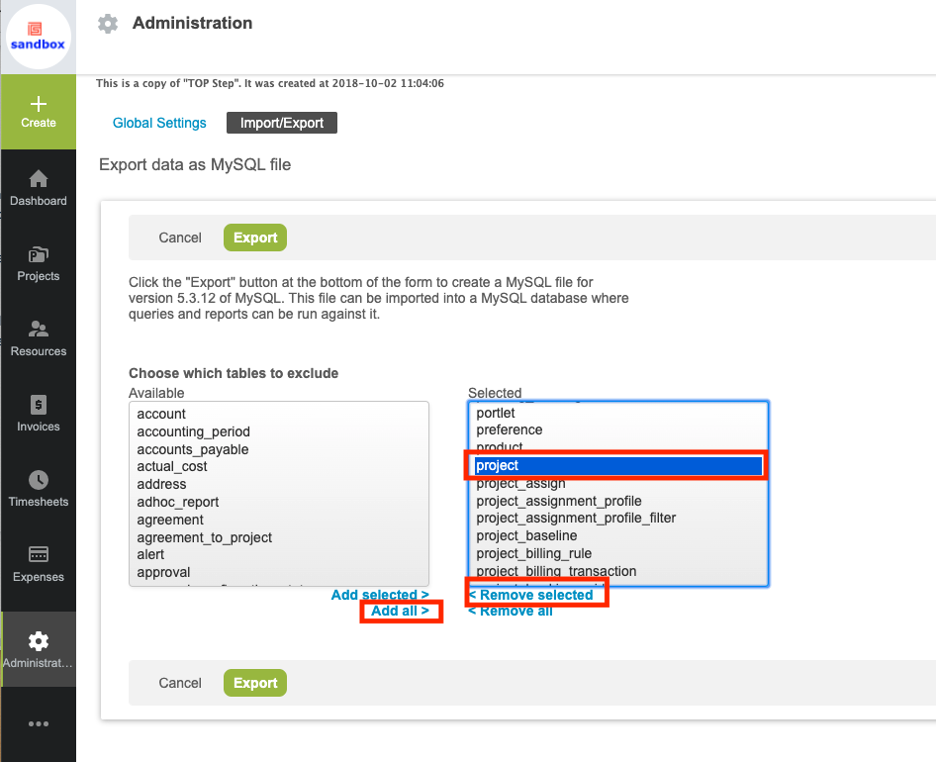
You will download a zip file containing all the data in the table. Keep in mind export files may be very large if you have a lot of data.
In the .csv file, there is a column named ‘Deleted.’ Filter on this to only show records with 1. These are your deleted records.
The ‘audit’ field will show multiple rows, and the last row shows information on when the record was deleted. The number after the date and time is the internal id of the user who deleted the record:
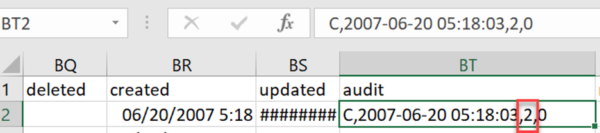
Just look up the internal id of users by running a user detail report with the user name and internal id.
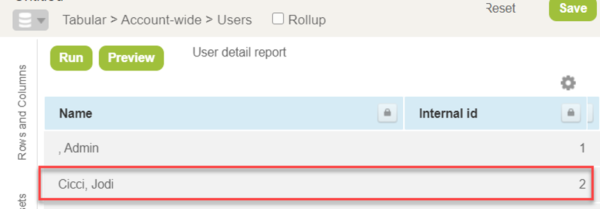
The process works the same for any type of record you can export.
