How To Customize Your OpenAir Automated Email Notifications To Ensure They Are Purposeful
Automation also means notification, and in some cases, too many notifications. Too many notifications may mean important information is being ignored as ‘noise’ from the system. Your NetSuite OpenAir system should work to support your team and communicate actions needed effectively, not flood inboxes with informational messages that are not serving a purpose.
A number of features exist to ensure only necessary emails are sent to individuals and the content of those messages is complete and useful. It is best to review what should be automated and craft the message to fit its purpose.
How
NetSuite OpenAir has a number of standard notifications available that can be customized using the Email Template feature. Email Templates exist for many triggered emails such as Project Owner Changed and Booking created.
To create email notifications, navigate to Administration→Global settings→Email templates. If all options are not visible when creating a new template, this internal switch request must be requested of NetSuite OpenAir support.
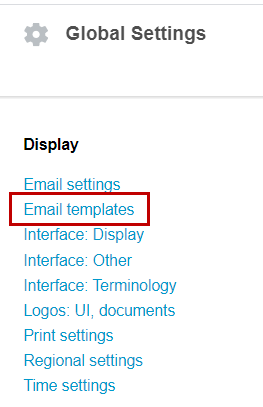
Create email templates related to a specific module. The types of email templates include:
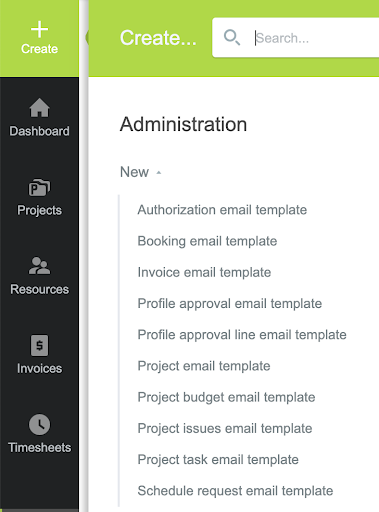
NOTE: Timesheet, Expense Report, and Purchases workflows are not supported with email templates. The Notification feature provides more customization features for these items.
By selecting a category of template, the template form will appear allowing a more granular selection of the type of email template desired:
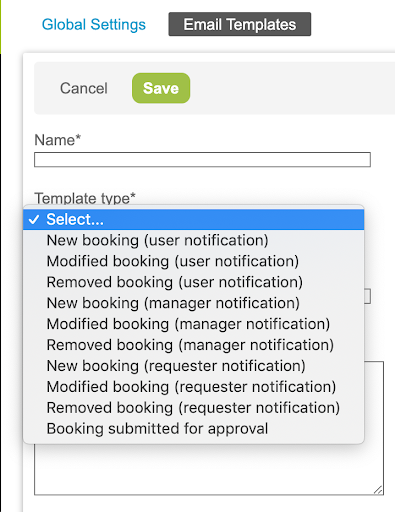
Name the template and provide a subject line for the email.
The email body uses a field paste functionality that supports value substitution in the email content. In this way, you can customize the message to include useful information about the project, date, customer, and more. To add a substitutable field, simply select the name of the NetSuite OpenAir field then cut/paste the coding reference from the text field below the selection into the content of the email template.
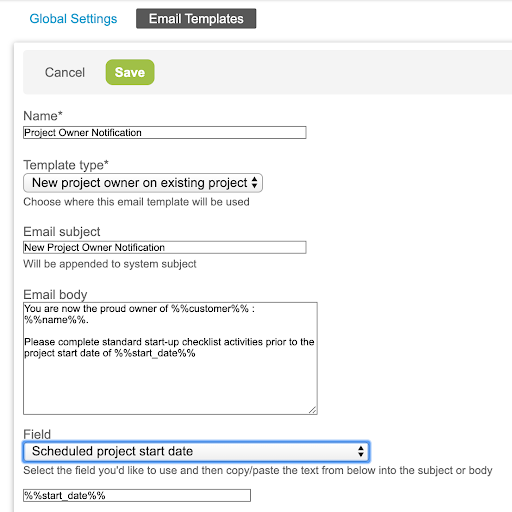
Email templates provide formatting for standard emails from NetSuite OpenAir. Another feature, called Notifications, not only provides an email template but also conditional control as to when the notification should be sent. This feature co-exists with the email template in NetSuite OpenAir.
To enable custom notifications, contact NetSuite OpenAir Support and ask for custom notification activation in desired modules such as Projects, Timesheets, and Expenses. Notifications are the only option to customize the content of the emails associated with the timesheet, expense reports, and purchases workflows.
Once enabled, a Notification option will appear under the appropriate Application Settings area of the Administration page. The example shown below is the Expense Settings under Application Settings:
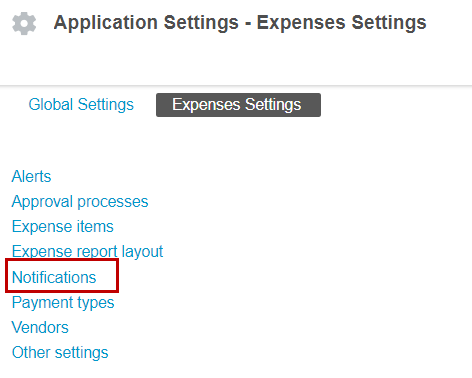
By clicking into the Notification selection and accessing the Global Create icon, the various types of notification appear:
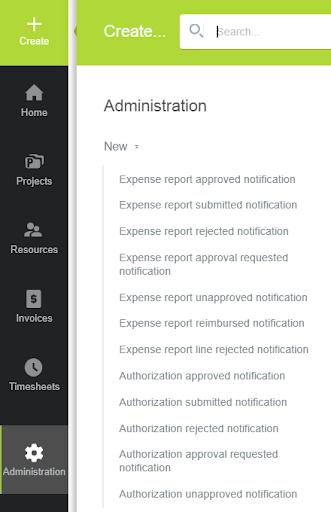
Each notification option has its own conditional controls, user receipt options, and, of course, customized content of the email body.
An example is to send a copy of the Expense Report Submission notification to the person’s manager if an expense item of ‘Entertainment’ is on the expense report:
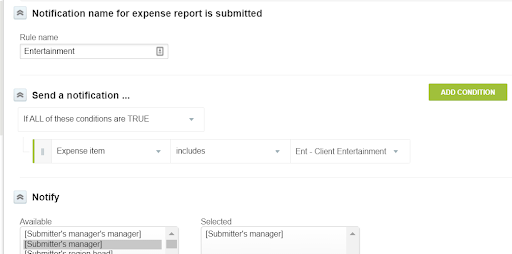
The interface to enter a reference or substitutable field is slightly different on the notification form than the email template configuration. Simply select the desired field and click on the word ‘paste’ to insert the field into the email body text area. Notifications send emails to individuals selected in the configured email.
Limited conditional configurations are currently available within the Notification feature.
A word of caution
The Notification feature co-exists with the Email Template feature and standard workflow email features for timesheet, expenses, and purchases. When setting up notifications, it is best to disable the standard and email templates that overlap with the Notifications being setup.
For example: if you are redefining the content of the expense submit email, disable the standard expense submit email and enable a Notification of expense submission along with any additional conditional versions.
