Copy Project Billing/Recognition Settings from One Project to Others in Bulk (Tag the Project)
The billing and recognition settings allow managers to schedule project billing and recognition rules to run automatically on a specified schedule, either on a trial or actual basis, and to email selected users as to the results.
From the Financials: Billing or Recognition tab, select Auto-run and create the rule:
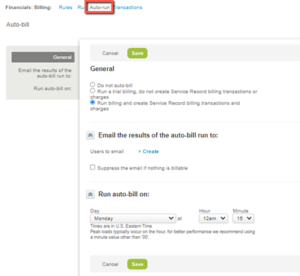
To copy these settings from one project to other projects, from the project list, use the Bulk action feature. (To display this feature in the project list, use the Customize list view option from the top row of the list on the far left. Select to display the Run an action item. Move to the top of the list of selected items.) Use the Bulk action checkbox column to select the single project you want to copy settings from and click the Bulk Actions.

Select the radio button option to Tag the project and OK.
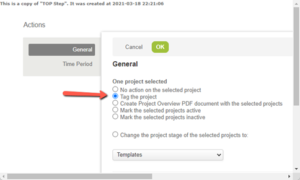
Back in the project list, select all the projects you want to copy the settings to, and click the Bulk Actions to run an action again and select the radio button option to copy project billing auto-bill settings or recognition auto-run settings from the tagged project (the tagged project is named for you).
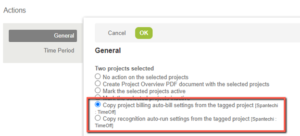
Click OK to run the action and to display a message on the number of projects that were updated.
