Authorize Expenses In Advance With Expense Authorizations
Have you ever wanted a way to let your employee’s request authorization in advance to incur certain expenses on a project? And would you like to be able to compare the actual expense report with the authorization? With Expense Authorizations, you can.
You can enable this feature in Administration > Application settings > Expenses settings > Other settings > and select the option ‘Enable expense authorizations’
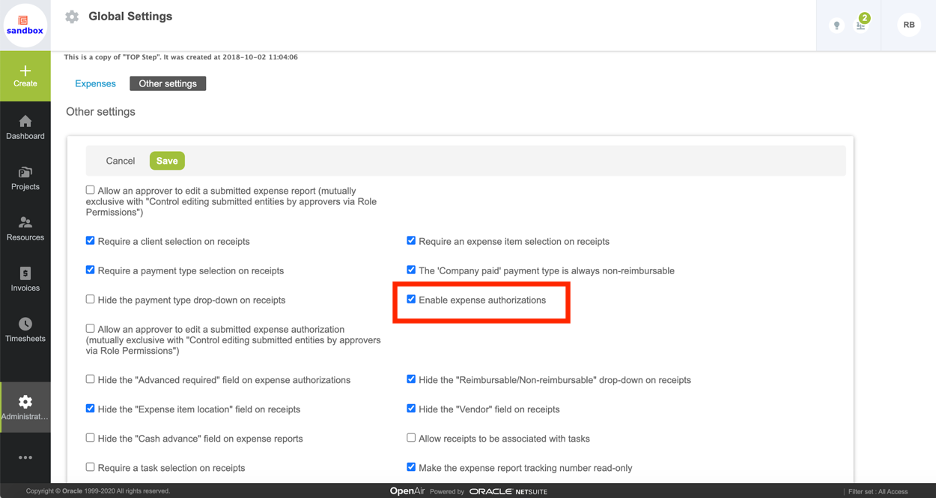
Once it’s enabled, you will have the option to define user-level approvers for authorizations. The project-level approver is the same as the Expenses approver.
To create an Authorization, search using the global search icon [+] Create > Expenses: Authorization
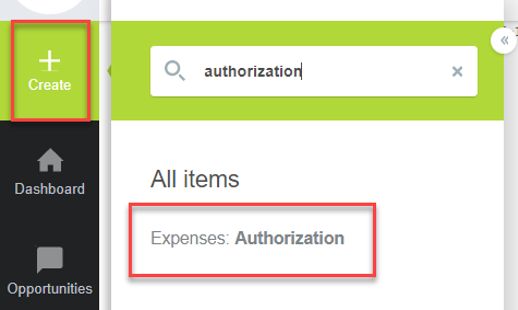
In the New Authorization form, add a name, description, project and date range along with any notes.

Add a list of each expected expense item along with optional notes and then submit for approval.
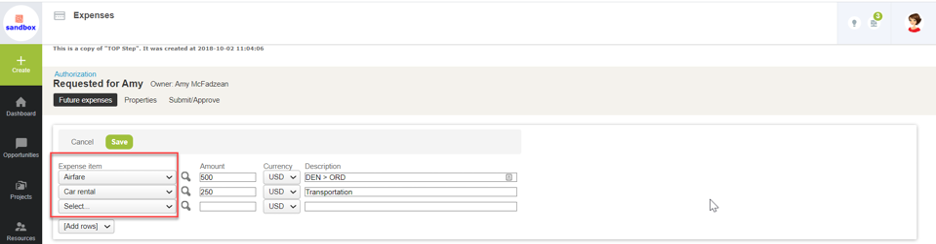
When creating your expense report, you have the option to associate an Authorization, if you have one approved.
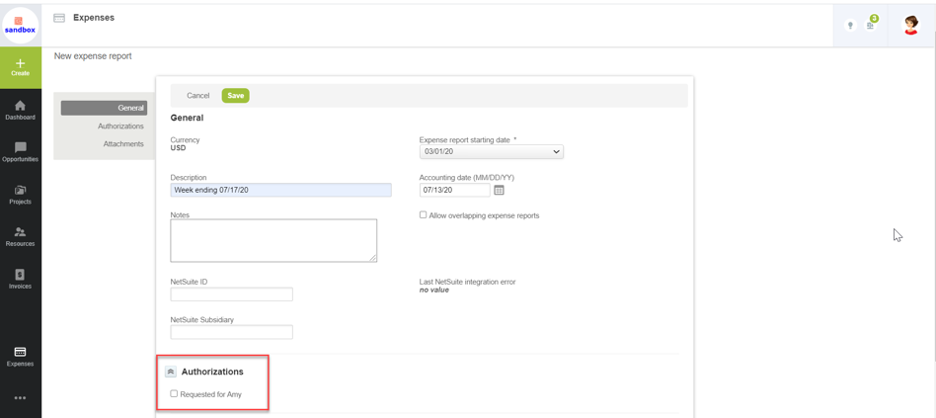
When viewing the Expense Report page, you and the approver can compare the authorization against the expense report.
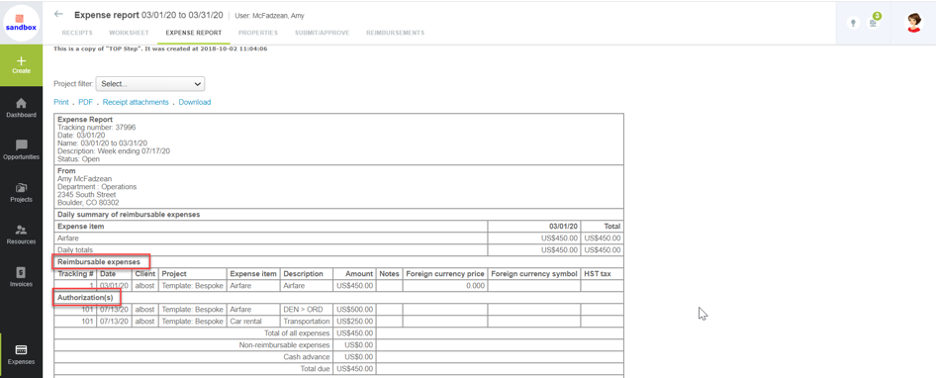
This feature does not prevent entering any data or determine auto-approvals or rejection, but it does provide useful information when planning expenses and comparing those approved plans against the actual expenses incurred.
