How to Update Approvers for Projects in Bulk with OpenAir Integration Manager
You can mass update the approvers and approval processes for projects by using the Integration Manager tool.
Below, are the instructions for updating project-related approvals.
1. To gather the data needed, start with a project export using Integration Manager.
Select Project export:
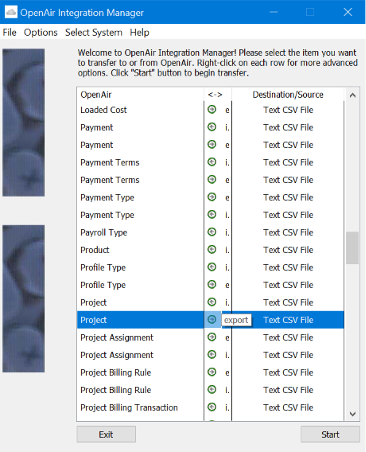
2. Right click on the project export category and select Filtering. (You can filter the project export if you only want to update a list of specific projects, however this export method will give you an inclusive list of all projects.)
3. Right click on the project export category and select the following field mapping.
Map
Id (refers to the project internal id)
ta_approvalprocess (refers to a project approval process for timesheets.)
ta_approver (refers to the project approver for timesheets)
te_approvalprocess (refers to the project approval process for expenses)
te_approver fields (refers to the project approver for expenses)
tb_approver (refers to the project approver for invoices)
tb_approvalprocess (refers to the project approver for invoices)
You can also include other fields, such as the Client or Project Name, to make it easier to identify the projects when filtering the export data.
Field Mapping Example:
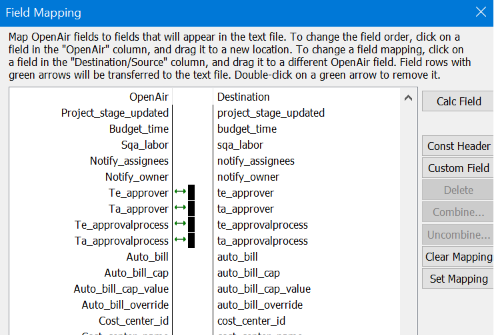
4. Once field mapping and filters have been set up, run the export. The exported file opened in Excel will look something like this:
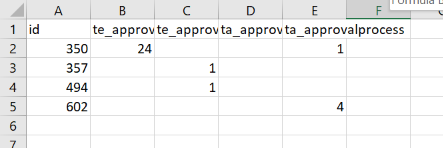
5. Modify the exported file in Excel to create the file to be used for the import. If you want to remove all approvers and approval processes for the projects, clear contents for all the approver and approval process fields.
Or, if you want to set the approval process to a different approval process, copy the new approval process id into the approval process columns. To find the approval process id, run Reports > Tabular or Detail > Account Wide > Approval processes.
Include Name and Internal id in the report layout.
Insert the approval process id into the approval process columns.
***Leave the approver columns blank***
Your file will look like this:
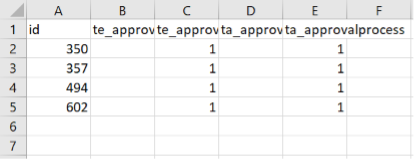
This file can then be used to update the project approval process for timesheets and expenses to the approval process with internal id 11.
Note the te_approver and ta_approver columns are blank.
It’s very important that for each row in your import file, if the xx_approvalprocess field is populated, the corresponding xx_approver field should be blank. Do not populate a ZERO.
Similarly, if xx_approver is populated, the corresponding xx_approvalprocess field should be blank.
You should NOT have a value in both xx_approver and xx_approvalprocess for a given row.
Save the csv file with a new name indicating it’s your new MASTER import file. (For best practice, it is recommended to create a separate Test Load import file with a smaller section of data to load first) Close out of the import file.
6. You will then import the new csv file using integration manager’s project import category.
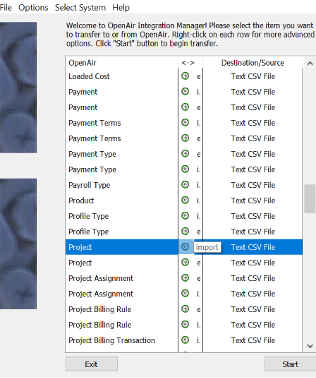
7. Map the id, ta_approvalprocess, and ta_approver, te_approvalprocess, and te_approver, and any other approver, appovalprocess fields as needed.
IMPORTANT: Make sure you map BOTH approval process and approver options. This is important to avoid problems with data integrity. Even though only one field (either xx_approvalprocess or xx_approver) should be populated with a value, both fields should be mapped. The blank cell, allows the integration manager to “fully clear” the previous populated data in that field.
8. To test the results, after your import is complete, do another export using IM. For each project, either the approver column or the approvalprocess column for each category should be blank. For example, if te_ approver is populated, te_approvalprocess should be blank. If te_approvalprocess is populated, te_approver should be blank. If both te_approver and te_approvalprocess are populated, than there is a data integrity issue and you need to modify your import file and repeat the import.
a. Data Integrity Issues can cause list views and reports to display differently than what is actually intended, so as best practice; Please always verify.
