How to Configure Time Entry Rounding at the User Level in OpenAir
OpenAir allows its users to enter time entries on their timesheet in a multitude of values.
For some companies, it may be necessary to round these time entries depending upon Client Invoice or contractual agreements.
This need often requires admin work of reviewing time entries and adjusting to the nearest value. Despite our best intent and review, sometimes a time entry value might slip past the internal process.
Luckily, there is a work around.
OpenAir has the ability to configure the time entry rounding option on a per-user basis. This feature will allow the OpenAir Account Admin to configure settings on a user record, that will automatically round their time entry up or down to the nearest value.
To enable this feature, contact OpenAir Customer Support and request “Allow rounding for time entries to be set at the user level.”
Once enabled, Users with appropriate role privileges can navigate to Administration > Global Settings > Users > select a specific user.
On the User Demographic form, under the timesheet options a drop down will appear titled “Round Time Entries.” For optimal system performance, it is recommended to select to round to the nearest 15 minutes.
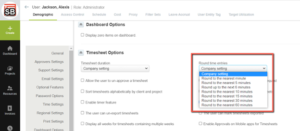
After enabled, the user will still be able to enter in different time values. (See below)

Upon saving, the system will default round the time entries and give a notification of which values were rounded.

This is one way to enforce a company policy of entering in time values at 15-minute increments. Other than a scripted solution.
Rounding options for users can be set in bulk via the bulk user change wizard. To copy the rounding selection from one user to another user(s), administrators navigate to Home > Home and under the Wizards section, select Bulk user change wizard.
In addition, the user detail report has been enhanced to include an option to display what rounding rule has been assigned to each user. To report on what rule has been assigned to a user, users with the appropriate role privileges navigate to Reports > Tabular > Users and select the “Round time entries” as the reporting value.
Rounding Rules to keep in mind. The OpenAir system will determine the rounding direction.

