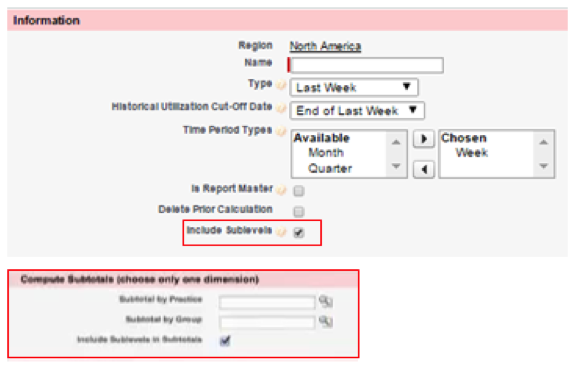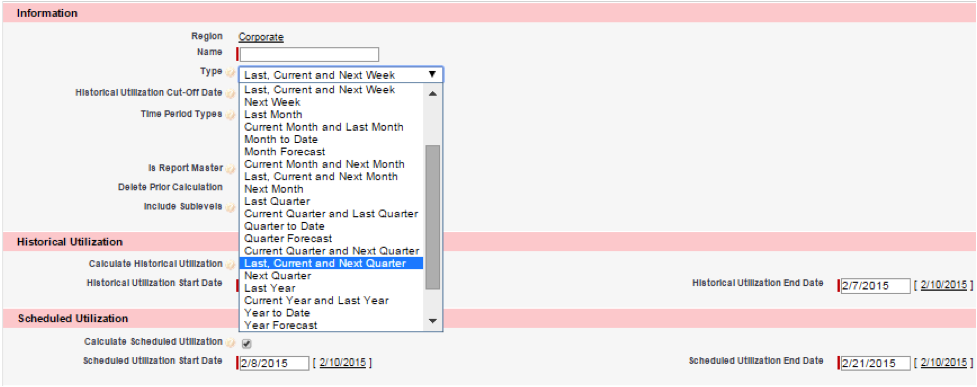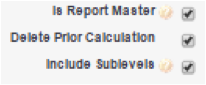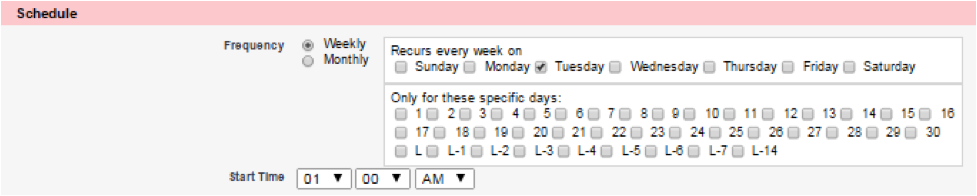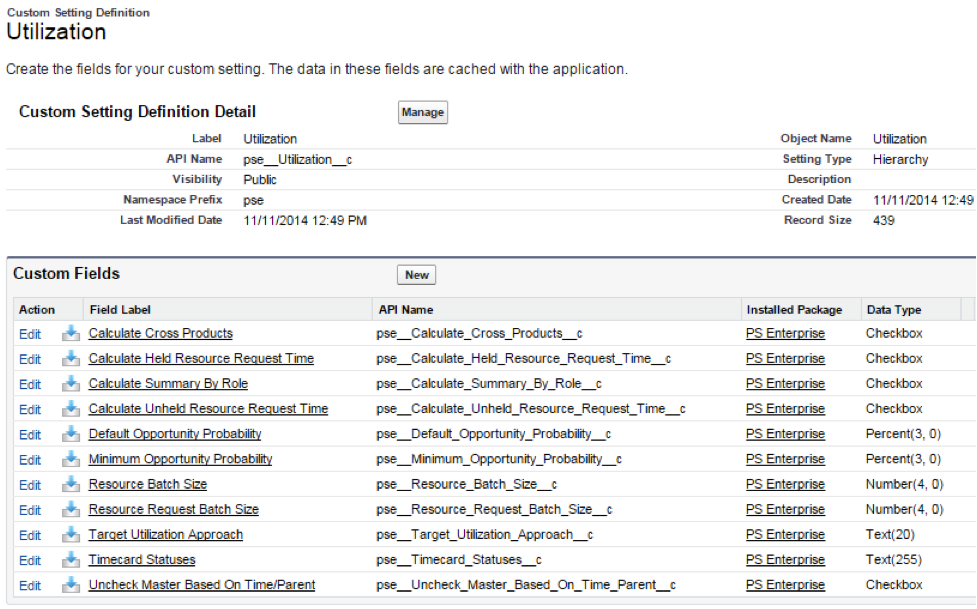Resource Management: Utilization Reporting
Optimizing Your Organization’s Utilization Calculations
Are you optimizing your ability to calculate utilization with FinancialForce PSA? Have you reviewed how you view your organization’s utilization numbers lately? Utilization is a critical metric for any professional services organization and everyone wants to find new ways to view utilization.
FinancialForce PSA continues to enhance your ability to calculate utilization with added capabilities being included with each new release. We will review several utilization calculation settings best practices here that will help you optimize your utilization reporting through effective calculation settings. To access your utilization calculations go to the detail page for any region, Practice or Group, and select the Utilization Calculation button.
1. Select Your Highest Level of Visibility & Utilize Sublevels
The first best practice rule is to select the highest level you want to view utilization for, such as the region, then use the tool’s ability to also view a sublevel. Make sure the Include Sublevels checkbox is selected, then select the Practice or Group sublevel you want to view in the lookup options under Compute Subtotals.
Note: Only 1 Practice or Group can be selected as your sub level.
2. Optimize Utilization Type Options
Make sure you are using the best utilization Type for your organization. Timeframe options continue to get added to this picklist making it easier to select the right custom timeframe to use in your calculations. This Type field will also drive what date options are shown under Historical Utilization and Scheduled Utilization. These dates can then be edited manually if needed.
Note: If this entire picklist is not shown in your production org., then locate the entire picklist in FinancialForce Help and copy it into Type under your Utilization Calculation Object in the Setup Area.
3. Select: Is Report Master
Selecting Is Report Master identifies the utilization calculation as the master calculation for the combination of Region, Practice, Group, resource and the time period. When you look at historical utilization for a Region, Practice, Group or contact (resource), the information pulled onto that contact record will be from the report master.
4. Select: Delete Prior Calculation
Selecting Delete Prior Calculation will result in deleting previous calculations and details when a new utilization is calculated. Unless this checkbox is selected, data will continue to be placed in the detail object, creating a large, and often unnecessary, data archive where data is hard to find.
Note: If you really want to keep these historical calculations as a data archive, then an alternative is to filter by Is Master Report which will clearly identify the latest data run while storing previous utilization calculations.
5. Scheduler
Selecting a regular schedule for running utilization calculations will allow you to streamline the process of getting consistent utilization details. You can easy set up notifications around utilization schedules, to allow for utilization updates without ever visiting the utilization calculation object again.
Note: Utilization calculations can still be made manually at any time by visiting the Utilization Calculation object, even when a regular schedule has been established.
Additional Information
Want more calculation options and settings? Do you not have all these options available when you view your Utilization Calculation object? Navigate to the Utilization Calculation object in the Setup Area and go to the layout details to ensure all the desired fields are shown when in the Utilization Calculation object. You can also visit Custom Settings for the Utilization Object to ensure additional optimal settings for the Utilization Calculation fields.
Give your team easy to use mobile and social solutions that keep projects on time, customers happy and reports up to date. Learn more about our FinancialForce PSA services.