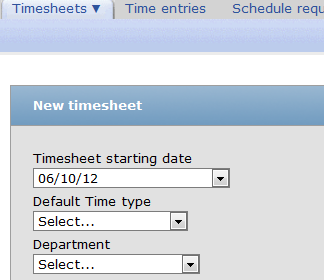Are You Struggling to Filter for Your Team in the Timesheets Module?
Many companies using OpenAir have team setups controlled by departments or hierarchies which allows an inheritance view of ‘who’ you can see in the system using the filter set concept. When you’ve got the filter sets setup correctly, data views help you see users, projects, etc. that you need to see and avoid seeing everything in the system. For many companies, this type of setup is sometimes prohibitive in being able to narrow down to a lower level of organization or viewing your ‘team’ if they are a combination of individuals across departments, countries, etc. The solution for many is either setup specific filter sets controlling user views in the timesheet with specific user names OR setup a page filter to view only users desired when looking at the list of timesheets (and of course there is the option of ‘just ignore the extras’).
A recent release has now provided the ability display custom fields setup on the Timesheet in columns when viewing data. If you setup a dropdown field, for example, you can have people populate the field then timesheets from this user will be easily viewed by filtering on the dropdown field. A great example is wanting to view departments or sub-departments when you have to use OpenAir’s standard Department field to hold some other level of detail like country, region, office, etc. By creating a custom field dropdown on the timesheet called ‘department’ and define a list of departments in your organization, the field can then be displayed on the ‘create new timesheet’ form (or timesheet clone form). Make it required so users must fill it out before they can get to the timesheet grid.
As timesheets created start getting populated, you’ll be able to add the new Department field in the column list view of timesheet and filter down by values in this dropdown.