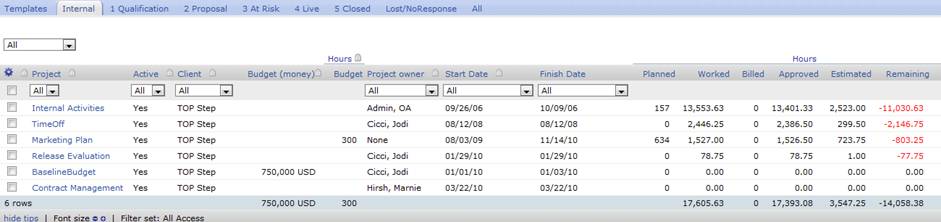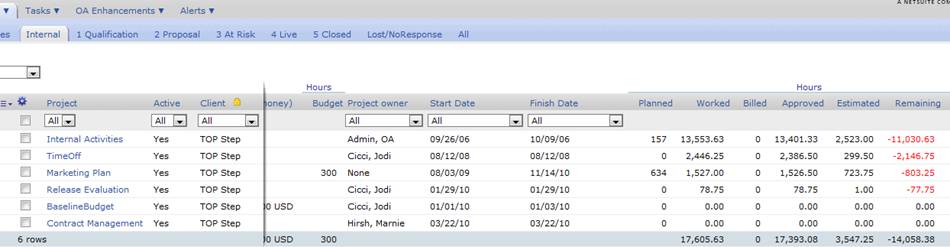Locking Columns in OpenAir
Did you ever want to lock a column while scrolling through your data views?
There are quite a large number of data columns that can be added to your customized view or report results when displayed on the screen within OpenAir. Usually the columns on the far left are reference columns to the data in all of the right hand columns. Scrolling many times gets confusing or frustrating if we ‘lose’ your row place as you look at data across the screen. The color differentiation between rows that OpenAir provides helps some but what you are really looking for is a ‘column lock’ function.
Look above the first couple of columns in your list view or report results data view for a lock symbol. If you don’t see it, check your personal settings to make sure you have the following enabled (check): ‘Enable anchoring of left columns when scrolling horizontally’. This option allows reference columns to be locked in place so you can scroll to the right and not lose that reference column on the left.
Once enabled, you should be able to see a lock symbol in columns on the far left. Not every column will have a lock symbol – those columns which are a ‘combination’ of columns like the project list view which has an Hours column with sub-columns of planned, worked, approved, and so forth doesn’t have a lock symbol. The project name does, however.
To lock a column, click on the lock symbol. It should highlight to a yellow color and a freeze line will appear at the end of the column – now you can scroll to the right. To unlock the column, simply click on the highlighted lock symbol and it will return back to its gray inactive state!
Unlocked view: (Click image to enlarge)
Locked view: (Click image to enlarge)