Locking Columns
Review lists of data or reports information many times span beyond the width of your browser view, even with smaller font settings. When you scroll to review the information, you may find yourself losing reference information in the first couple of columns that help you interpret the data. OpenAir provides the ability to lock columns to allow scrolling horizontally without losing those first columns for reference. The lock columns feature displays a small lock symbol above columns that can be locked. All columns to the left of the locked column will remain stationary during scrolling. If you do not see a lock symbol, check your Personal Settings (Home/Administration module UI) or My Options (Account module UI) for the following setting:
![]()
When enabled, the lock symbol will appear above columns in data list views and some report results.
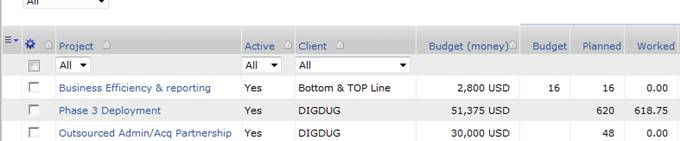
Click on the lock symbol to activate the lock feature.

To unlock, click on the lock a second time.
[tfg_social_share]
