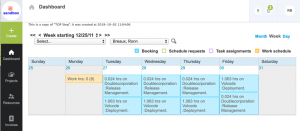Viewing Company Holidays On The NetSuite OpenAir Calendar
The NetSuite OpenAir calendar is found in the Home or Dashboard module, depending on your module names. Among the uses for the calendar is a quick way to look up your company holidays. Your administration can establish work schedules for workdays and hours per day. The public or bank holidays that are observed by your company are also usually entered on the company work schedule. These show up as ‘schedule exceptions’ and are displayed as warning icons on your timesheets.

You can look month by month at the holidays observed by your company by accessing the NetSuite OpenAir calendar and viewing the ‘work schedule’ option. To do this, navigate to your Home or Dashboard module and select the Calendar tab.
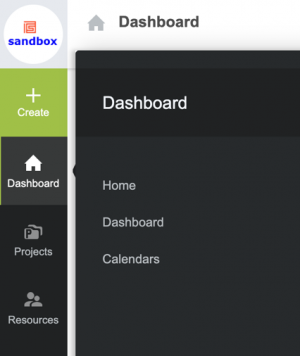
Change your calendar settings to show:
- Monthly View (far right on the calendar)
- Select the desired month (far left on the calendar)
- Select yourself or a department if you can see groups of users based on your configuration (right off the desired month dropdown)
- Check the ‘work schedule’ box to display the work schedule exceptions
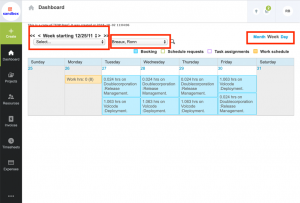
Company holidays appear as Work schedule entries on the calendar. By selecting the Day option, you can view the details of the schedule exception.