Utilizing Native Currency in OpenAir
In scenarios where multi-currency is enabled in OpenAir, reports will begin displaying specific measures for each enabled currency. While this is extremely helpful and the intended result of enabling multiple currencies within the system, it can also be tedious to produce reports that display a single measure in the currency related to each individual project. For example, if you produce a report on Invoices for USD, GBP, and EUR based projects, said report would need to include measures (columns) for each individual currency to display the appropriate currency required.

However, there is another option that can be utilized to display a ‘Native’ currency related to projects/invoices. In displaying a native currency, a report would display a singular column with the appropriate amounts based on the native currency for a project/invoice. With Native Currency, the above pictured report would display as follows (with only one total column needed):
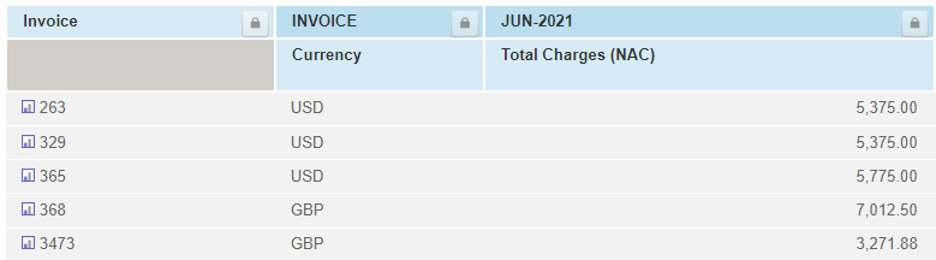
To establish Native Currency as an option within OpenAir, follow the steps provided below.
Steps to Create and Utilize Native Currency:
1. First, contact support and ensure the following features are enabled in your OpenAir instance:
a. Enable user defined reporting currencies
b. Allow an administrator to edit the exchange cross table
2. With this in place, navigate to the Multiple Currencies tab (Administration>Currencies>Multi-Currency)
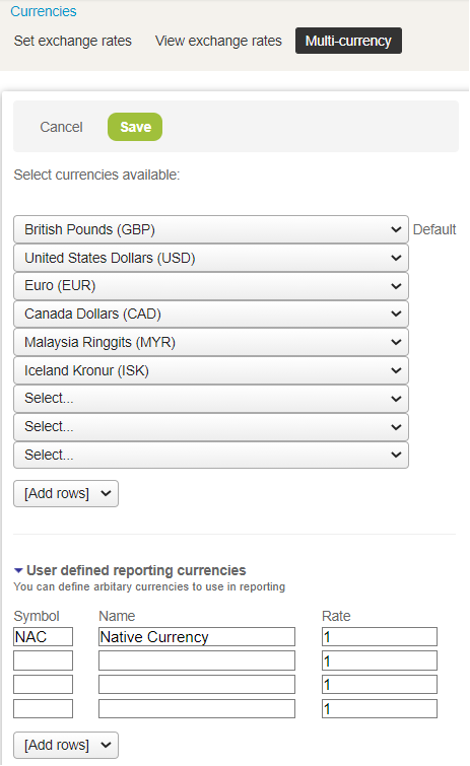
3. On this form, navigate to the ‘User defined reporting currencies’ section and enter a symbol and name for the new defined currency. In this example, we use NAC and Native Currency.
4. Enter a Rate of ‘1’ and save
5. Next, navigate to the ‘View Exchange Rates” tab, select the ‘tips’ icon in the top right, and select ‘Modify the exchange cross rate table.’
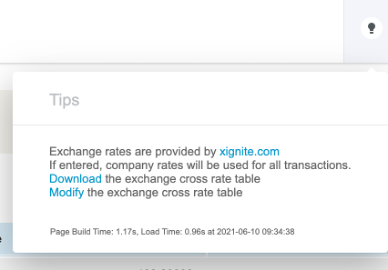
6. On the cross rate table form, set the denominator to your new currency (NAC)
7. Next, set the Past and Future dates for which this Native Currency would apply in reporting. Put a 1 in all future and past cells, as well as cells for the date range.
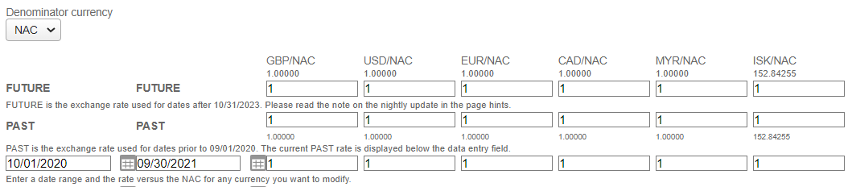
8. Depending on the length of the date range it can take some time for the rates to update within the system.
9. Once complete, you will have a new currency that displays amounts in their native currency all within one column/measurement.
