Using the Timesheet Required Checkbox on the User Demographic Form in OpenAir
Did you know how helpful the Timesheet Required checkbox is on the User Demographic form?
On the User Demographic form in the Timesheet options area, there is a checkbox called ‘Timesheet Required’.
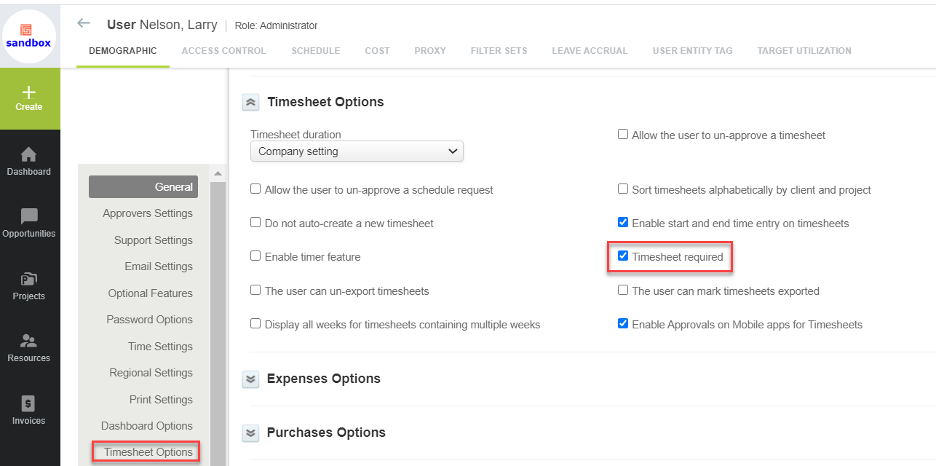
This checkbox is useful in two major areas that you may already be familiar with
- Timesheet alerts – including those in the reminder emails that are required to submit timesheets
- Timesheet status report – an Advanced report that shows user timesheet status such as Approved, Submitted, Missing, Open, etc. You can use the Timesheet Required checkbox on the report form to include only those users that must enter timesheets.
What is commonly overlooked, however, is the Crosstabbed reports of NetSuite OpenAir have the ‘Timesheet Required’ checkbox filtering option as well. This option is found on the Settings tab.
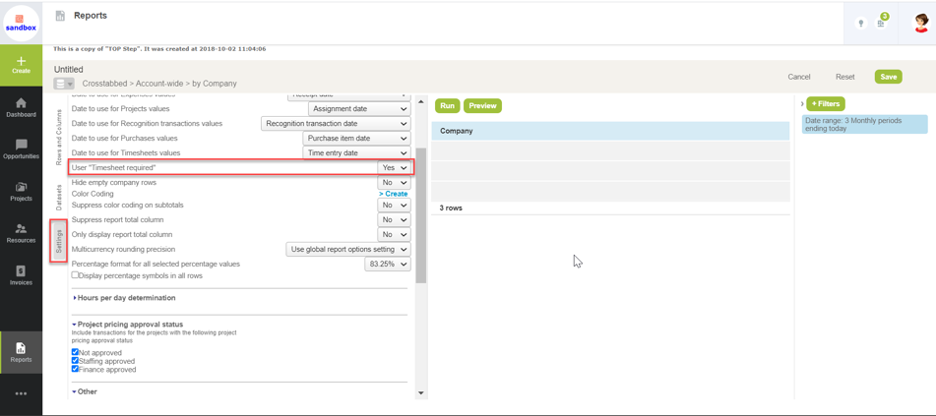
How can this be helpful? Many times you may want to generate a report of only ‘active’ resources working on projects and entering – perhaps for billable hours reports, invoicing preparation reports, and so forth. NetSuite OpenAir Summary reports provide the option to ‘exclude transactions associated with inactive entities’ but this is not a good option to use on Crosstabbed reports. Although you may be running Crosstabbed reports with a specific base data type in mind like a User report or a Project report, checking this ‘exclude’ option will remove data from the report that is associated to ANYTHING that is inactive and related to the report including those projects you’ve inactivated that are closed, any customer POs closed, and so forth. Not an ideal exclude filter when you only want to exclude users that are inactive and contributing to delivered time.
The Timesheet Required dropdown provides an alternative. When inactivating a user, uncheck the timesheet-required checkbox on their user profile. Running reports for active user time then becomes dependent on the Timesheet Required checkbox and voila! You’ve got your inactive user filter basically.
