Using Tasks Tab To Close Tasks Across Projects
Depending on your project management methodology, you may have project managers responsible for closing completed tasks within a project or have department managers handling multiple projects for small engagements. Ever wonder if there was a quicker way to view a list of projects assigned to certain people or within certain customer projects and be able to edit/close them quickly? Well, wait no more. Within the project, most people navigate directly to the Phases/Tasks > List or Phases/Tasks > Outline view, which requires that the project manager click into each task in order to close it; this can take quite a bit of time if multiple tasks need to be closed at once. Within the Phase/Task tab is another task view called ‘Worksheet’. Clicking on this option will display all tasks on the project.
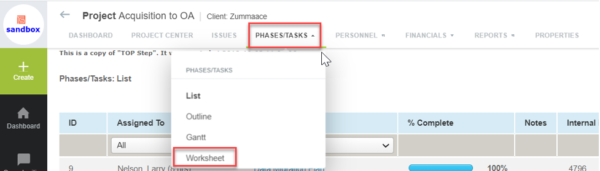
The Task Worksheet view is enabled per project stage and access is controlled by the administrator. The worksheet view only supports a single layout, which is set by the administrator.
If you navigate to the Task worksheet, you may see something like the following – a Closed column with a checkbox available for selecting which tasks to close.
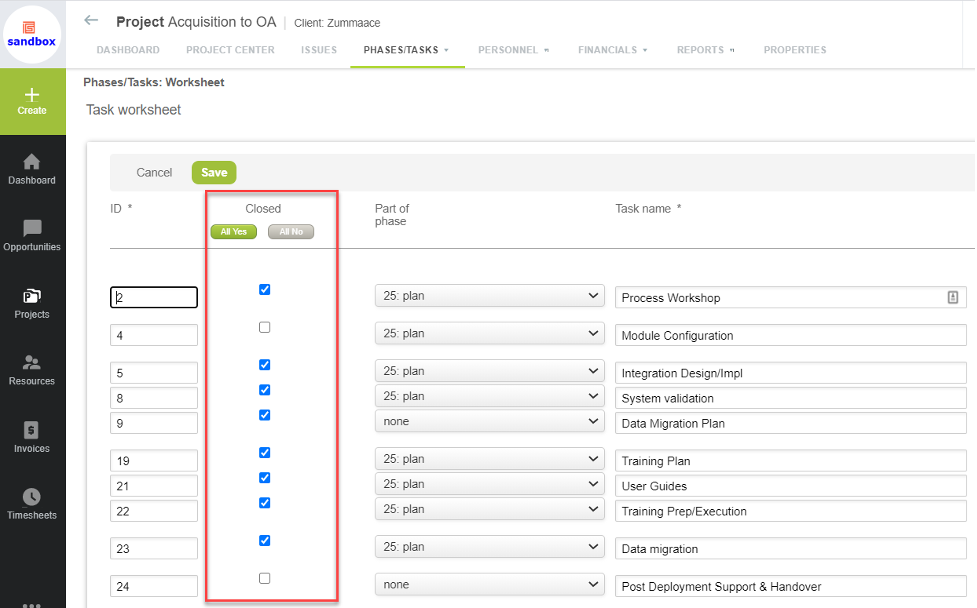
Also, depending on your setting for the % complete field, if you can modify it on the task you may also modify it in the worksheet view. The control for the % complete field editing is found under Administration -> Application Settings -> Project Settings -> Other Settings -> ’Make the percent complete field read-only.’
Project stages which are set up to display the Worksheet view will display this option for any user allowed to view tasks. Any form permission controls regarding the % complete or Closed checkboxes are only respected on the actual task form. The column list views do not reference the form permissions so if you are using form permission role based controls for edit access, you may not be able to leverage this feature effectively.
