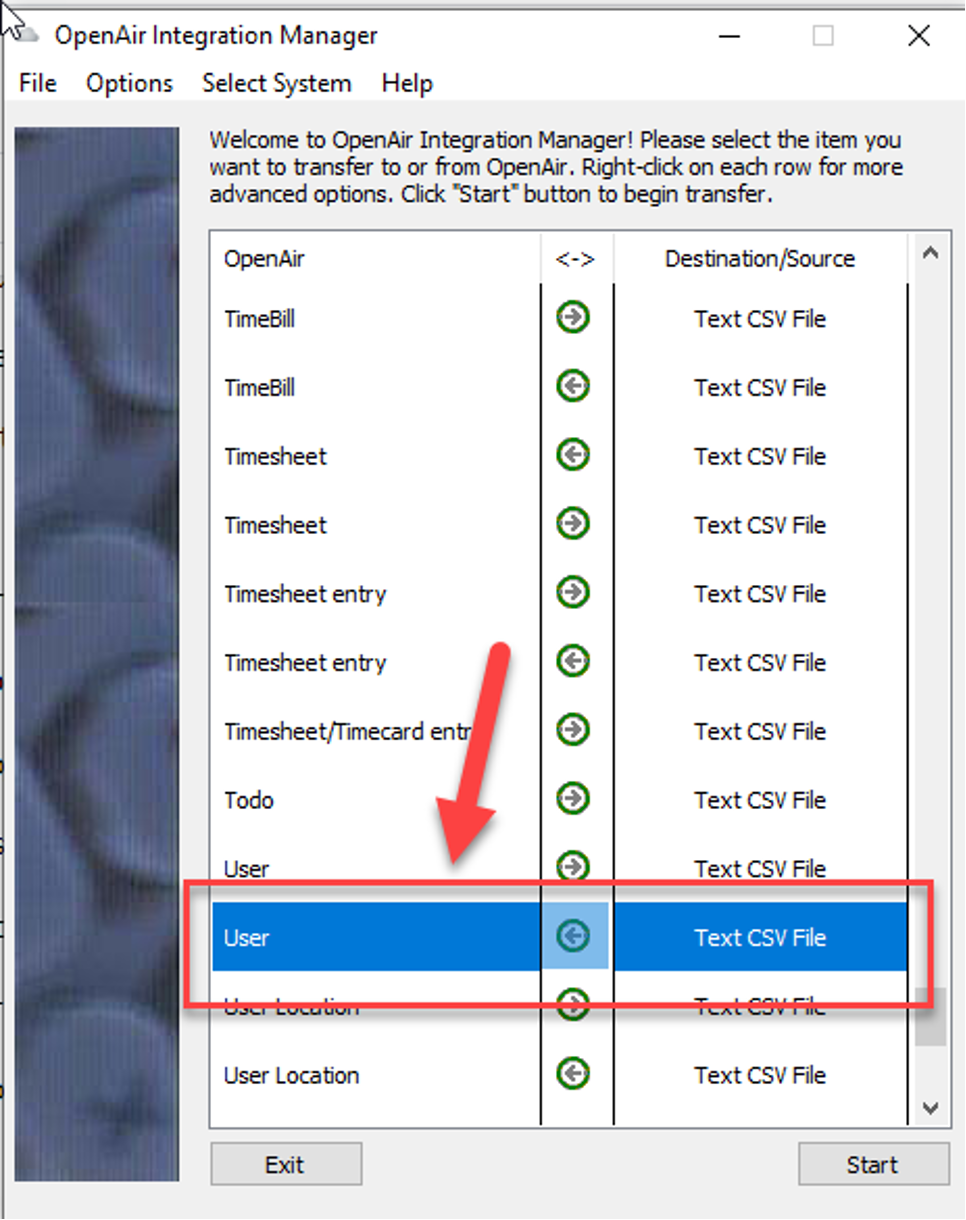Using OpenAir Integration Manager to Update User “Switch” Fields
The OpenAir user record contains many fields and configuration options that, while they reside on the user form, are not actually associated with the user table in the OpenAir database. They are part of what is referred to as the “switch” table in OpenAir.
One area of the OpenAir user record where the associated fields are stored in the “switch” table is the “Application Access” section within the “Access Control” page. This page controls which specific modules a given user can access in OpenAir.
Module Access Updates:
Often clients want to do a bulk update to change the modules to which a given subset of OpenAir users can access. Previously it was not possible to access and update these “switch” related fields in bulk via Integration Manager which is the tool that is often used to complete these mass updates. However, with a recent upgrade, now you can.
To use Integration Manager to make bulk updates to “switch” associated fields on the OpenAir user record, perform the following steps. In this example, a csv file is created and used to determine the specific modules that a group of users can access within the system.
1) Download the “switch” table into csv format (check the box to suppress audit field data) under Administration→Global Settings→Import/Export
2) Search for “module_off” to locate the module access fields
3) Create a csv file with the following columns:
- Internal ID
- Disable Timesheet Module Access
- Disable Expense Module Access
- Disable Project Module Access
- Disable Resource Module Access
- Disable Invoice Module Access
- Disable Purchases Module Access
- Disable Workspaces Module Access
4) Retrieve the internal IDs of the OpenAir users that you want to bulk update per 3a and add them to column A in your csv file
5) Put a ‘1’ in the module access columns for each user that should NOT have access to that specific module for all rows in your csv file per step 3. If you leave it blank, that means the user can access that module.
6) Open Integration Manager
7) Find the “User” table mapping (the one pointing to the left)
8) Right click and select “Field Mapping”
9) Select the csv file you created in step 3
10) Map “Internal ID” to “ID”
11) Click the “Switch” button in Integration Manager
12) Type in the name of the back-end field name for each module access “switch” field. Use the “switch” table data dump per step 1 to get the exact name:
- rm_module_off = switch to disable Resources module access
- pm_module_off = switch to disable Projects module access
- ta_module_off = switch to disable Timesheets module access
- te_module_off = switch to disable Expenses module access
- tb_module_off = switch to disable Invoices module access
- km_module_off = switch to disable Workspaces module access
- po_module_off = switch to disable Purchases module access
13) Perform step 12 for each module “switch”
14) Map each module “switch” field you created in step 12 to the applicable column in your csv file
15) Click Ok
16) Complete the bulk import