Using Meta Filters in OpenAir Shared Reports
The OpenAir PSA tool provides powerful reporting capabilities that allow you to access, analyze, and share key performance metrics. Like most PSA solutions, OpenAir captures a staggering amount of data, and the ability to identify, isolate, and spotlight relevant information is critical to understanding performance trends.
Users of OpenAir are sometimes overwhelmed with the amount of data available at their fingertips, but it is possible to streamline and simplify the user experience so that they are presented with only that data that is relevant.
When reports are shared with users, the data produced by the report is governed by that user’s filter set, or by the filters built into the saved report. Often a report author has to decide between “too much” data (no filters on the report rely on user filter set), or “too little” (filter the report to specific users, projects, etc.), which can be frustrating for the report author and recipients alike.
There is a better way. Now we have “meta filter” options available in certain OpenAir reports that allow for report data to be filtered on: [Me] or [My Department].
One of the most common metrics tracked by a PS organization is utilization. OpenAir allows you to build a report that tracks bookings, billable hours, utilization %, upcoming availability, etc. across your organization. You may want to provide this information to your entire Professional Services organization, but wish for resources to only see data that pertains to their own bookings, billable hours, etc.
Instead of creating many separate reports filtered to a specific user, and shared with that individual, you may now create a single report, set the user filter to [Me], and share it with the entire PS organization. When each shared user runs the report, they will only see data that is associated with their own OpenAir user record.
The following fields allow for using meta filters:
- User [Me]
- Manager [Me]
- Project Owner [Me]
- Client owner [Me]
- Department [My Department]
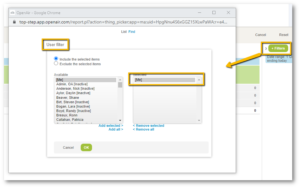
You can use the same filtering approach with project-level reporting by setting the Project Owner filter to [Me], share the report with your entire PMO, and each PM will only see data that pertains to the projects they own. The Department filter [My Department] can apply to reports that contain metrics relevant at the department level.
This simple but powerful feature can save report creators time by reducing the number of reports that have to be created and shared. By ensuring that report data is specific and relevant concerns regarding data security are curtailed as well.
