Using Copy Project Templates When Creating New Projects In OpenAir
NetSuite OpenAir provides the ability to copy projects for quick setup of standard task structure. Because of this, project templates are set up many times to provide standards for copying. The project template can also build out other aspects including billing/recognition rules, approvers, budgets and issues.
Any number of templates can be defined and used in the copy functionality. If desired, only specific templates can be identified as copy sources, otherwise, all projects with tasks are available for copy.
OpenAir project setup has a lot of components and requires administrative time. Project templates and the project copy functionality exist to reduce the complexity and effort required for this key activity in the system.
How
OpenAir project templates are typically defined as standalone projects used for copying as part of project setup. At a minimum, these projects have a naming convention indicative of the type of solution or project and a standard task structure that may already have users, named or generic, staffed to it.
More robust templates also contain billing rules and revenue rules or standard issue/risk lists. Standard issue/risk lists may be common risk assessment items or project startup checklists that each project manager needs to perform.
Project templates are intended to be used as a setup tool. A project stage, called ‘templates’ is typically setup to hold all templates. To create a project stage, navigate to Administration→Application Settings→Project Settings→Project Stages and create a new stage called Templates.
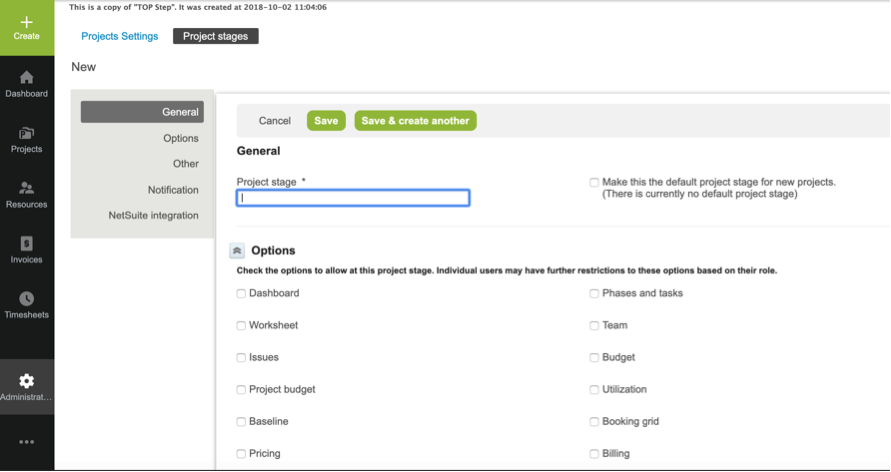
Create your OpenAir template projects with standard tasks and set the project stage to ‘Templates’. Add rules and other standard components for copying as desired.
The project copy feature is part of the Global Create, which provides a ‘New, from another project’ option.
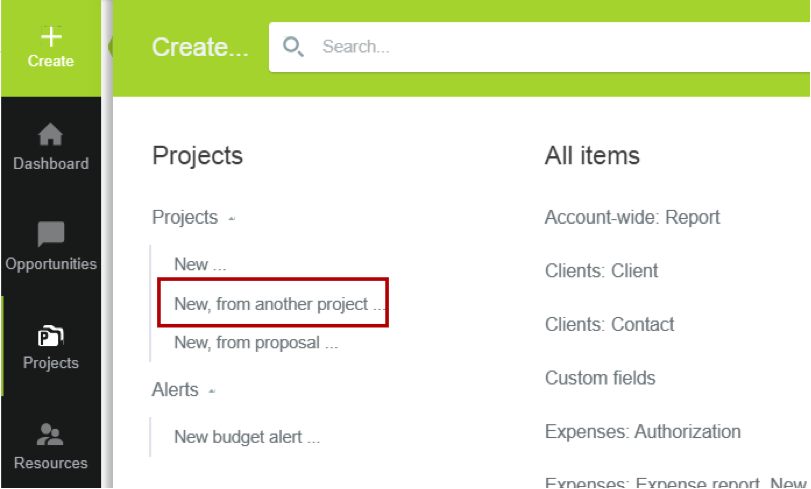
By selecting this option, the project properties form will appear. At first, it may look like nothing is different since all project properties fields are visible for completion, according to the form permission rules. A new field “Duplicate phases and tasks from this project” will appear, however, that will allow you to select the desired project to copy for phases and tasks.
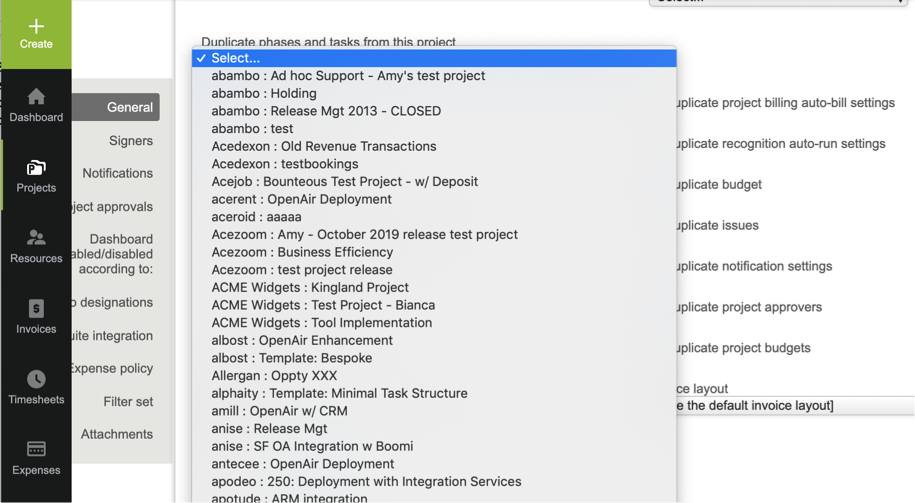
Below this option is a series of checkboxes that will allow you to copy other components of the template if desired, such as budget, approvers, and rules.
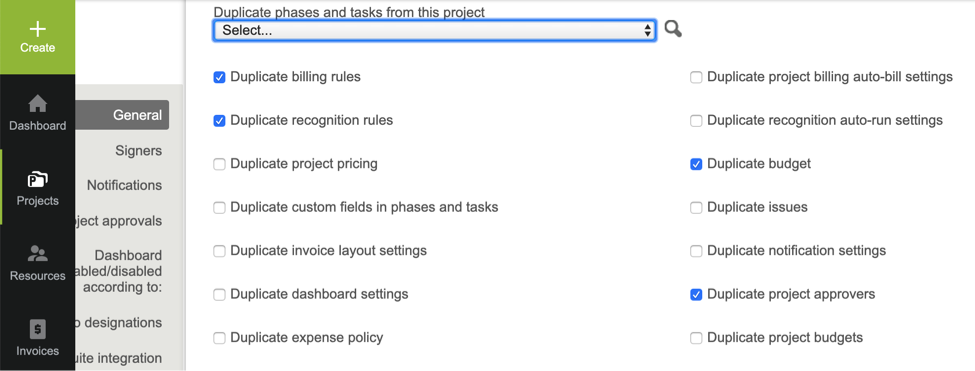
Initially, the project list from which you can copy will show all projects active with tasks. This list can be limited to a select set of projects that have been tagged to be a template. This template indicator control ensures users are copying from the standard project list and avoids propagating user setup issues from project to project.
To set up the template indicator feature, navigate to the Administration→Global Settings→Custom fields area. Select the option to Create [+] New > Custom field and create a checkbox custom field on the project with the specific name: duplicate_from_project.
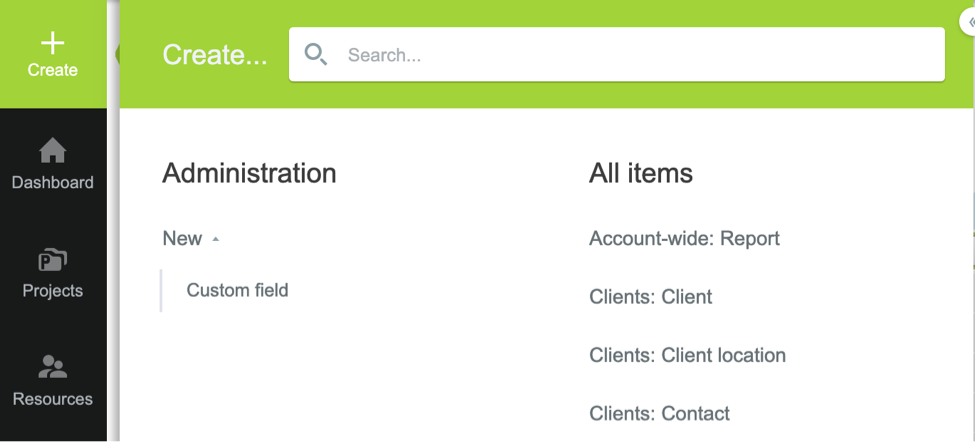
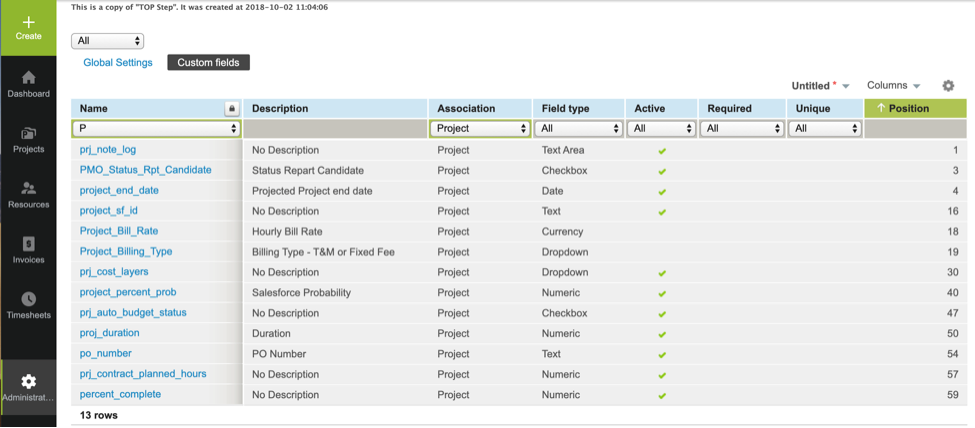
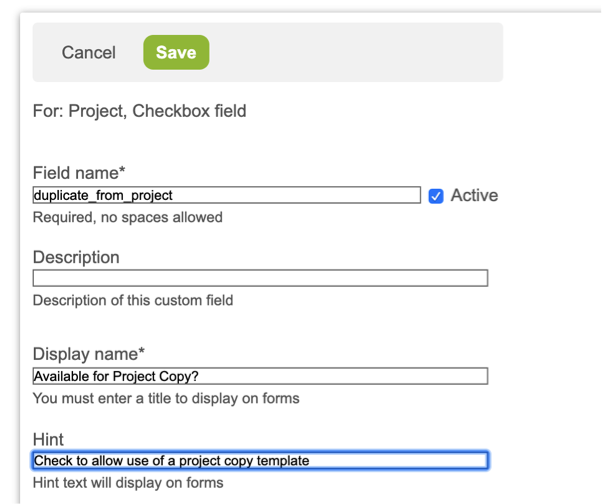
Once defined, navigate to the template projects under the Template project stage and check the box on the properties form. Check the box on any project from which you would like to allow project copying.
Now when a project copy is performed, the ‘Duplicate phases tasks from this project’ dropdown field will only display those projects with the template checkbox checked.
The ‘New, project from another’ option is a different form than the ‘New,’ project form and has its own form permission and form default value control. You can default which elements should be copied from the templates by accessing the form defaults of the project copy form.
To set the default values, from within a new, blank, project form ([+] Create > Project > New, from another project), select the lightbulb icon (top right of the screen) and select ‘Set form default values’ link.
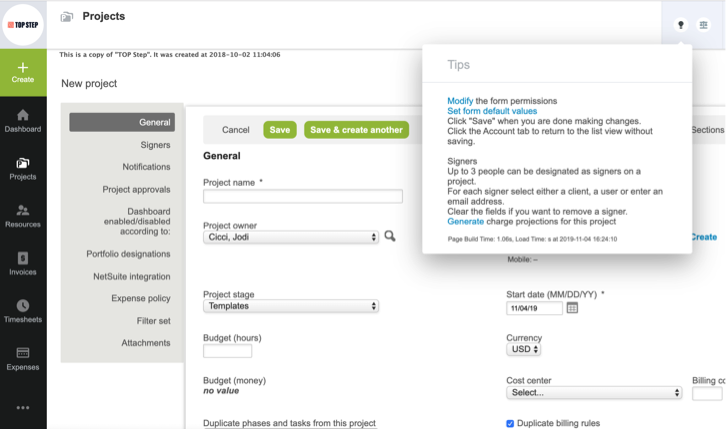
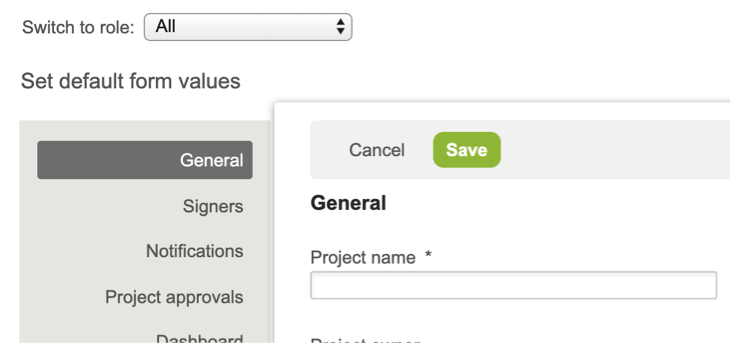
Form defaults can be set per user role or for all roles.
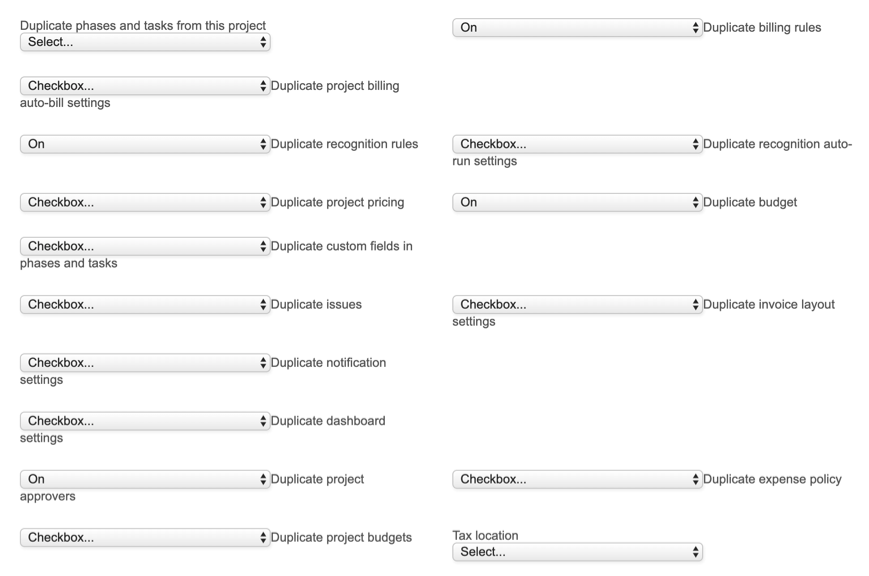
A word of caution
Project copy function does not copy field values on the project properties form. This is the main difference between clone and copy. To learn more about project cloning versus project copy, read this quick tip.
