Use Filters to Enhance Your Use of the Advanced Booking Worksheet
The OpenAir Advanced Booking Worksheet feature lets a user view, edit, and create bookings for multiple users, multiple projects, across multiple dates in a single screen. There are cases where less is more, and when you’re trying to streamline your resource management process it is often useful to narrow the focus somewhat. Luckily, OpenAir makes this easy with several filter options. You can access filter options from the Settings menu, found by clicking on the cog icon on the Worksheet screen.

Booking Period and Starting Date
The first filter option is the Booking period. This allows you to display user booking data in a number of different time periods.
- You can select the starting date of the period you want your data to begin.
- The Number of periods field allows you to select how many booking periods you will see; e.g. 13 weeks, 30 days, etc.
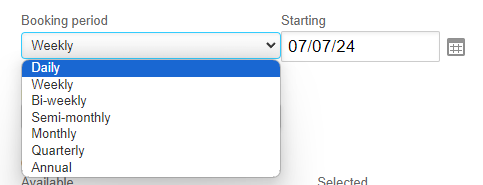
Default Project
You can select a default project that will be displayed when creating new bookings. This is useful when you need to create multiple bookings for multiple resources for a single project. If you select Add row beneath a resource, or click on Add Resource, this project will appear automatically.

Useful Checkbox Filters
There are a few handy quick filtering checkbox options that will greatly restrict what booking data is displayed:
- Show only my bookings will limit bookings to those where you are the resource.
- Show only my created bookings will limit bookings to those you created.
- Include inactive resources – Unchecking this option will prevent any bookings that are associated with an inactive user record from being displayed.
Default Field Filters
Many different data types can be filtered in the Advanced Booking Worksheet. Some that are particularly useful include:
- Resource filter will limit bookings to users you select.
- Project filter will limit bookings to specific selected projects.
- Booking type filter – It may be useful to filter out booking associated with specific booking types.
- Project manager filter – This can help isolate bookings for projects you own, even if you didn’t create them.
- Project stage filter – Filtering bookings by project stage may fit with your resource management project by helping you find projects that may be in need of attention; for example, you may have a “Staffing” project stage for projects that are in need of resources but have not yet begun.
Custom Field Filters!
This is an underutilized, but very powerful tool for enhancing your user experience with the Advanced Booking Worksheet. You can create custom dropdown fields on the user record that will allow you to better organize your booking data.
If you have resource teams that don’t align with standard OpenAir categories (Department, Cost Center) then this is a great way to organize your booking data into specific groupings.
To use this option you will first need to create the custom field Administration > Global Settings > Custom Fields. They will need to be associated with the user record, and a dropdown field type, in order to appear in the Advanced Booking Worksheet filters.
