Streamlining Time Off Management in OpenAir
Tired of manually creating time off bookings when a time off request is approved, to accurately represent resource availability? Or remembering to add time entries for time off on timesheets?
Did you know that OpenAir provides the following optional settings that can automate this process and cut out redundant steps?
- Automatically create bookings when a schedule request is approved
- What creating a timesheet, automatically create time entries for approved schedule requests
To achieve either or both of these solutions:
- Enable the Features
The settings for these features can be found by navigating to:
– OpenAir – Administration – Application Settings – Timesheets – Other Settings
– Check the corresponding boxes and save
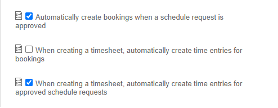
- Assign Users to the Project and Task
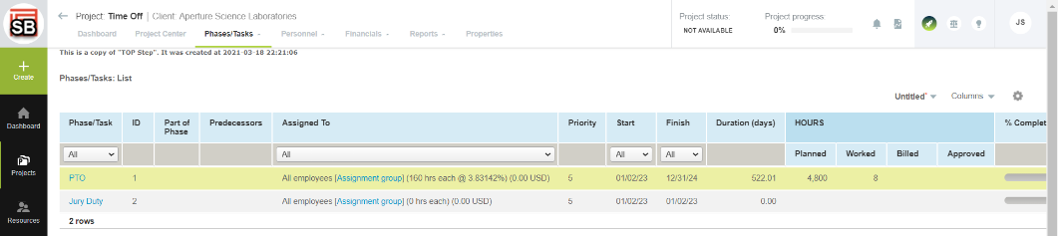
- Schedule Request Layout
Update the schedule request layout to include the project and/or task that will be used for the booking and time entry.- OpenAir – Administration – Application Settings – Timesheets – Schedule Request Layout
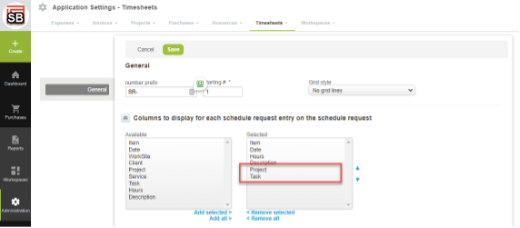
- OpenAir – Administration – Application Settings – Timesheets – Schedule Request Layout
How to Use
Create a Schedule Request
When creating a schedule request, include the project and task
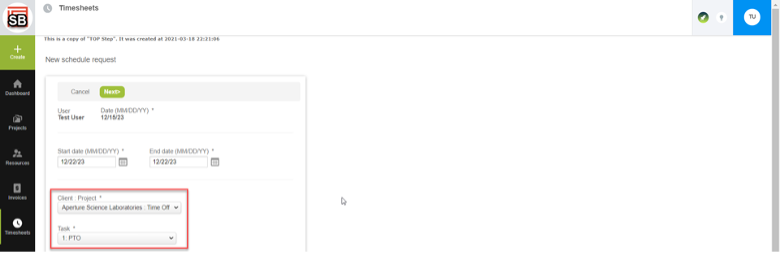
Booking Automatically Created
After the schedule request has been approved, a booking will be automatically created
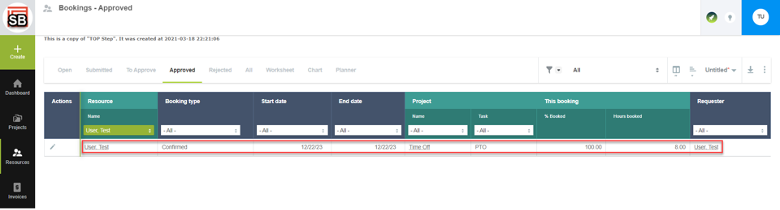
Time Entry Automatically Created
After the schedule request has been approved, a time entry will automatically appear on the corresponding timesheet

For additional information, view SuiteAnswers cases 40025 and 13556.
