Set Time Entry Rounding at the User Level
OpenAir can be configured to round time entries to the nearest minute, 5, 10, 15, 30, or 60 minutes. Another option is to round up to the next 6 minutes. This is a company-level setting but there is way to set time entry rounding at the user level.
To take advantage of this option, contact OpenAir Customer Support and request Allow rounding for time entries to be set at the user level.
How to set time entry rounding at the user level
Once the switch is enabled by support, there will be a dropdown field “Round time entries” available in the Timesheet Options section of the User Demographic form.
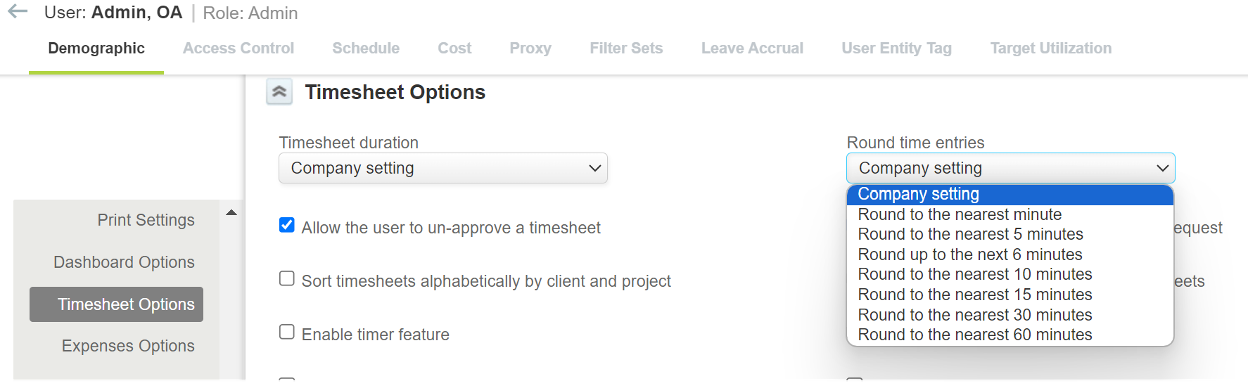
This feature can be especially helpful when merging different companies or lines of business in one PSA. This allows you to meet differing time entry requirements across your business.
If you need to set the rounding options for many users, you’re in luck because it can be set in bulk via the bulk user change wizard. To copy the rounding selection from one user to another user(s), administrators navigate to Home > Home and under the Wizards section, select Bulk user change wizard.
First, select the user you want to copy from and the information that is to be copied as seen below. Click Next.
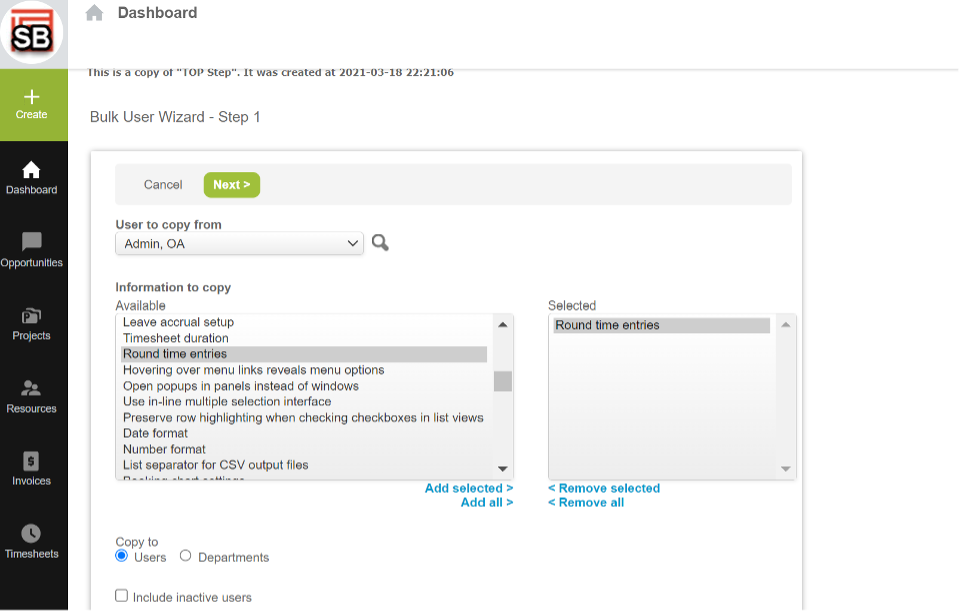
Secondly, select the user(s) you want to copy this information to and click Run.
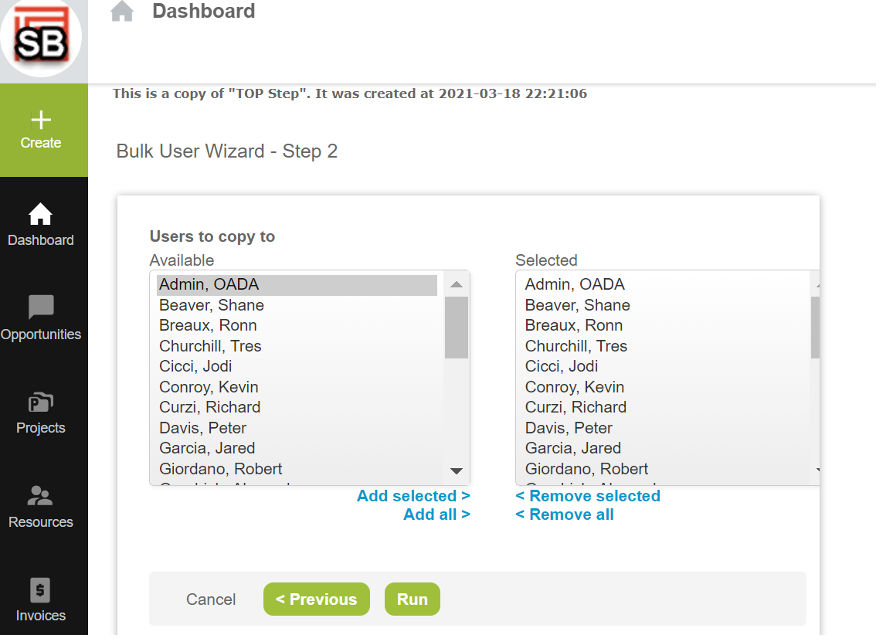
For more detailed information about time entry rounding in OpenAir, view SuiteAnswers case 13560.
