Send Invoices From A Group Email In OpenAir
When sending an invoice from OpenAir, the sender that appears in the email will default to the user who sends the invoice, however this can be changed so that the sender is a group email.
To email sender can be found in the invoice layouts by navigating to:
- OpenAir – Administration – Application Settings – Invoices – Invoice Layouts
In this page, find the field for “From” email address for invoices:
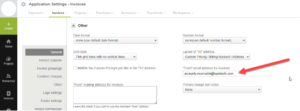
Enter the group email and save the form. Now, when invoices are sent, the sending email will be changed.
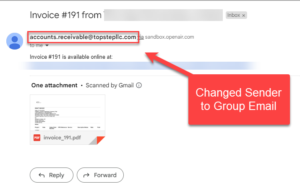
(Optional) Authenticate the Email
If the group email system has DKIM security enabled, the emails might fail due to a mismatch between the email sender and the sending server. This feature requires that the sending server has access to an email key to prove they have permission to be sending the email on the user’s behalf.
Take the following steps to resolve this issue:
- Open an OpenAir support ticket with a request that DKIM be enabled in OpenAir
- Work with your email administrator to obtain the FQDN and DKIM information and send it as a reply to the first OpenAir ticket
- Wait for confirmation that keys have been entered and that DKIM in enabled
For additional information, review these SuiteAnswer cases:
- Change “From” Email Address for Invoices to a Specific Email (SuiteAnswer id 80063)
- Procedures to Set Up DKIM for the First Time in Your Account (SuiteAnswer id 84593)
- Resolve Error: Unauthenticated Email From XXX.com (SuiteAnswer id 96087)
