Provide Designated Admin Users with Permissions to Enable NetSuite Connector Administrative Settings
Gone are the days of needing to submit support cases to enable NetSuite Connector administrative settings! With its latest feature release (April 2021), NetSuite OpenAir has introduced the ability for designated Admin users to enable/disable NetSuite Connector administrative settings themselves, via the UI. Through a user level granted permission, exposed by enabling an internal switch, an Admin user can be designated to control OpenAir/NetSuite administrative integration settings directly within your NetSuite OpenAir instance.
To set this up for your OpenAir environment:
1. Contact OpenAir Support to request enabling of the “Enable dedicated users to edit NetSuite Connector Administration form” internal switch. Once enabled, the following checkbox will appear on the Demographic form for all users with an Admin role or a role that has the ‘View and edit integration settings’ permission:
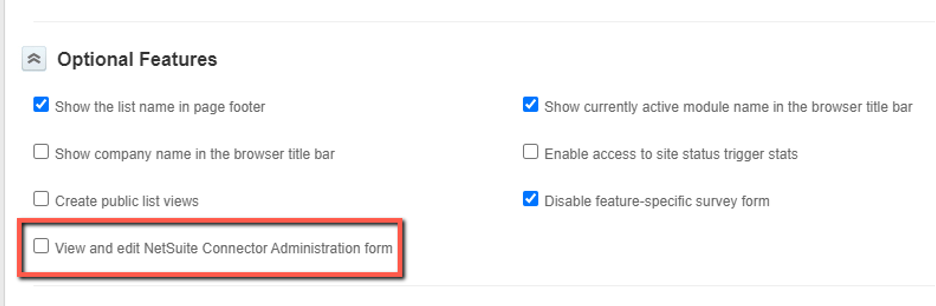
2. Navigate to the Demographic form of the user record for which you would like to enable this permission. Find the setting (as pictured above), check and save.
3. The user with the enabled permission can now navigate to the NetSuite Connector Administration form.
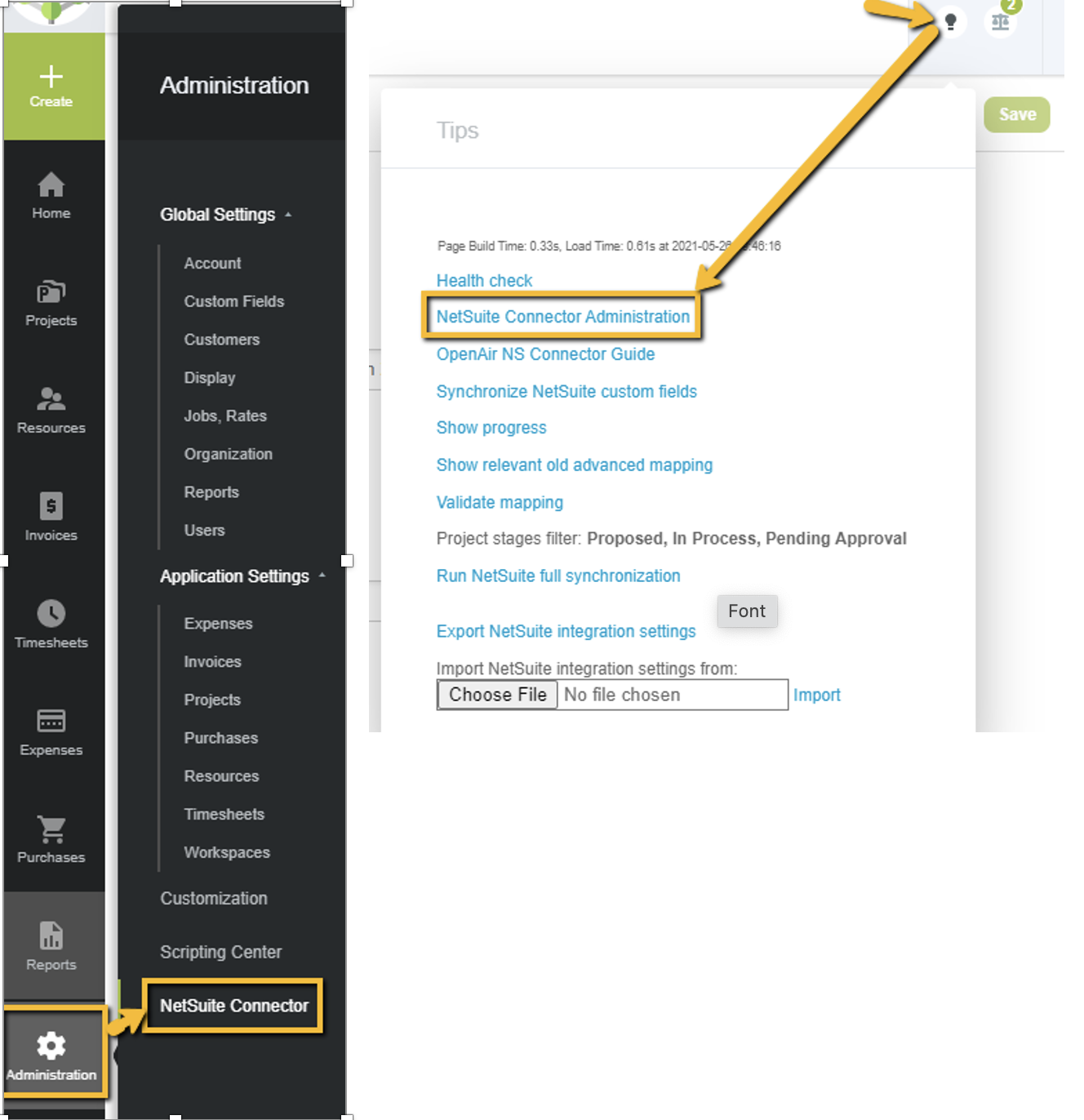
4. A ‘save’ button will now be available to save any necessary/appropriate Netsuite Connector setting changes made by the designated user.
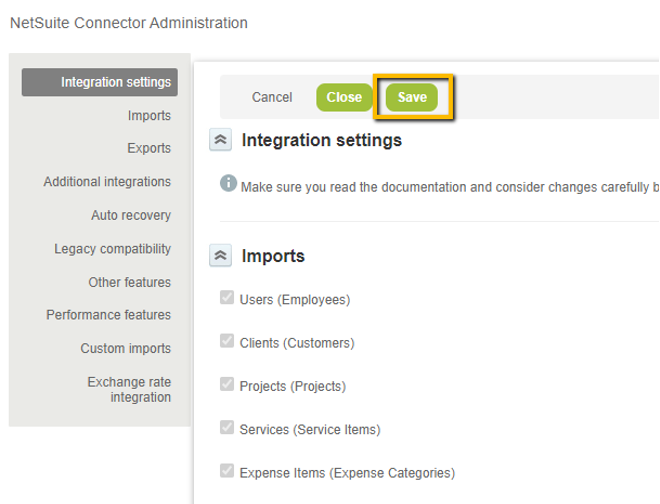
Some things to note…
- This permission grants power to make significant, impactful changes on the behavior of your OpenAir/NetSuite integration, therefore, should only be reserved for those Admin/Integration Admin users with extensive knowledge, understanding and familiarity regarding the workflows and dependencies of your integration.
- Without this permission granted, the Admin or Integration Admin user can still access the ‘NetSuite Connector Administration’ form for viewing, but will not be able to make/save any changes.
- This user level permission is only applicable to users who have an Administrator role or a role with the “View and edit integration settings” role permission.
