Organizing Migrated Data in OpenAir
Calling all OpenAir Administrators! If your organization has ever acquired another company, or been acquired, and will be migrating data from either another OpenAir instance or an external source, there are several intricacies that are involved in this process. Creating a couple of custom fields to store reference information for the migrated data could save you time when needing to look back at or report on these values.
Custom Fields
If data is being migrated from another database (i.e., another instance of OpenAir, another software solution), there will be an internal database ID associated with each value. When importing data into your instance of OpenAir, it is recommended to map this ID to either an External ID field or a custom Legacy ID field. In addition to a field to store a legacy database ID, if you anticipate additional acquisitions, a further qualifier field can be added to specify where the data came from. By creating a custom dropdown field, you can easily add new values to this list.
Setup & Usage
When creating the field to store the legacy database ID, if you do not want the field to appear on forms, rather be available only in reports, the option to Hide on data entry forms can be selected. However, if you do need to see this information on the record, one suggestion is to place it in a section on the form that is only available to administrators or a small group of users.
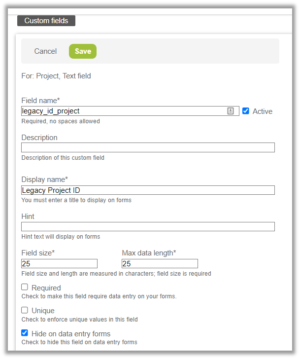
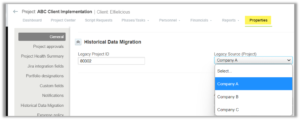
The values for each of these custom fields would then be included in the data migration/import file and uploaded with each record.
To prevent the fields from accidently being overwritten or changed, an administrator can Modify form permissions and set each of these fields as read-only (RO).
If you, or anyone in your organization, needs to identify migrated data, and from which business unit it came, it’s as simple as using these fields in a report or list view!

