OpenAir Shortcuts: Use the Quickview Feature
Often, when looking at data in OpenAir, you need to access different components of the project. Rather than navigating from scratch from, say, the charge record to the project record, use the QuickView and get where you want to go… much quicker.
Setup: Global and Personal Options
QuickView is first enabled at the organization level and for specific modules. An administrator can enable this feature in Global Settings > Account > Optional Features.

A user’s personal settings can also control the QuickView feature. Users have the option to control the number of seconds (0.5 – 5 seconds) before the pop-up menu appears. They can also disable the feature altogether. These options are found in the user center > personal settings.
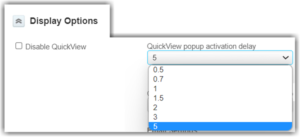
Usage
Across the modules and list views are hyperlinked values, such as project name. In the below example, the ‘Charges – All’ list view is being referenced. Let’s say that the billing rule on the project needs to be referenced while reviewing the charges. With QuickView enabled, hover over the project name and a list of options appears. Click on “Billing” under Financial menu in the pop-up and you are taken directly to the project billing rules.
There are also options to navigate directly to the Client record or even a user record from the QuickView pop-up.
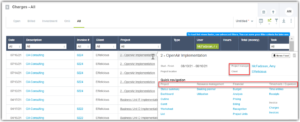
This feature is a small but mighty help in saving time, navigating through OpenAir!
