Improving the Presentation of Field Data Points in Forms Within OpenAir
Improving the presentation of field data points in forms within OpenAir is easier with Tag custom fields. For left-minded individuals, or for those who consume information faster visually, you can create Tags in forms whereby list views and reports will format cells with color schemes. This helps allow key metrics to “pop” and support your business initiatives.
To create a Tag, navigate to Administration > Global Settings > Custom Fields : Custom fields and create a new Custom field. Select the “Tag” field type, where you may define tags using the “Modify” button.
Use the “ + “ button and enter the text value for the tag followed by the HEX color value you want to display on lists:
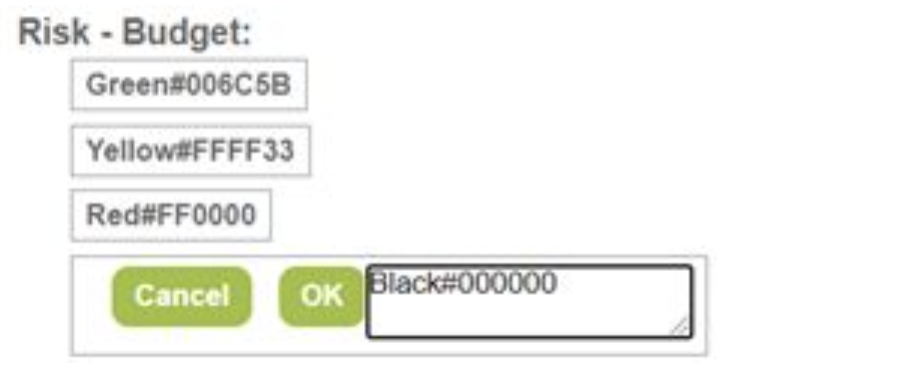
You can drag and drop to reorder these values in the form dropdown.
Note: You do not have to name the field the color.
For example, you may add a value like
“100% #006C5B”
The result will be a cleaner list or report interface like this:
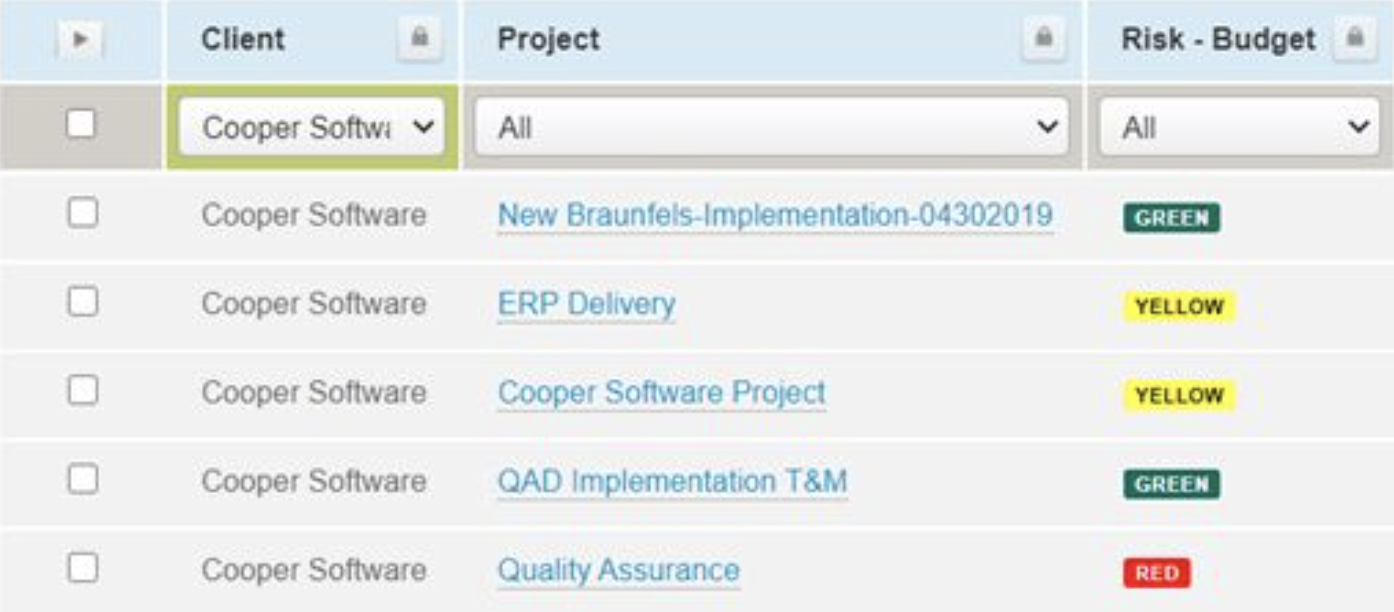
https://www.w3schools.com/colors/colors_picker.asp is a valuable tool online for finding corresponding HEX values for colors. Alternatively, you can use Microsoft Paint 3D (pre- installed in Windows) and use the Color-Picker to copy HEX values:
