How to Visualize Resource Availability in the OpenAir Project Center
Identifying when a resource is overworked or underutilized can be difficult when working across multiple teams and many projects. OpenAir helps simplify the process by providing visual indicators when creating bookings in the project center to help managers quickly identify when a resource bottleneck may occur.
Configuration Steps
Starting in October 2022, resource availability is enabled by default in OpenAir, however the work schedule and overbooking threshold must be set for indicators to display properly. Below is a list of pre-requisites to review to fully leverage this feature.
- User Schedule – Ensure that each resource has a schedule applied so that the indicators can show proper availability. Below is how to navigate and review each resource.
- Administration – Global Settings – Users
- Choose the user, click the “Schedule” tab, and review settings
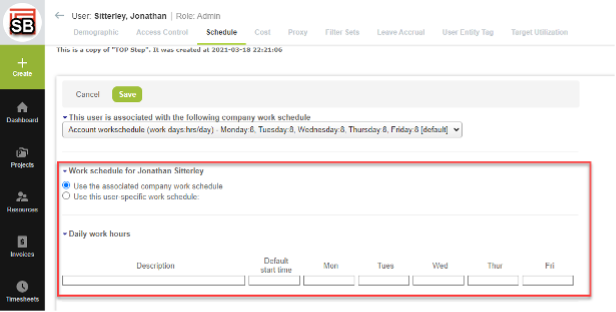
- Configure Resource Availability Settings – The color coding and overbooked threshold can be edited by navigating to the project center settings
a. Administration – Application Settings – Projects – Project Center Options
b. Set the overbooked percentage for when the project center will show the number of overbooked hours in red
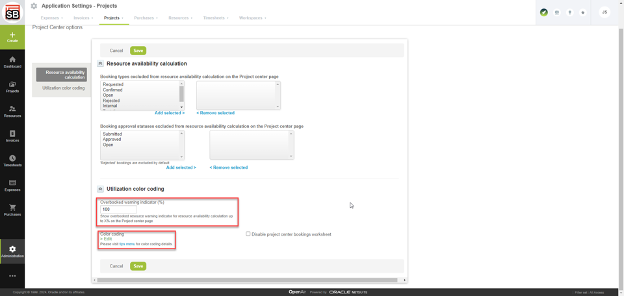
c. Configure the color coding for number of resource booked hours per time period
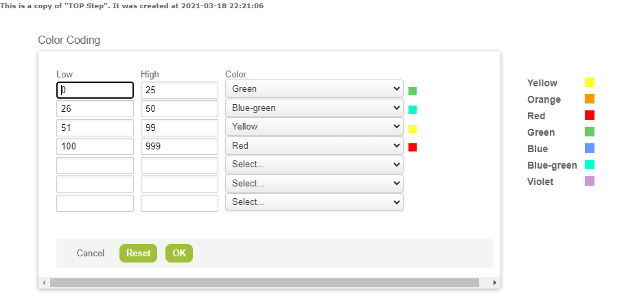
Project Center
Once the settings above have been enabled, the availability for each resource will be visible per time period in the project center. Simply click the resource and available hours will be color coded based on your configuration.
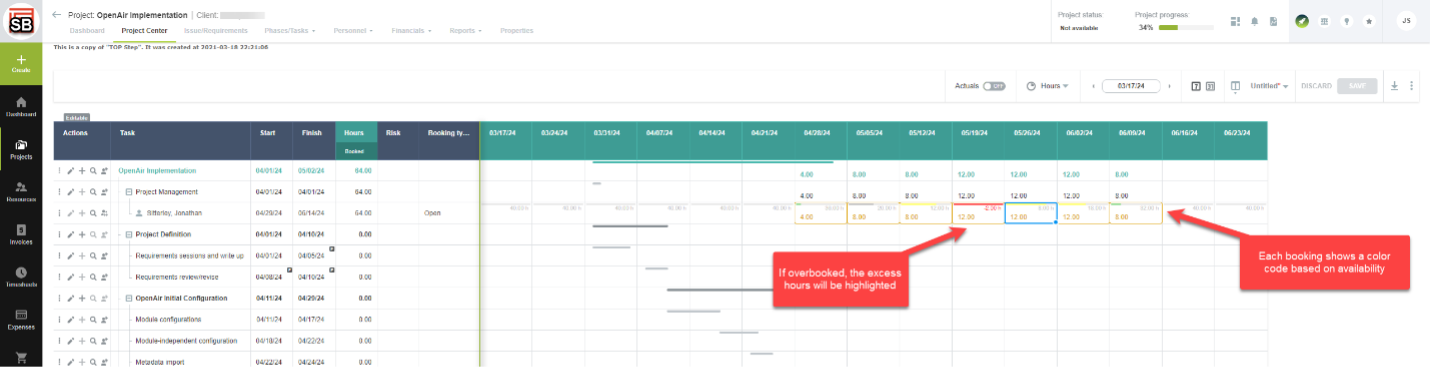
One more example of how OpenAir simplifies resource management so teams can spend less time on operations and can get back to executing on their projects.
