How to Use Forecasting in NetSuite OpenAir
Financial and staffing forecasting in NetSuite OpenAir helps management monitor operations and make adjustments to keep the plan intact for revenue earnings, staffing demand, and achieving corporate financial targets. Forecasting also provides early insight into pipeline or sales activity for early planning of staff and timelines for customer delivery.
NetSuite OpenAir’s forecasting functionality leverages the same features as actual invoicing and revenue recognition with a simple substitution – time is not timesheet based but resource scheduling based. As long as resource scheduling is a part of your system usage, forecasting is within your reach.
- NetSuite OpenAir’s model is bottom-up – taking detailed forecasted time transactions and processing each through billing and recognition rules to obtain financial value.
- Forecasting is aligned to your scheduling activity which, in turn, enforces the resource scheduling process and emphasizes the importance of planning.
- Forecasting highlights those projects that may require more funding or are predicted to exceed funding caps established by the contract, allowing time for corrective actions or customer discussions.
If you are not doing resource scheduling and invoicing in NetSuite OpenAir, you can still do basic straight-line forecasting. This requires projects to have a defined end date (custom date field) along with the start date and financial budget which is then spread evenly across all working days between the start and end date. This is the quickest way to forecast in NetSuite OpenAir and may replace spreadsheet equivalents for a more automated approach.
How
Forecasting in NetSuite OpenAir uses a feature called ‘Charge projections’. Charge projections use the revenue rules or billing rules coupled with the resource bookings or task assignments (and actuals in some cases) to provide a forecast. In order to use Charge projections, you must have either revenue or billing rules created within the project and you must have hours scheduled via assignments or as resource bookings.
NOTE: Top Step recommends bookings to most customers due to the controls allowed for resource loading during specific date ranges.
Charge projections can be set up by navigating to Administration→Application Settings→Project settings→Charge projections.
- To define what will be included in charge projections you will select the setting
-
- Booked Hours: hours from resource bookings
- Assigned hours: hours from user task assignments
- Approved hours: actual approved hours from timesheets
- Worked hours: hours entered in a timesheet regardless of the timesheet status
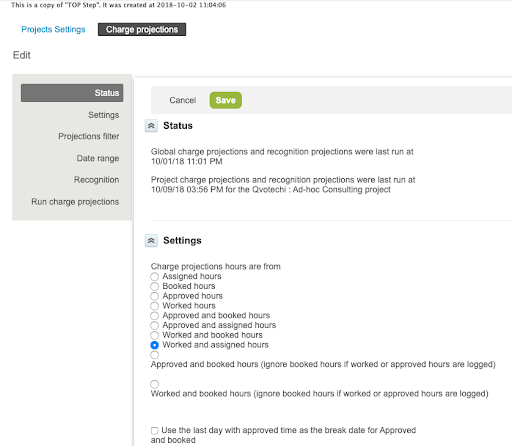
Top Step Recommendation: Booked hours provide control based on resource scheduling and emphasizes the accuracy of information. Approved and booked hours provides refined forecasting based on timesheet approvals but has some limitations of time substitution between booked hours per day and actual hours per day via timesheets.
2. Date Range configuration is dependent on how frequently billing rules are run and custom calculations you may have configured.
-
- If you are running billing rules every day automatically, select a relative date range of today or tomorrow
- If you run billing at the end of each week or month, select an absolute date range with a defined start date of the current forecast period with an end date of 4-5 years in the future. This requires the update of the start date at the start of each forecast period.
3. Charge projections can be run on-demand but are usually set up to run nightly. Select ‘every day’ and the optimum time during the evening hours to run when most users are not on the system (all times are in Eastern Time Zone).
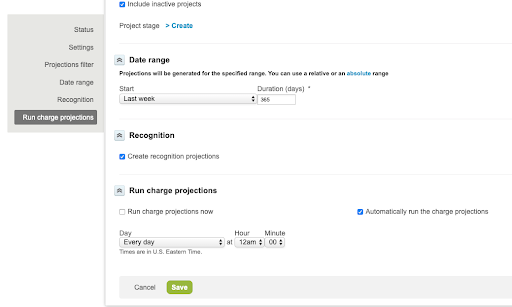
4. Any report that uses projections requires projections to be run prior to the report being run. Reports will reflect the projection as of the most recent projection run.
-
- Projection values include, but are not limited to:
- Projects → Projected Revenue [rules]
- Projects →Projected Billing [rules]
- Projects → Projected Billable Hours [rules]
- Projects →Projected Cost [rules]
- Custom calculations adding projected value to actual values (i.e. Invoices→Total Invoiced) will provide information on total project budget and financial burn/projections.
- Projection values include, but are not limited to:
A word of caution
Fixed fee rules with specific dates may not appear in forecasting if the date is too far in the past. A standard report available under the Advanced Report tab called Fixed Fee Projections will provide the forecasting of those fixed fee rules that have not run and are overdue. Keeping dates updated on fixed fee rules is critical for inclusion in forecasting reports.
