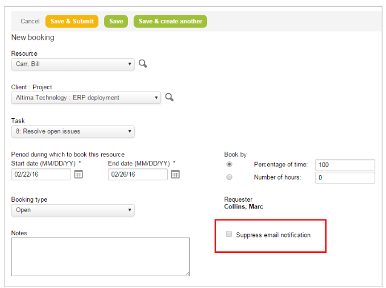How to Suppress Email Notifications in OpenAir
OpenAir sends automated notifications associated with many different events, including (but not limited to):
- Booking creation
- Issue status update
- Task assignment
- Certain project updates
Not every organization is interested in having these emails sent, or they may want them sent for certain items and not others. OpenAir provides a method of identifying on the item’s form whether email notifications should be sent for that item. To enable this feature:
- Contact OpenAir Support and ask them to enable the switch, “Add option to selectively suppress email notification via named custom field”
- Once that switch is enabled, create a checkbox-type custom field on the item type where this functionality should be applied. This can be set on any of these item types:
- Project
- Task
- Booking
- Issue
The custom field must be named “suppress_email_notification_”, followed by a number (1, 2, etc) for each item type. The number at the end of the field name should be the order in which the “suppress_email_notification_” field was created. In this manner the fields will always start with “suppress_email_notification” but will also always be unique.
- Once that is completed, the entity form will display the new checkbox. When it is clicked, automated email notifications for that specific item will be repressed.