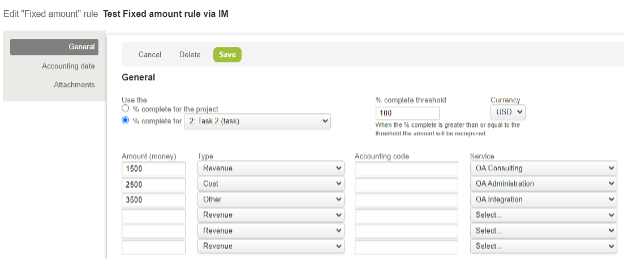How to Create Fixed Amount Revenue Recognition Rules in Bulk Using Integration Manager
Normally, if we are creating revenue recognition rules using the NetSuite OpenAir Integration Manager tool, we use the Rev. Recogn. Rule import. However, this does not work for the fixed amount revenue recognition rule, especially if there are multiple lines with different amounts to be recognized under the same rule.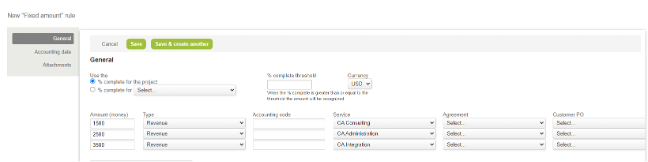
To successfully import a fixed amount revenue recognition rule, there are 2 parts to the upload process:
STEP 1
Create the revenue recognition rule using the Rev. Recogn. Rule import table in Integration Manager. Only the following fields will be needed on this initial load:
For a Fixed amount on % complete rule:
- Project_id = internal id of the Project
- Name = name of the revenue recognition rule
- Type = F (for fixed amount rule)
- Percent_trigger = A(if it will check the percent % of the Project), B(if it will check the percent % of a specific Phase/Task).
- Phase = the internal id of the Phase or Task. This should be blank if percent_trigger is set to Project level percent %.
- Percent = the percentage value for a fixed fee percent trigger e.g., 90%, 100%
For a Fixed amount on date or milestone rule:
- Project_id = internal id of the Project
- Name = name of the revenue recognition rule
- Type = F (for fixed amount rule)
- Start date = the date on which the rule will trigger
Below is an example of a data load file for a Fixed amount on % complete rule:

Below are the fields to be mapped in Integration Manager under the Rev. Recogn. Rule import table:
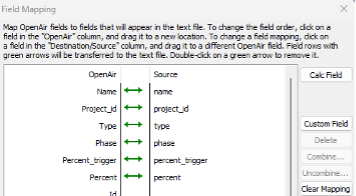
After successfully importing the data file, the Fixed amount revenue recognition rule will be created:
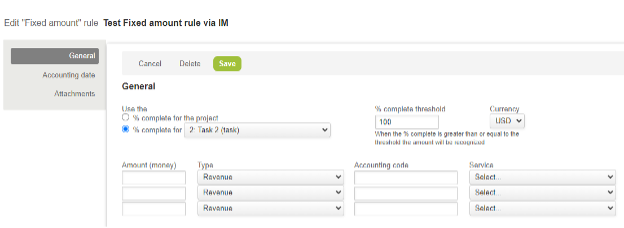
STEP 2
Start by retrieving the internal id of the revenue recognition rule created from Step I by running a Rev. Recogn. Rule export from Integration Manager and applying the filter below:
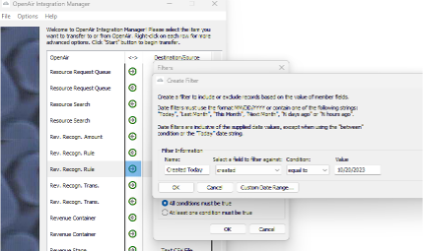
You can also limit the fields that you want to extract from the table by going to Field Mapping:
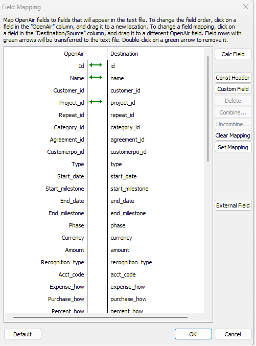
Example data extracted using Integration Manager
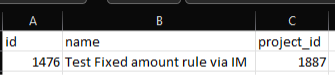
Using this extracted file, you can now import the line level fields listed below to the rule e.g., amount, type, service, etc. The following fields are required on the load file:
- Revenue_recognition_rule_id
The internal id of the revenue recognition rule created from Step 1 - Amount
Amount of the rule - Type
R(Revenue), C(Cost), O(Other) - Category_id
The internal id of the service if needed
NOTE: Field mappings are not limited to the fields listed above. You can also add mappings to fields such as cost center, customerPO(SalesOrder), category 1-5.
Below is an example of data load file:

Your file is now ready to import. You will perform a second load to import this line item detail on the revenue recognition rule using the ‘Rev. Recogn. Amount’ import table:
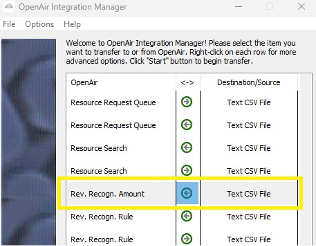
Below is the field mapping:
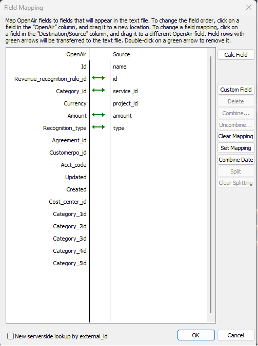
When the second import is complete, the amount and other details will be added to the recognition rule as displayed below: