How to Clone Projects in OpenAir
Cloning a project in OpenAir has the benefit of copying all aspects of a project including custom field values on the project properties form. To clone a project:
- Select the project that you wish to clone and navigate to the project properties form.
- Select the Lightbulb icon on the far left to display the tips associated with the project properties form. In the tips area, you will see an option to ‘Clone this project’
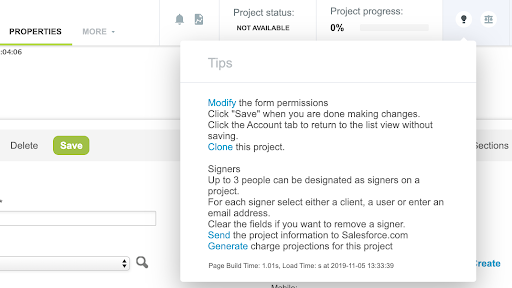
- All the attributes of the project will be cloned except for the name that will receive an initial default value of ‘cloned from project_id xxxx’ where xxxx is the internal project id of the project that you cloned.
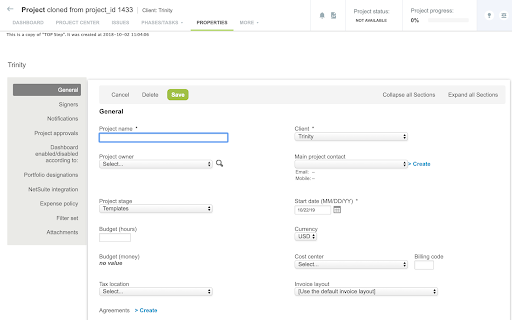
- Some custom fields may be excluded from the project clone capability. This is a control on the definition of the custom field and must be enabled by NetSuite OpenAir Support. When this option is checked, the custom field contents are not cloned. This is useful for fields containing a unique key integration value such as Salesforce ID or NetSuite ID.
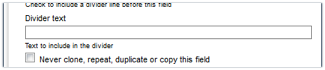
Please keep in mind:
- Use Project Cloning for projects that are close or exactly the way your new project needs to be set up.
- If a project clone requires completely different billing rules or a new task structure, the clone function will take more time for the project set up.
- For projects requiring unique rule setup or task setup, the Rule Copy or Project Template Copy options are more setup friendly.
