How to Adjust an OpenAir Timesheet After it is Approved
Timesheets are a part of every workday. Sometimes errors occur that necessitate a correction. In cases where the timesheet is already approved, a timesheet adjustment is necessary.
Steps to adjusting a timesheet in OpenAir:
1. Administrators and users with the option “adjust timesheets” on their user record are permitted to adjust approved timesheets.
2. This option will show negative values in time entries and charges as per the adjustments/adjusted timesheet.
3. Locate the APPROVED timesheet with adjustments needed – easiest way to locate is to use the advanced filters on the [approved] timesheets tab
![screen shot in OpenAir of advanced filters on the [approved] timesheets tab](https://topstepllc.com/wp-content/uploads/2024/10/AdjustTimesheet1.png)
4. Click on the timesheet name
5. Click on the Edit tab

6. Click on the lightbulb on the top right; click Adjust this timesheet
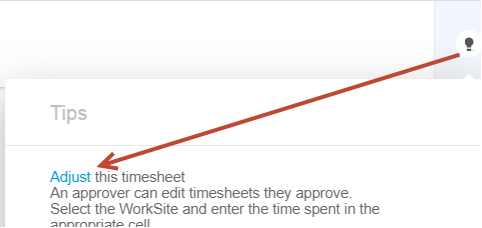
7. The timesheet can now be edited; adjust the timesheet to what it should have looked like in the first place
- You may need to delete rows/hours in boxes/add new rows and populate accordingly
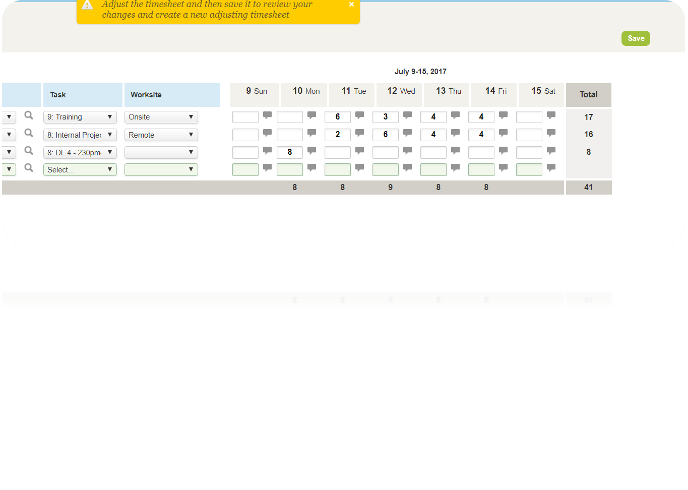
8. Click Save
9. A confirmation page will appear showing you a summary of the changes you made (i.e. where hours will be deducted vs. where hours were added
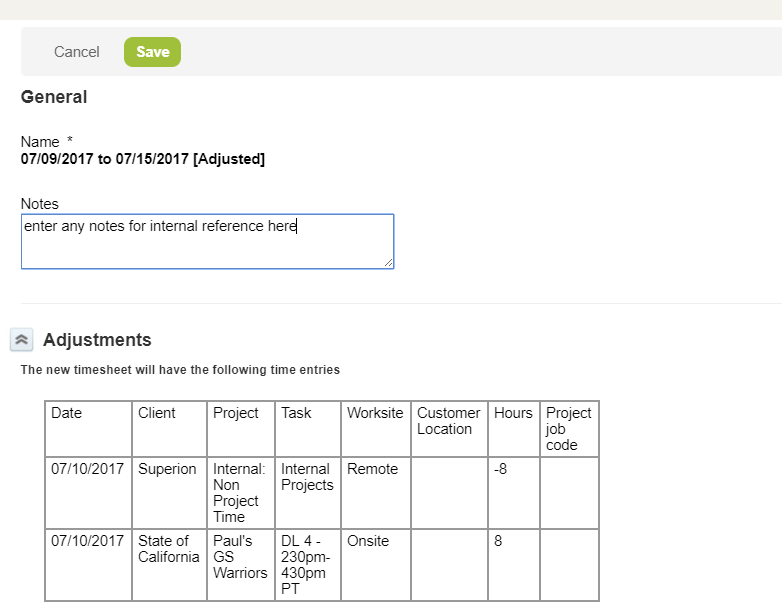
10. Click save – the timesheet will automatically be (re)approved once the changes have been made

