How Form Controls Improve Data Quality in OpenAir
Increase the adoption and reduce data entry errors using form controls in NetSuite OpenAir. OpenAir forms contain configuration controls that ensure users see only fields they should see, modify only fields they should modify, and provide error logic so entered values are aligned to requirements.
From requiring field values, to conditionally showing options based on field values, to providing error messages for data correction, your OpenAir forms can be configured to support your specific data capture needs and help your end-users be more proficient in data entry.
How to Implement Form Controls
NetSuite OpenAir form controls are available for configuration by Administrators. Almost all forms in the system have a ‘modify form permissions’ option that is found via the lightbulb icon at the top right of the page:
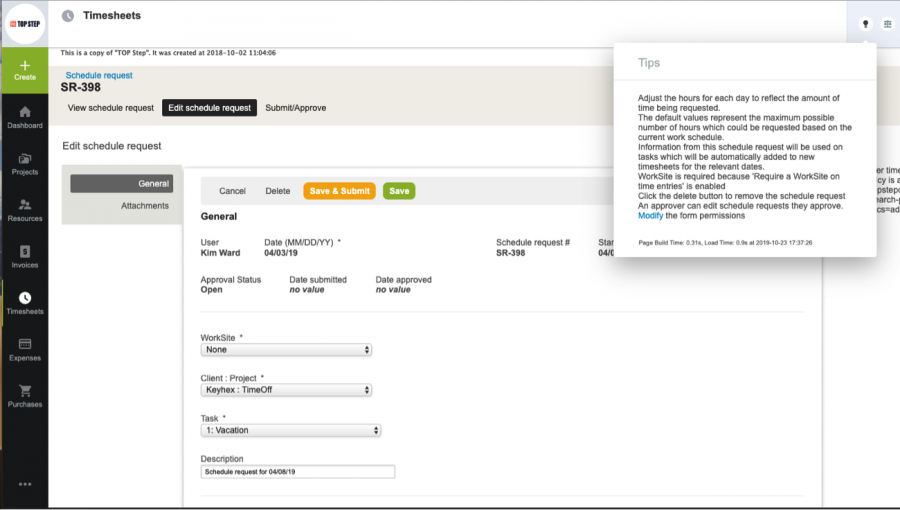
Most forms are also available from the Administration > Customization tab. Forms not listed in the Customization tab still have form permissions but simply must be navigated to and accessed via the lightbulb icon.
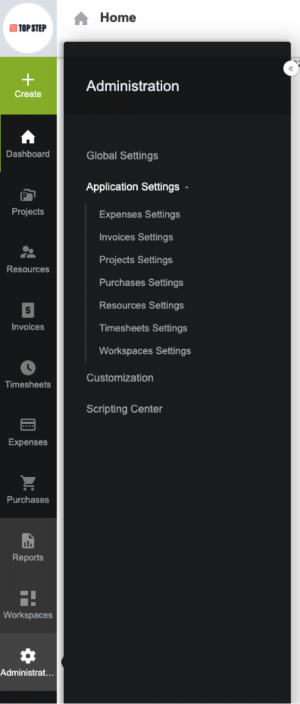
General permissions and Field Settings: Basic controls by NetSuite OpenAir role regarding the form and fields on the form.
- Users may be prohibited from modifying fields and/or the whole form.
- Fields may be hidden from view or made read-only for reference.
- Fields may also be identified as required for data entry, as they are critical to reporting or business processing.
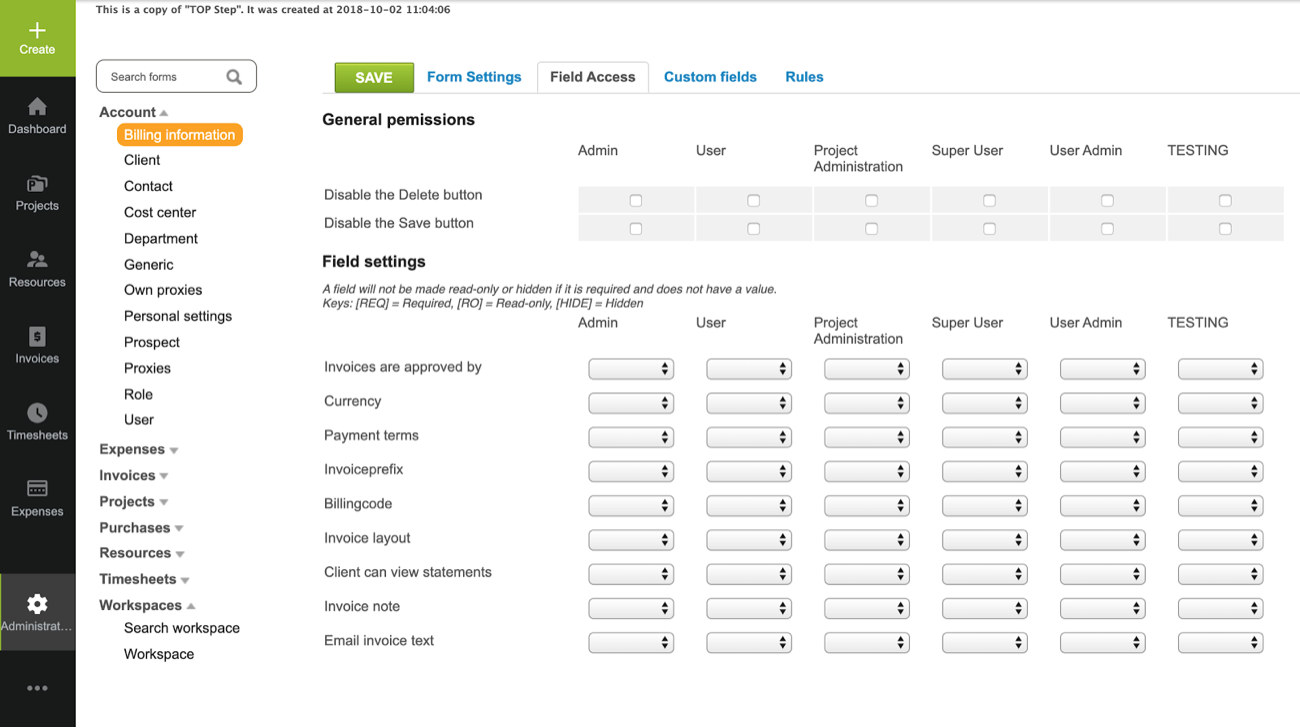
Hidden divider sections: Form sections with headers can be hidden per role.
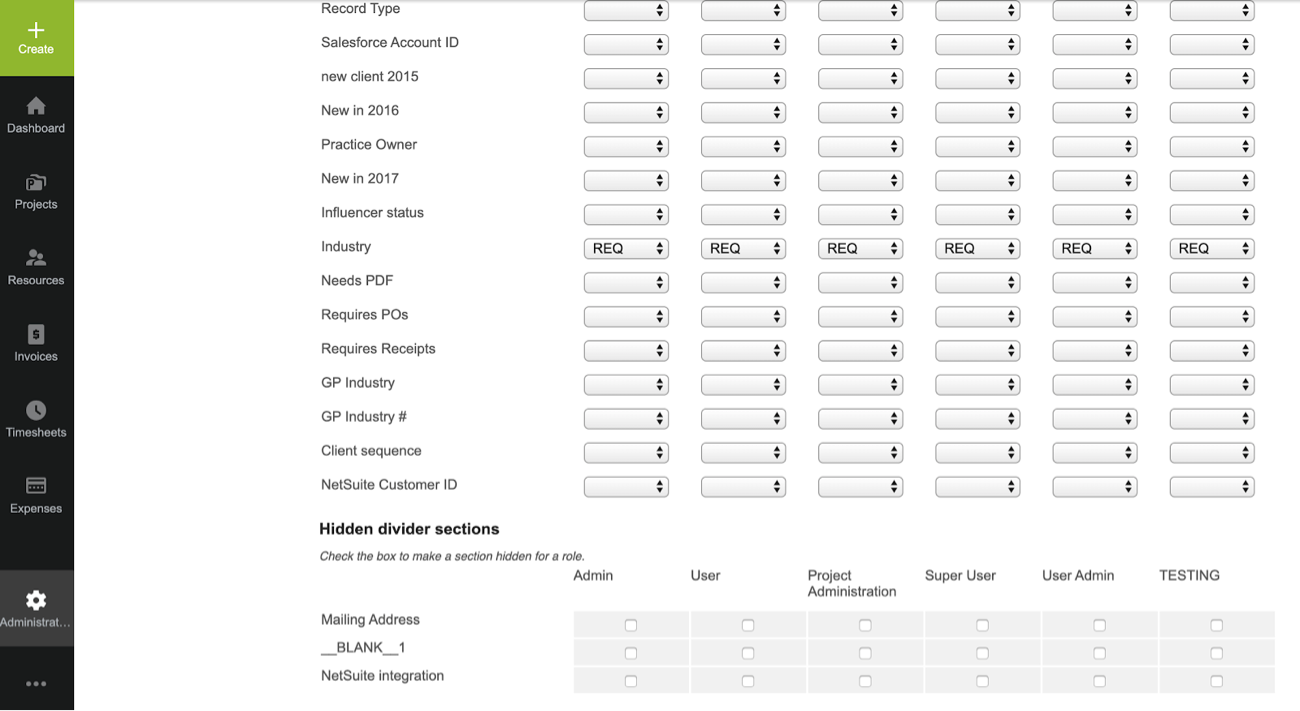
Permission rules: Permission rules are used to conditionally control a form in order to enforce form accuracy.
Permission rules contain the following properties:
- Rule Name: Description of the Permission Rule
- Define Conditions: Used to determine the conditions of the rule when actions are executed. Multiple conditions may occur, and you can use ‘Any’ or ‘All’ of the conditions.
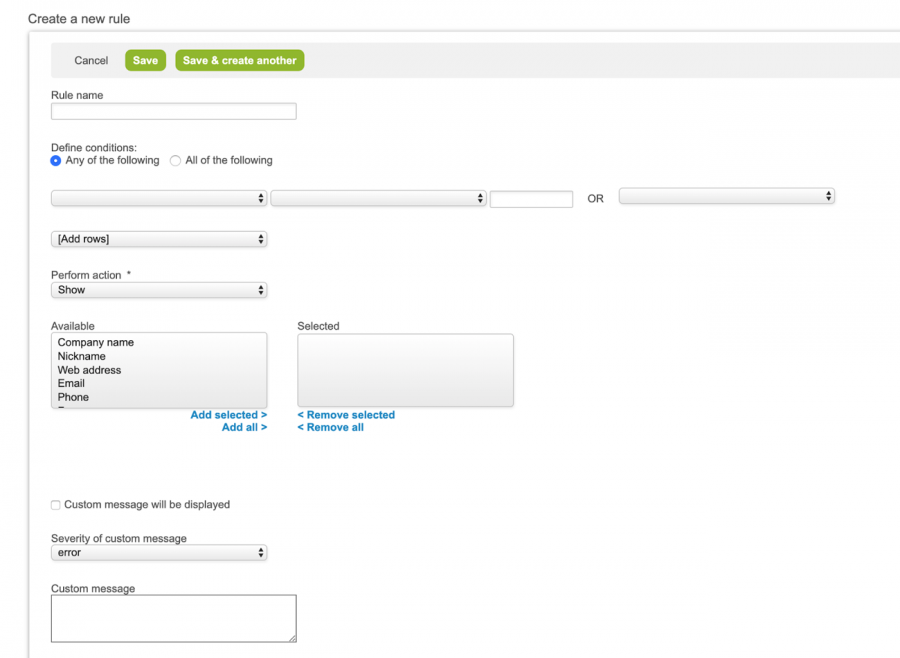
Perform Action: Actions on the form to be executed when the conditions equal ‘True’.
- Show: Show the field or fields when the condition is ‘True’. Field or fields are hidden when the condition equals ‘False’.
- Hide: Hide the field or fields when the condition is ‘True’. Field or fields are shown when the condition equals ‘False’.
- Read Only: Make the field or fields ‘read-only’ when the condition is ‘True’. Field or fields are editable when the condition equals ‘False’.
- Required: Require the field or fields when the condition is ‘True’. Field or fields are not required when the condition equals ‘False’.
- Hide and Clear: Hides and clears the fields or field values when the condition is ‘True’. Field or fields are not changed when the condition equals ‘False’.
- Limit Values: Limits the value of standard and custom list fields when the condition is ‘True’. Field list values are not limited when the condition is ‘False’.
- Hide Buttons: Hide buttons if the condition is ‘True’.
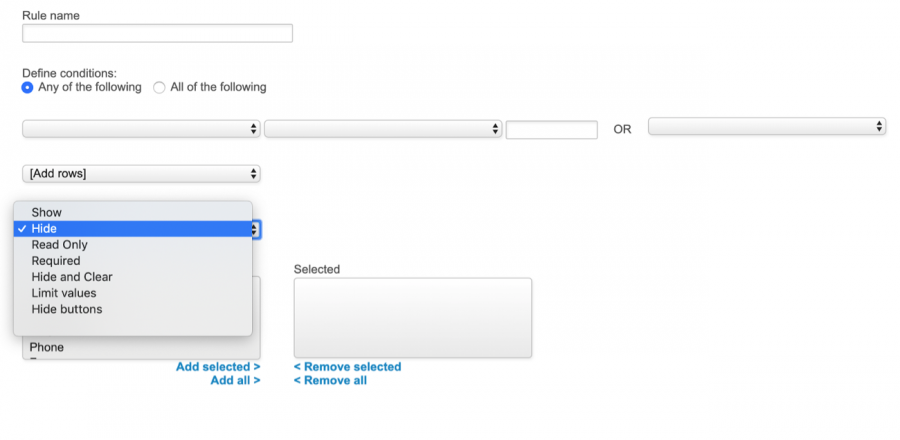
- Custom Message: Custom messages can be displayed based on the condition being equal to ‘True’. Custom messages are assigned a Severity: Information, Warning, Error. The severity controls the appearance of the custom message only.
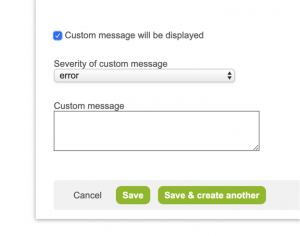
Example of Limit Values form permission: This permission rule limits the Project invoices approved by dropdown so long as a project name exists (i.e. the field is not blank).
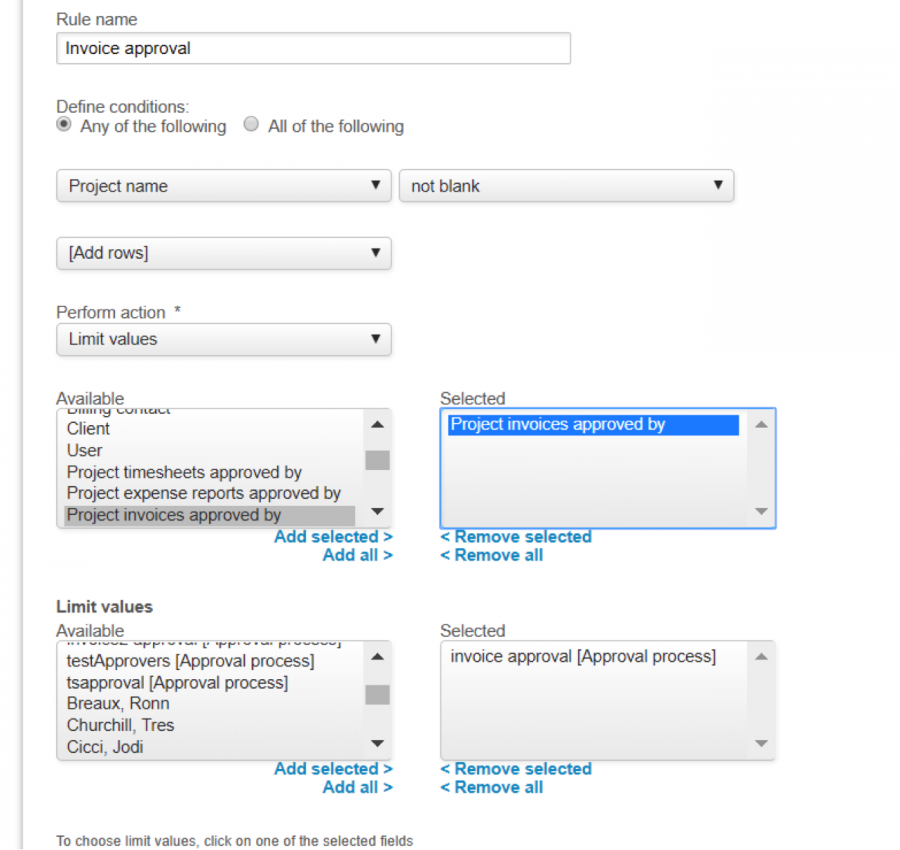
Scripts: User scripts are written in the industry-standard JavaScript language and are triggered by form events.
User scripting allows you to interact with forms and access the SOAP API opening a wide range of possibilities.
The Scripting feature has three related switches which must be enabled by NetSuite OpenAir Support.
- Enable user scripts to be executed by forms
- Enable user script support for Web Service API methods
- Enable scheduled script deployments
Form options: Form options provide four additional customization options.
- Display ‘Save & create another’ button at the top: Adds a button on the top of the form.
- Display Custom Fields before form field: This option allows the custom fields to be moved on the form for better placement. The default is to add custom fields to the bottom of the form.
- Disable divider before Custom Fields: This option removes the divider before the custom field section.
- Fields that maintain values on ‘Save & create another’: This option allows selected fields to retain their value when using the save & create another feature.
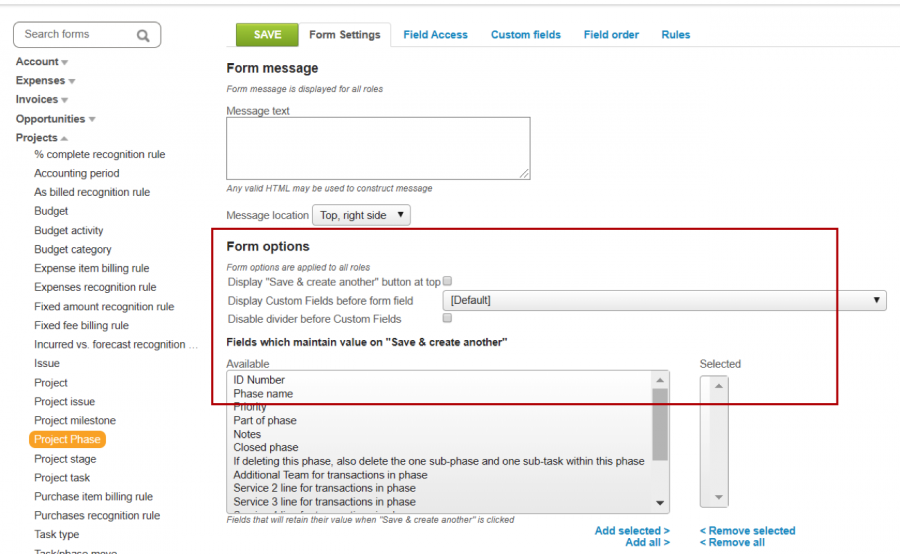
Form Message: allows for a general form message to appear on the page.
Keep in mind
Form permissions are role-based. When a new role is added, form permissions must be revisited and updated for the accommodation of the new role.
