Expense Report in OpenAir: Save Time By Copying Receipts
Here is a quick tip when creating your expense report in OpenAir. Whether it’s for daily tolls, mileage, or if you just eat the same meal every day, if you need to enter several rows of duplicate entries, there’s a helpful – and overlooked – way to do this.
Go to the OpenAir Expense Worksheet and populate the first row.
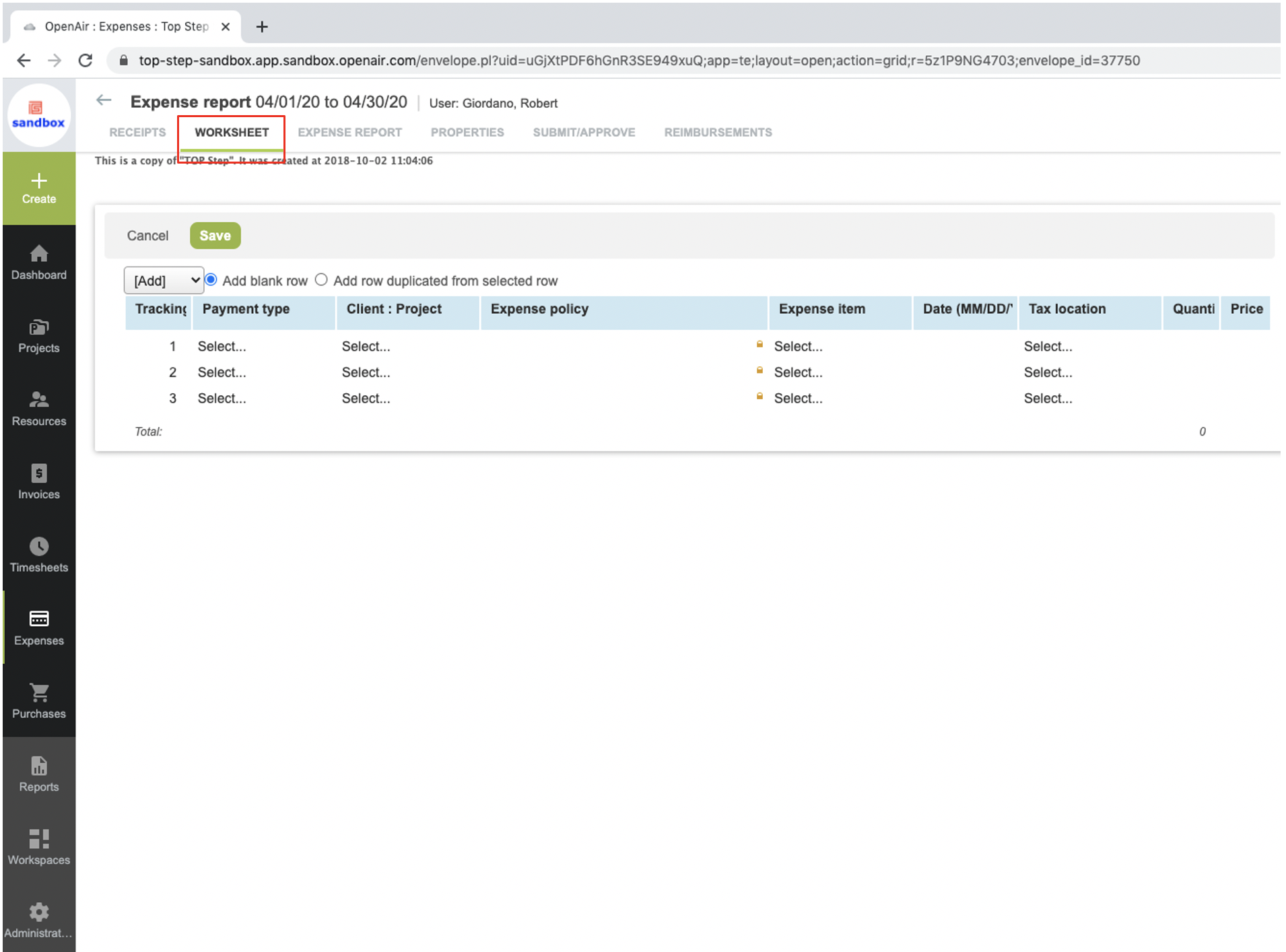
Then, select the option to ‘Add row duplicated from selected row’ and add 1 row.
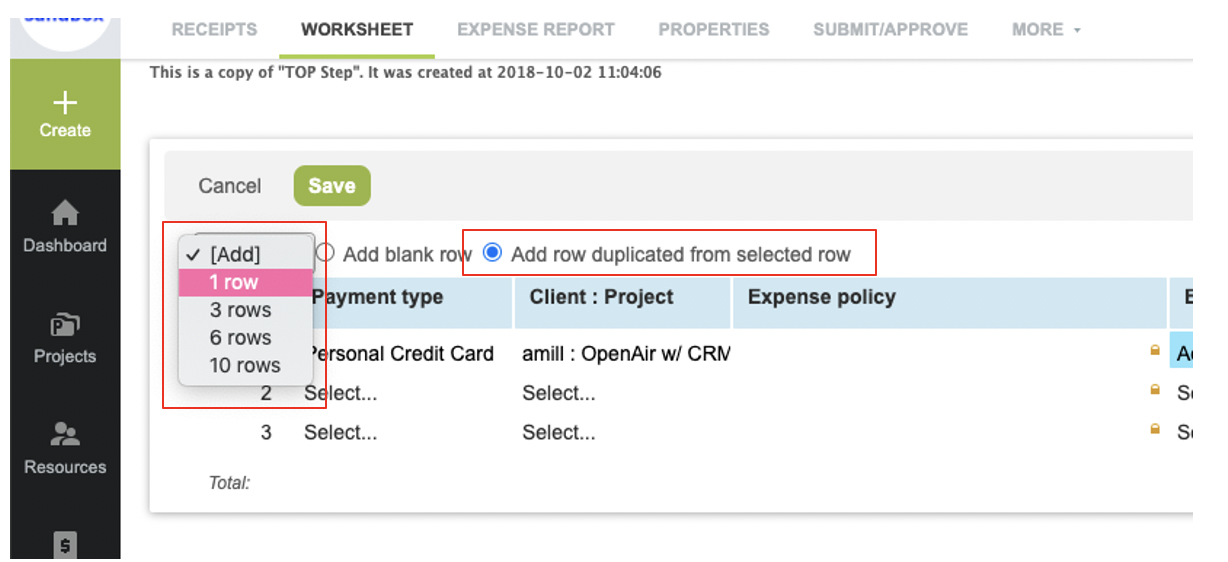
A new row is created with the same data as the first row.
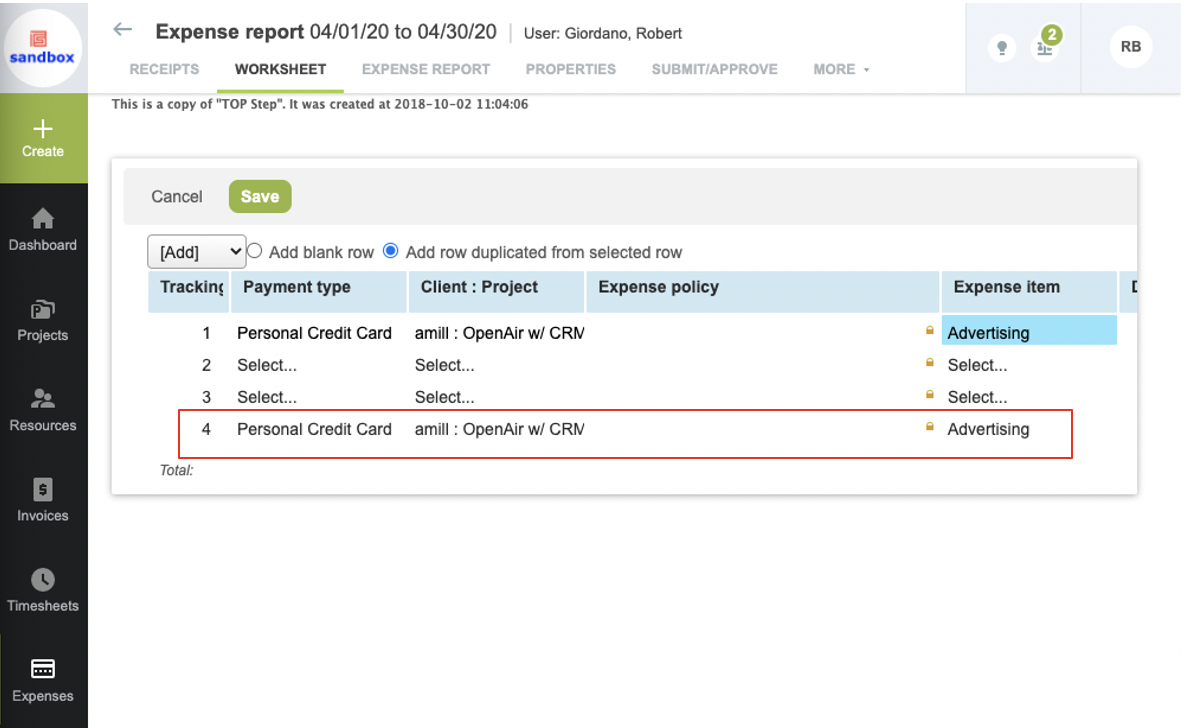
Now, just repeat as needed and update the date for each row.
NOTE: the OpenAir expense worksheet must be enabled for your organization and role.
